In this article we will review how to assign user roles in PPM Express Time.
There are five roles in PPM Express Time: User (assigned by default to all active users), Reporting, Project Manager, Resource Manager, Tenant Administrator.
It is possible to assign several roles to one user. For example, a user can be assigned with a Project Manager and Resource Manager roles and have access to the Projects and Resources assigned to this user.
Also, the Tenant Administrator can be assigned with the Reporting role to get access to PPM Express Time OData.
User account management in PPM Express Time is done on People page which is available only to the users who have Tenant Administrator permissions.
Please note: Before assigning user roles, it is required to activate the user.
Assigning user roles
To add user roles to a user account perform the following:
1. Navigate to People page.
2. Find the account in question in the list and select it by marking the corresponding checkbox.
3. In the actions menu located in the upper part of the page, click on Roles.
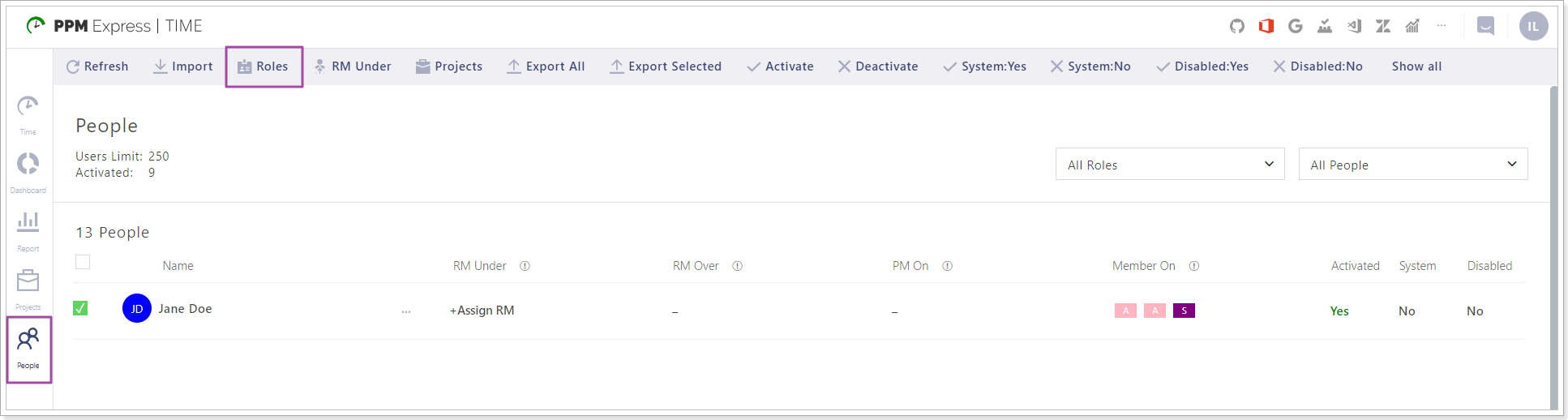
4. In the Roles menu that is opened select the roles you want to add to this user account from the dropdown.
5. Click Save to save your changes.
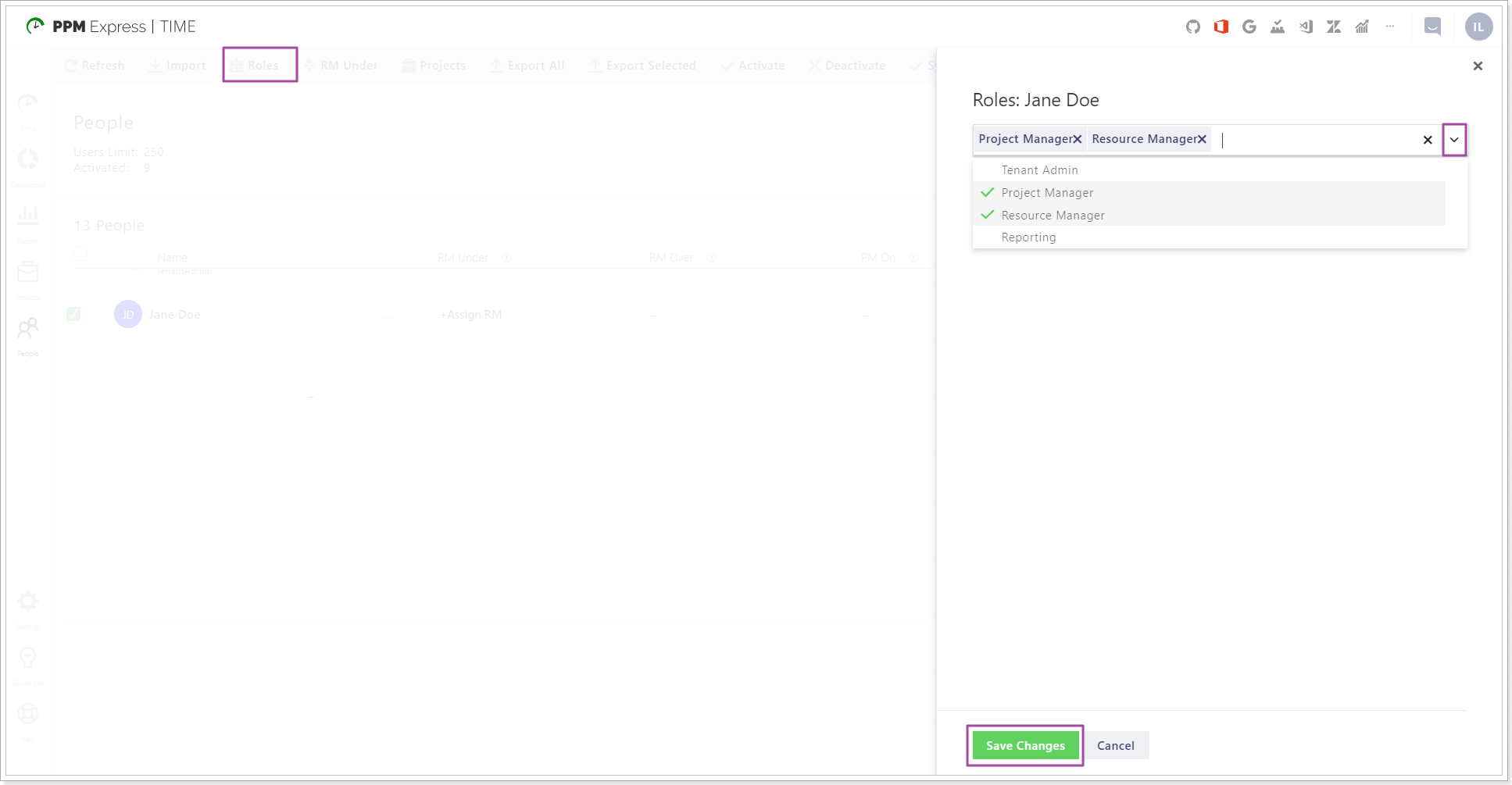
The user can now act according to the role(s) assigned.
