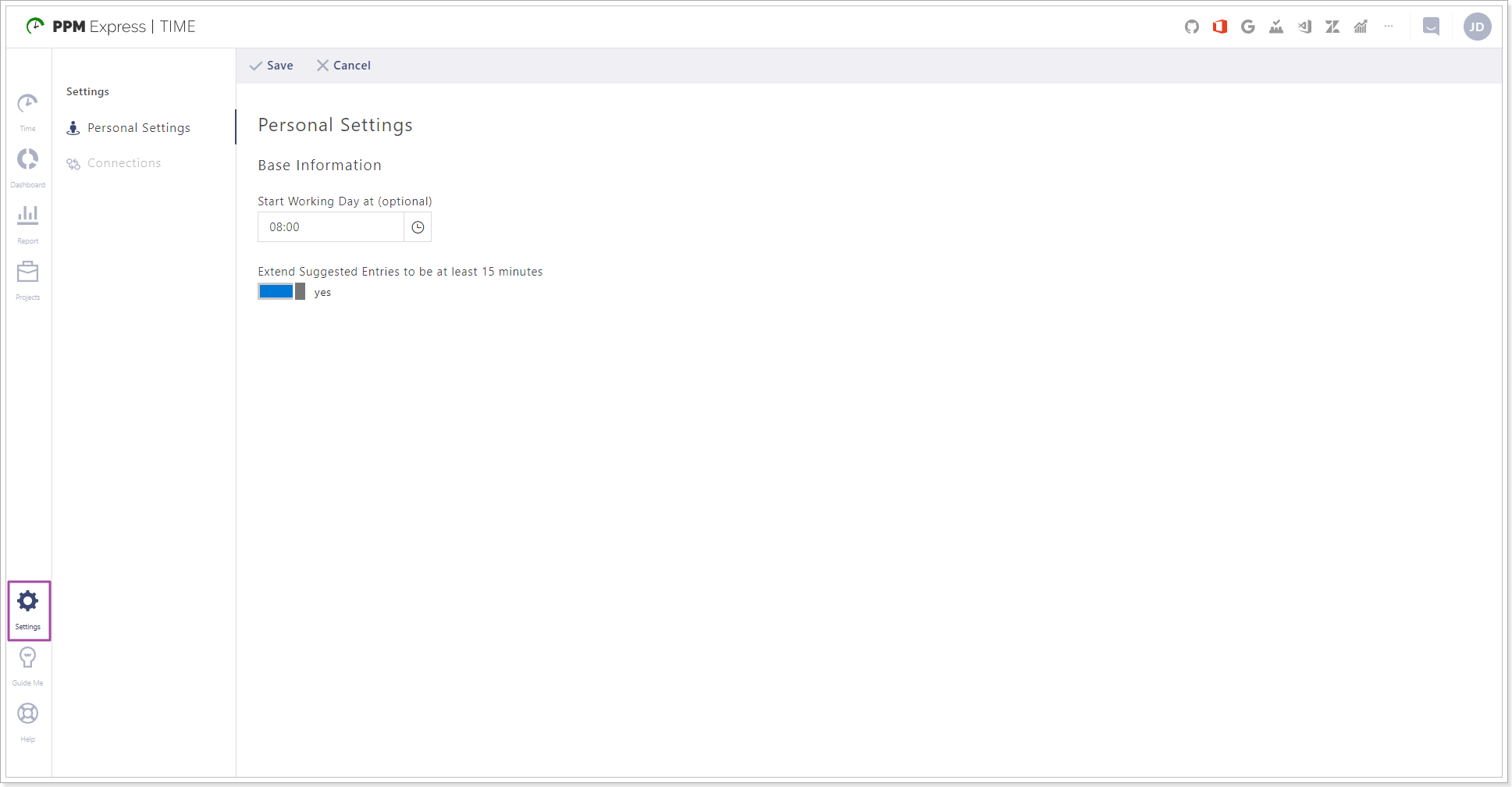In this article, we will review the Project Manager role in PPM Express Time.
Users with Project Manager role assigned can perform the following actions:
- Report Time on their Projects;
- Create and manage their Projects.
- Manage Projects they were assigned on as Project Managers.
- Review time reported by other users on Projects they are Project Managers on and all Business Projects.
- Create connections to external systems. Project Managers can refresh and delete the connections they added.
This role is assigned by Tenant Administrators. The users with the Project Manager role can be assigned as Project Managers over specific Projects and become Project Managers on the projects they create.
Project Managers have access to the following pages:
- Time
- Dashboards (full access except for the Performance tab)
- Reports
- Projects
- Settings (Personal settings and Connections pages)
Note, that access of Project Managers to these data is limited by the projects they manage.
1. Time tab is used to report the time spent on the projects that the user is assigned to. Project Managers can report personal time spent on their projects on this page.
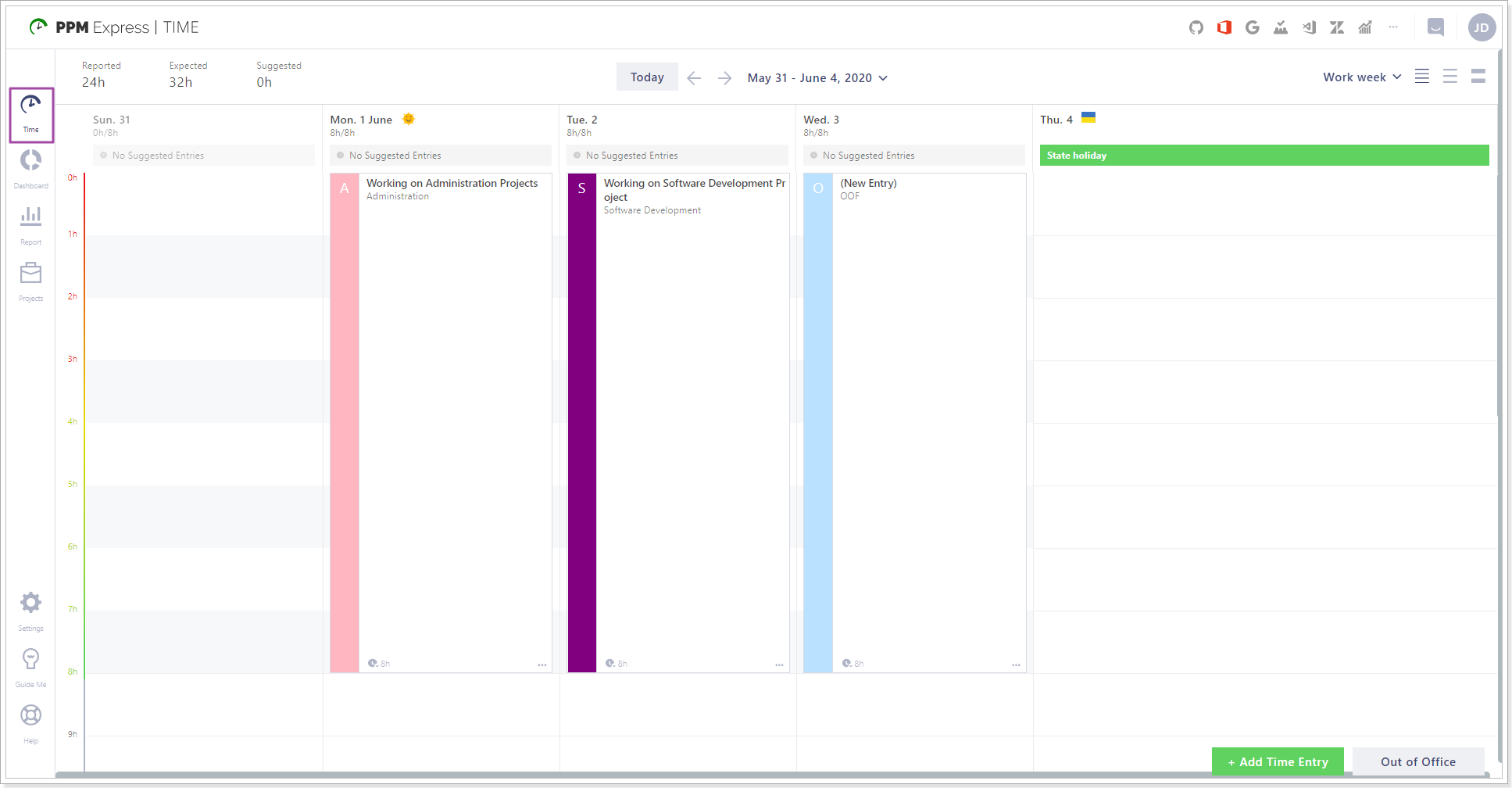
2. Dashboard tab includes the following pages:
- Personal Time - this page is used to review the time reported on your projects.
- Out of Office - Project Managers can review the Out of Office time reported by the resources assigned to their projects.
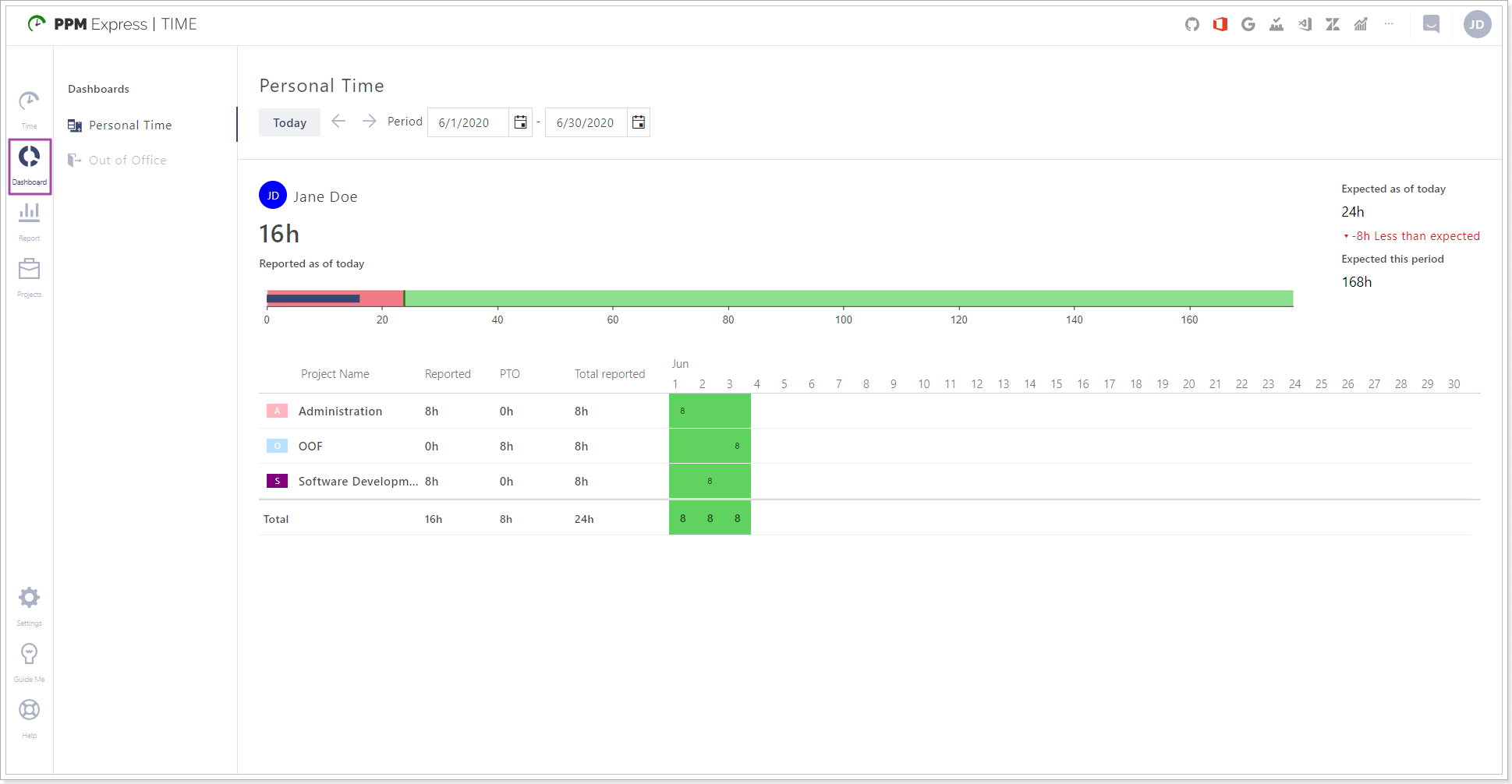
3. Report tab allows getting a quick report on the amount of time logged by the resources assigned for the projects during the selected time period.

4. Projects tab - Project Managers can review, delete, and edit all projects to which they are assigned as Project Managers. Also, Project Managers can create new projects.
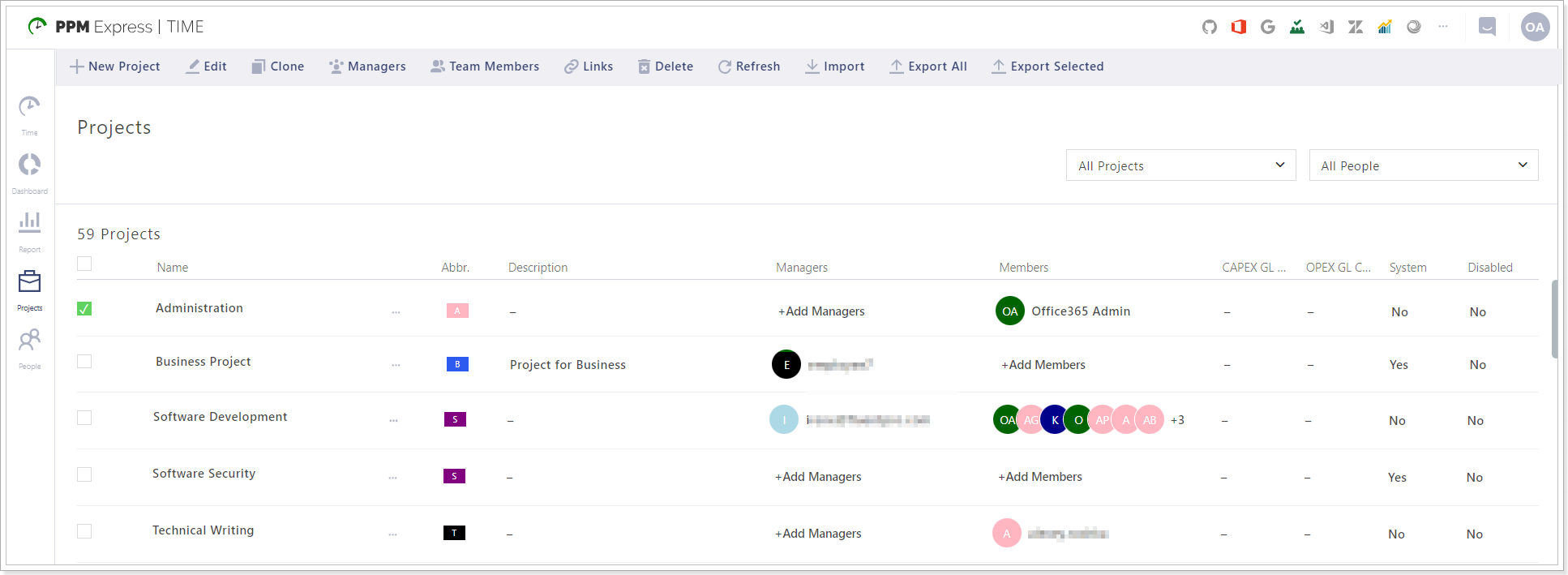
Project Managers can perform the following actions to the selected project(s):
- Create a new project;
- Edit the selected project;
- Clone the selected project;
- Assign Managers to the selected project;
- Add Team Members;
- Link the project to the project from the connected external system(s);
- Delete any project from the list;
- Refresh the list of projects;
- Import projects from the connected external systems;
- Export All/Selected projects to Excel.
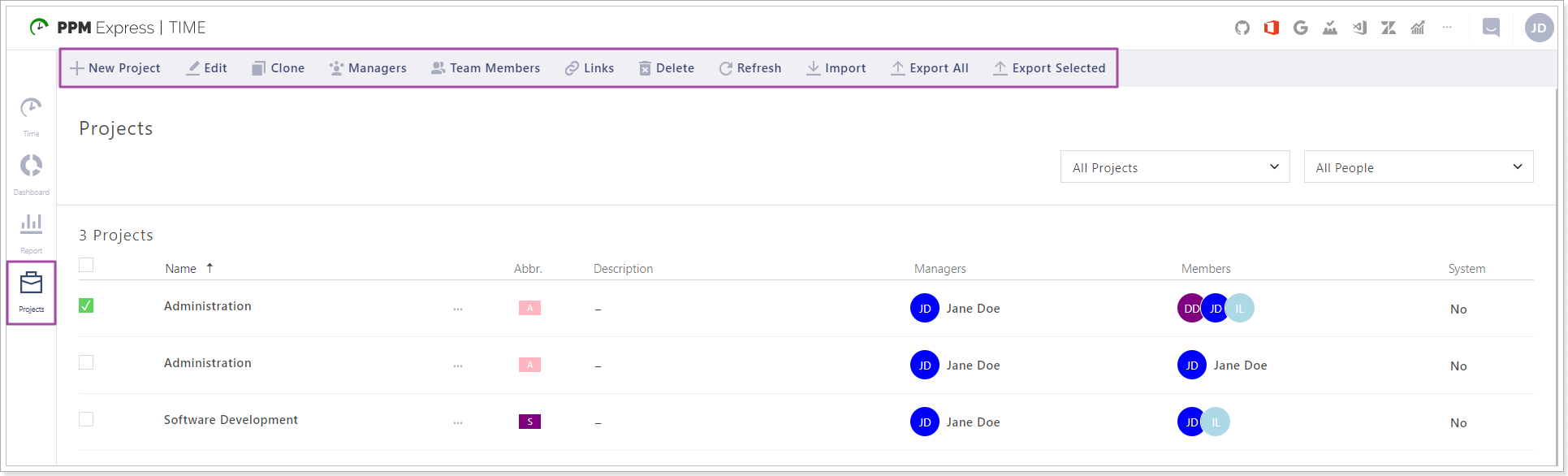
Click on the Edit button to open the project settings menu:
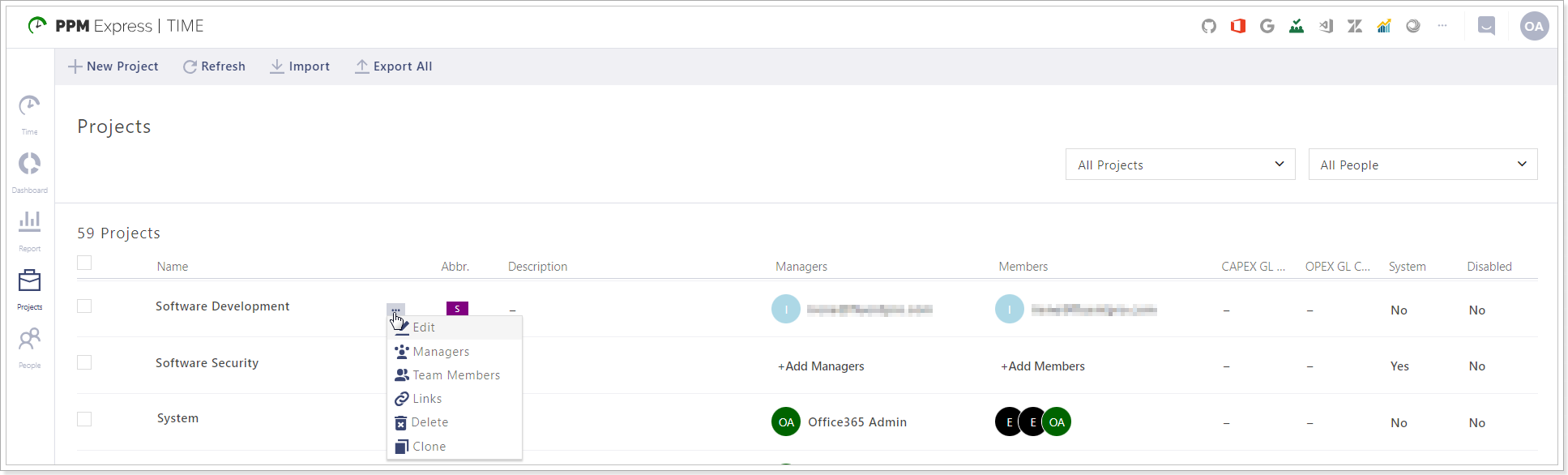
Logo - allows adding a logo for the project;
System - allows setting up if the project is system or not;
Ignored on Total hours calculation - if enabled, the project will be ignored on Total hours calculation;
Billable - allows setting up if the project is billable;
Capex/Opex GL Codes - provides an ability to set up the GL Codes;
Enable feature ‘Write totals to Azure DevOps completed work’;
Enable feature ‘Write totals to PPM Express completed work’;
Disabled - allows disabling a project and hiding it from the selection of projects on the time reporting page.
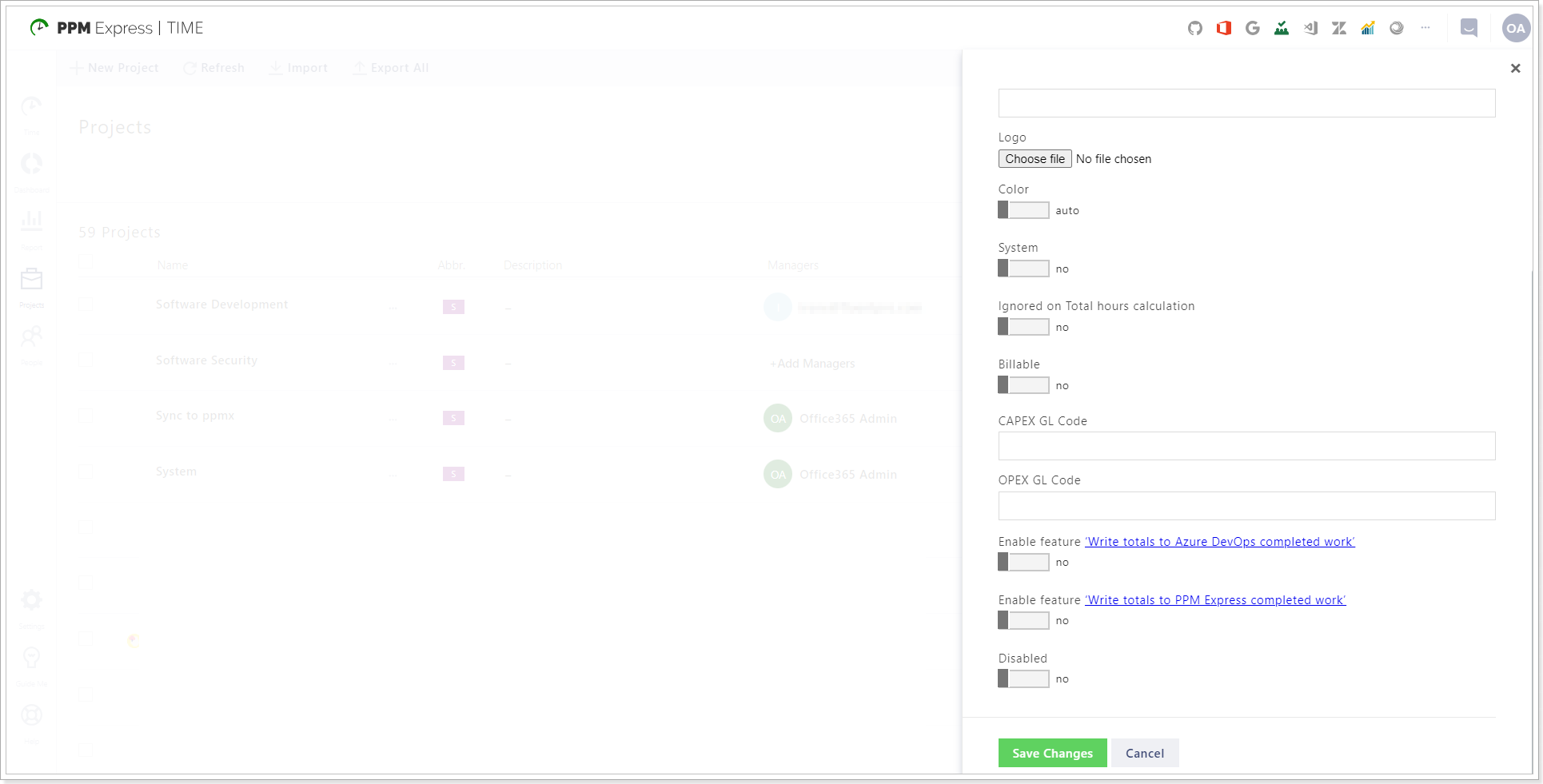 5. Settings tab - Project Managers can review and edit the following settings:
5. Settings tab - Project Managers can review and edit the following settings:
- Personal Settings - Here you can set up personal settings: Start Working Day at, Extend Suggested Entries to be at least 15 minutes.
- Connections - Project Managers can add, review, edit, refresh, and delete the connections added to PPM Express Time.