In this article, we will review the Google connector and the steps to add this connector to PPM Express Time.
Google Connector includes the following Readers:
- Google Calendar events.
This connector allows using Google Calendar as a source for your time entries. You can decide what readers will be used and disable the ones you do not need.
To add Google connector to PPM Express Time perform the following:
1. Navigate to the Settings => Connections => New Connection => Google.
Or you can just click on the Google icon on the Connection toolbar in the upper right corner of any PPM Express Time page.
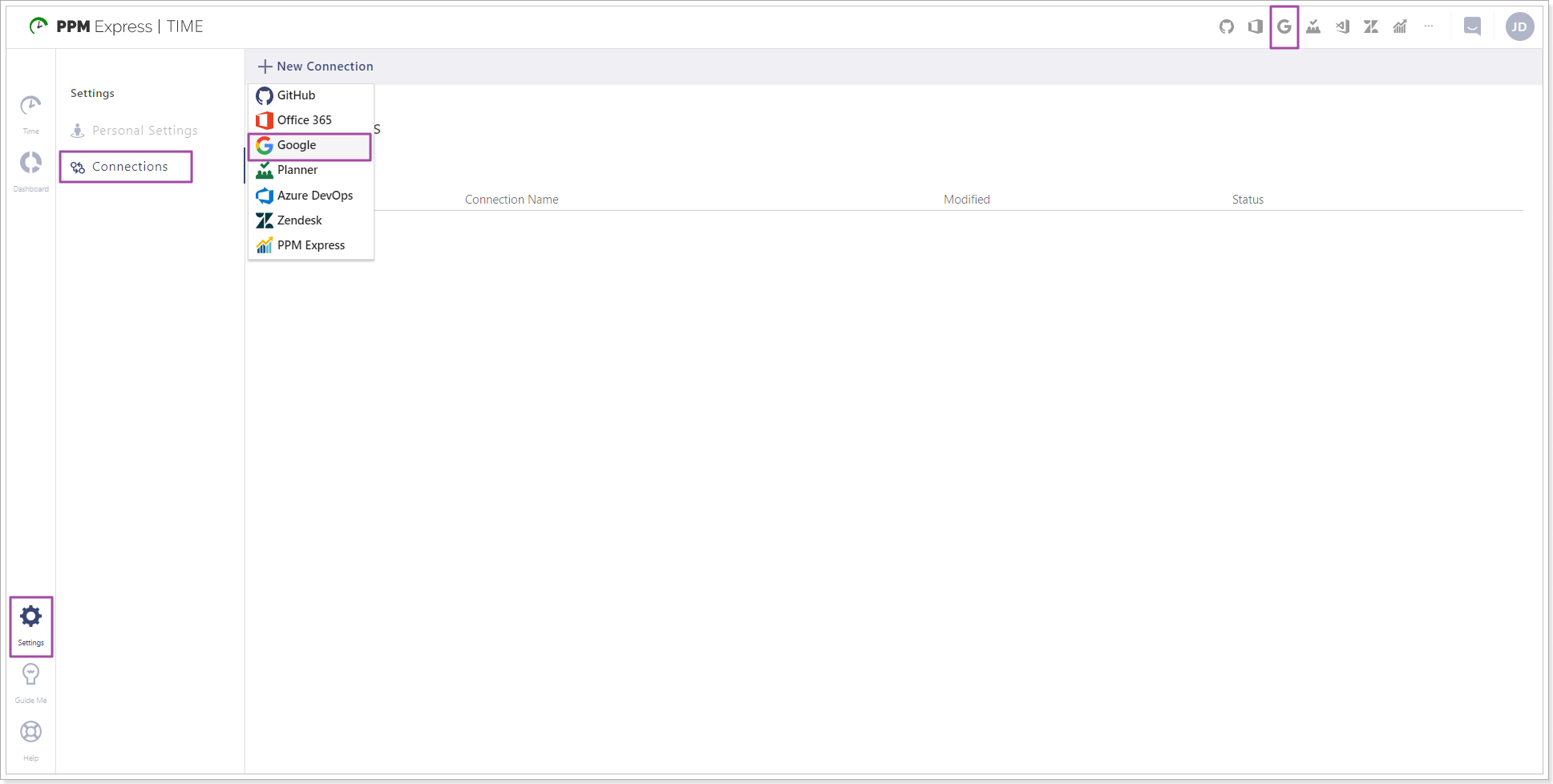
2. In the Connect Google window click the Connect button.
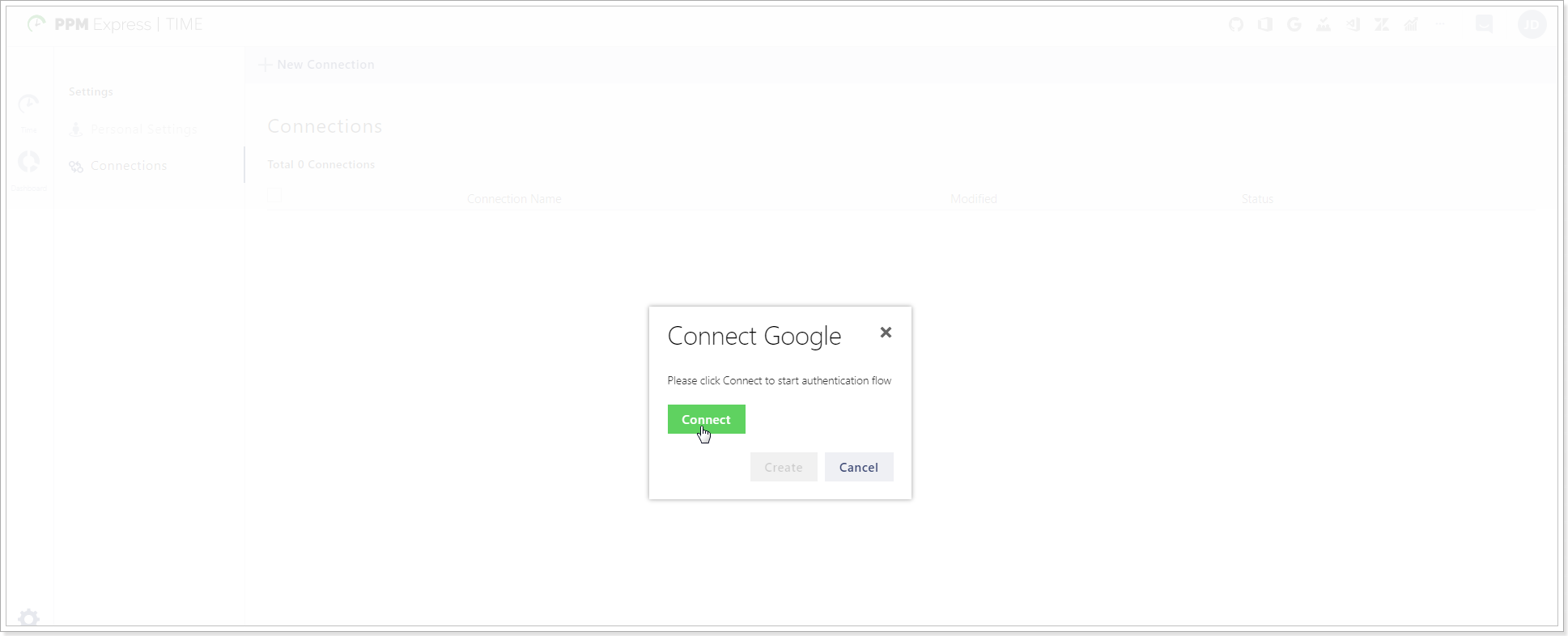
3. Provide or select your Google account to log in.
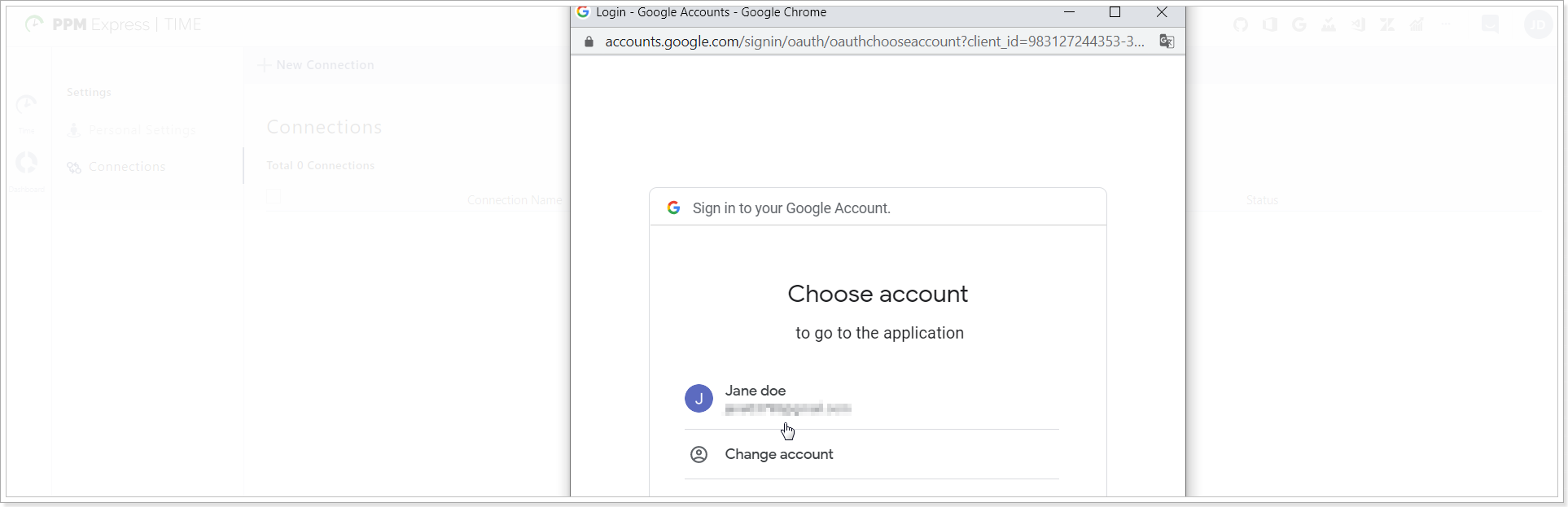
4. In the 'This app isn't verified' window click Advanced button and select 'Go to PPM Express Time' option.
5. Grant the required permissions to the PPM Express Time application.
6. In the Connect Google window click the Create button.
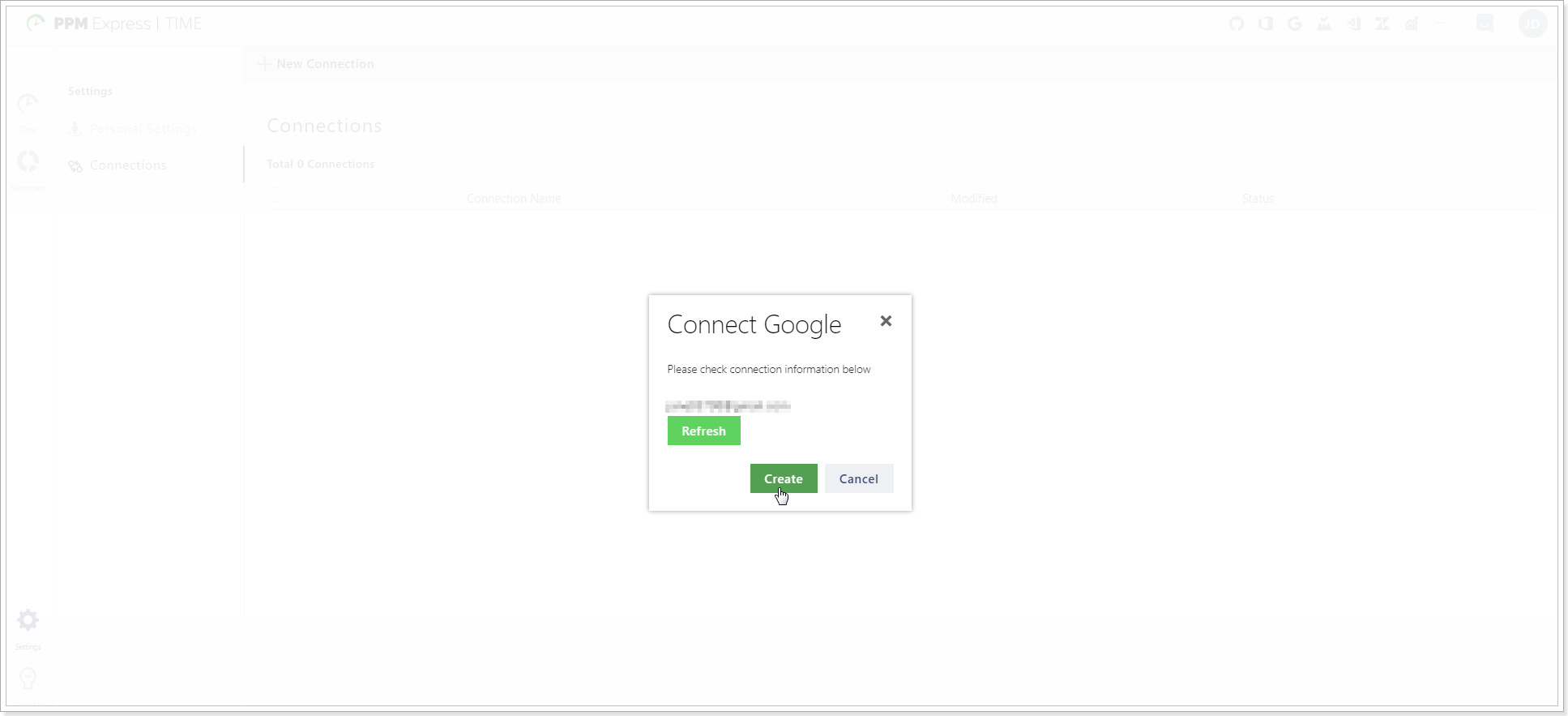
7. Google connection will be added and will appear on the Connections page at once.
To set up the Readers for this connection click on the Google icon on the Connection toolbar in the upper right corner of any PPM Express Time page. The readers are enabled by default, and you can disable the ones you do not need for this connection.
Suggested time entries from the selected Google readers will now appear in the Time section. PPM Express Time will now suggest possible time entries from these readers and you will save your time spent on reporting.
