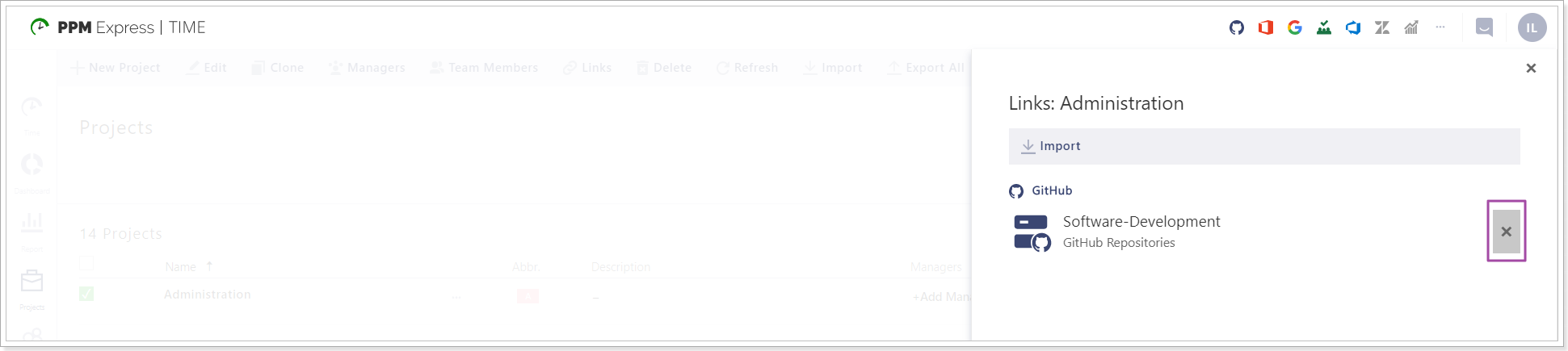In this article, we will review the GitHub connector and the steps to add this connector to PPM Express Time.
GitHub Connector includes the following Readers which can be used as a source for the suggested time entries:
- Commits (if this reader is enabled, all commits that you make in GitHub today will be added to PPM Express Time as suggested time entries).
Configuring GitHub connection
To add GitHub connector to PPM Express Time perform the following:
1. Navigate to the Settings => Connections => New Connection => GitHub.
Or you can just click on the GitHub icon on the Connection toolbar in the upper right corner of any PPM Express Time page.
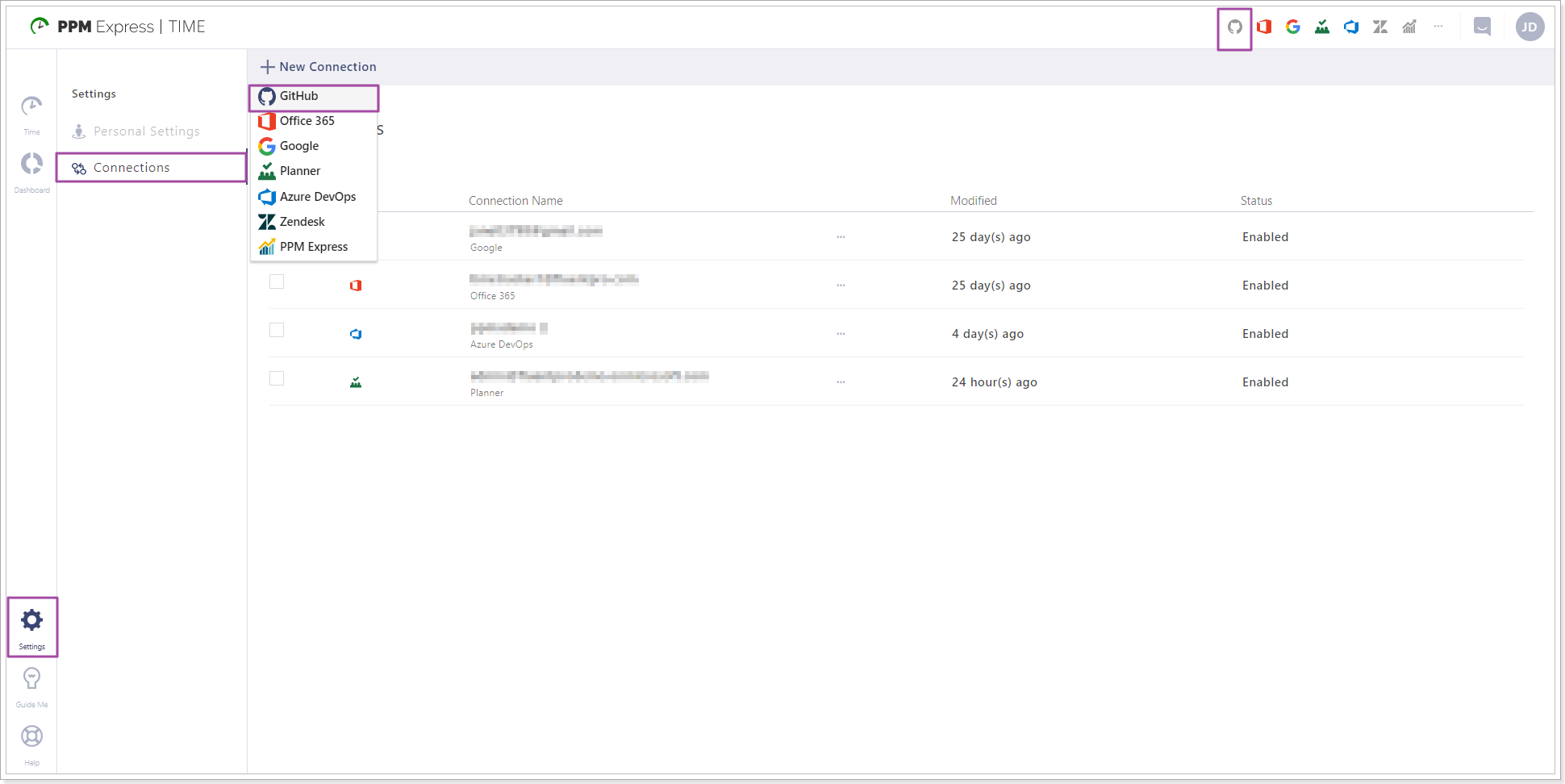
2. In the Connect GitHub window click Connect.
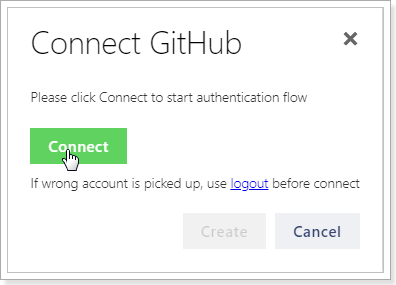
3. Sign in to your GitHub account and authorize PPM Express Time by providing the required permissions to the application.
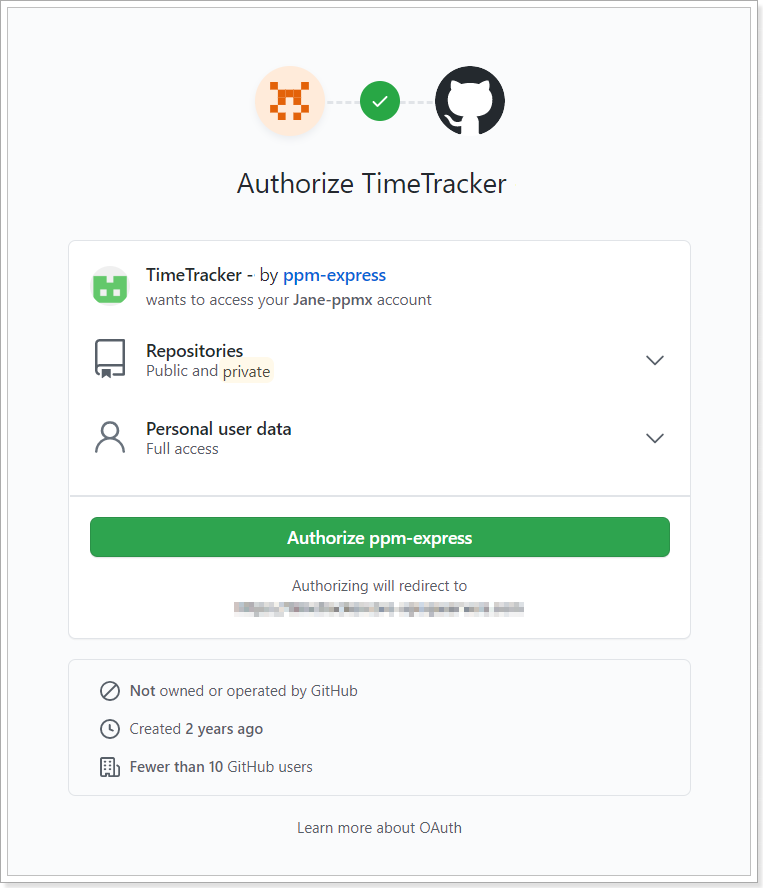
4. In the Connect GitHub window click Create.
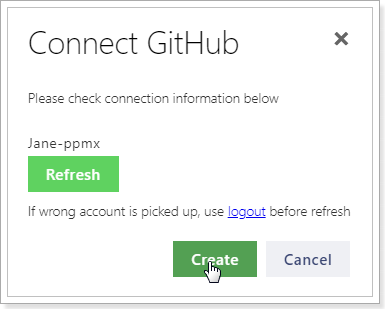
5. GitHub connection will be added to PPM Express Time.
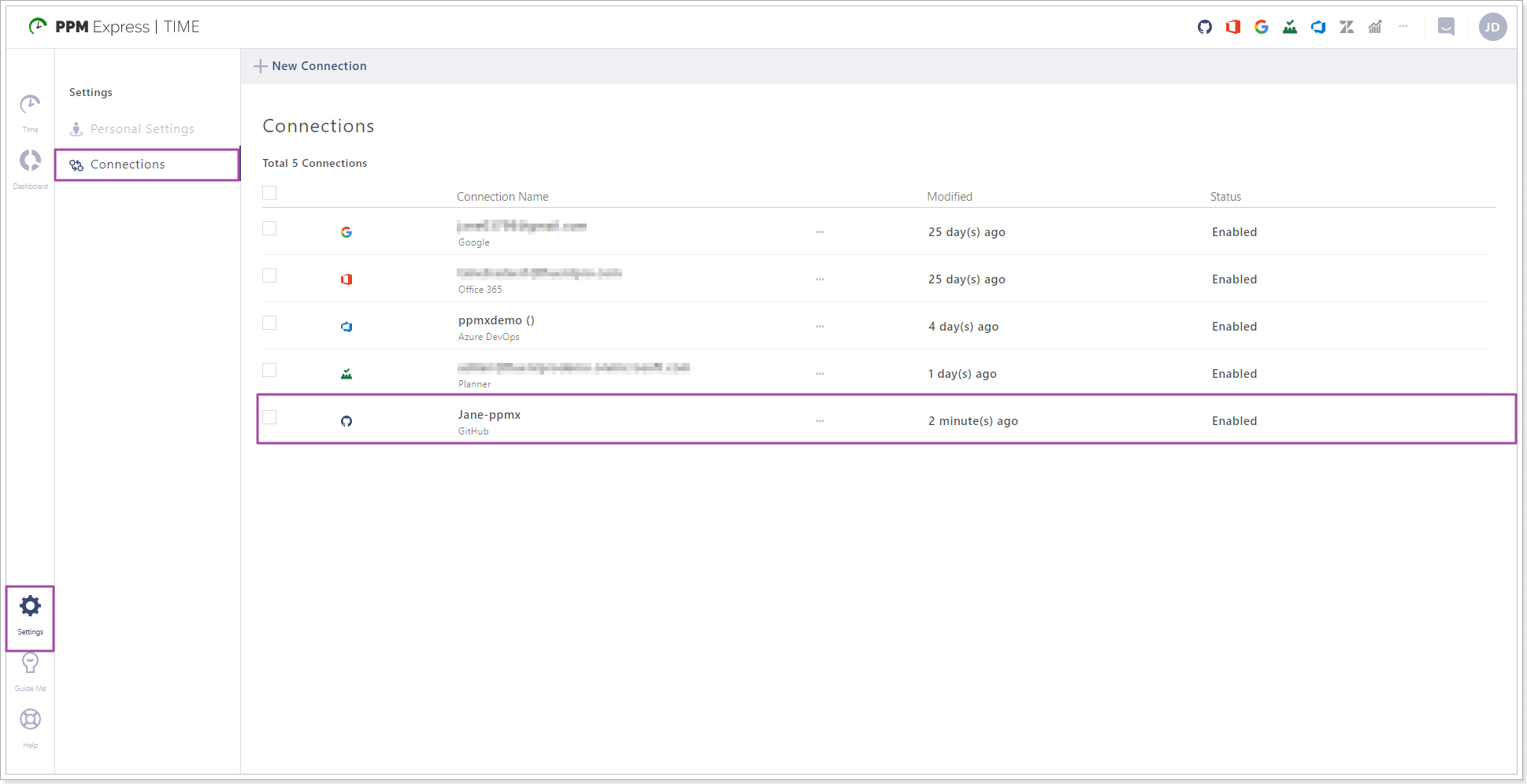
To set up the Readers for this connection click on the GitHub icon on the Connection toolbar in the upper right corner of any PPM Express Time page. GitHub reader is enabled by default, and you can disable it any time if needed.

Suggested time entries from the selected GitHub reader will now appear in the Time section. PPM Express Time will now suggest possible time entries from these readers and you will save your time spent on reporting.
Linking GitHub projects (repositories) and PPM Express Time projects.
When the connection is added, you can link GitHub projects and PPM Express Time projects, get suggested time entries, and report time on the projects. Linking projects helps to analyze tasks completed by users to make suggested time entries more precise and relevant.
If the projects are not linked, commits will appear as suggested time entries that will not be assigned to any of the projects in PPM Express Time. You can select the required project manually in PPM Express Time. If the projects are linked by the Project Manager, the suggested time entries will appear for the required project at once. This makes time reporting faster and easier.
Please note: Projects tab is available for users with Administrator and Project Manager roles.
For this purpose perform the following:
1. Navigate to the Projects tab.
2. Choose the desired project in the projects list by marking the checkbox next to it.
3. On the available actions ribbon in the upper part of the page click on the Links.
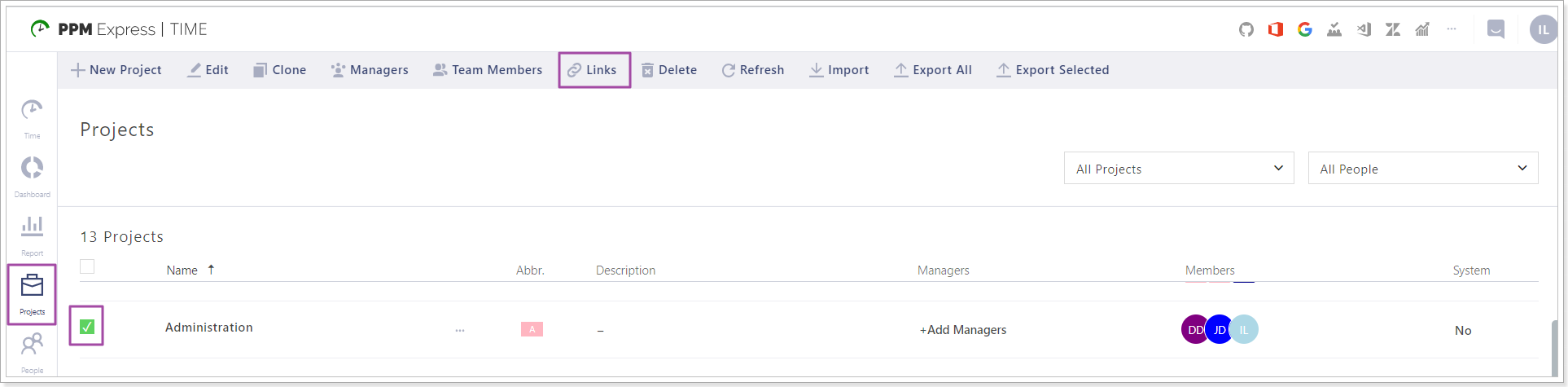
4. The Links menu will open in the right part of the page. Click the Import button and select GitHub projects (repositories).
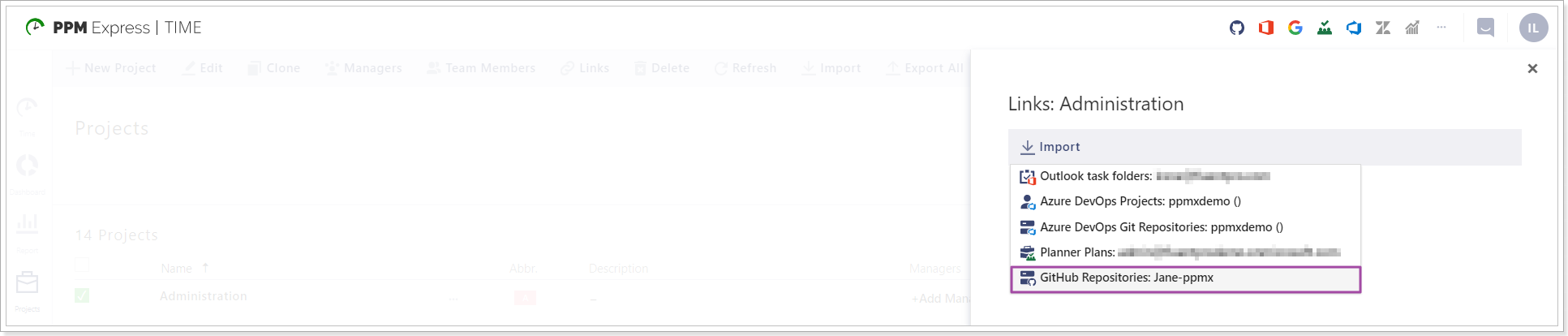
5. In the Import links window select the GitHub project you need to link to the selected PPM Express Time project. Click the Link button.
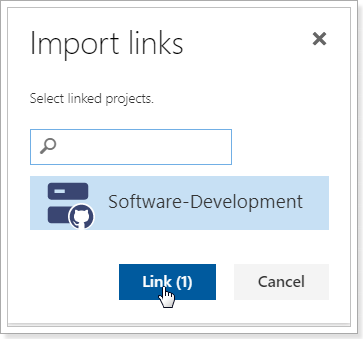
6. Save the changes in the Links window.
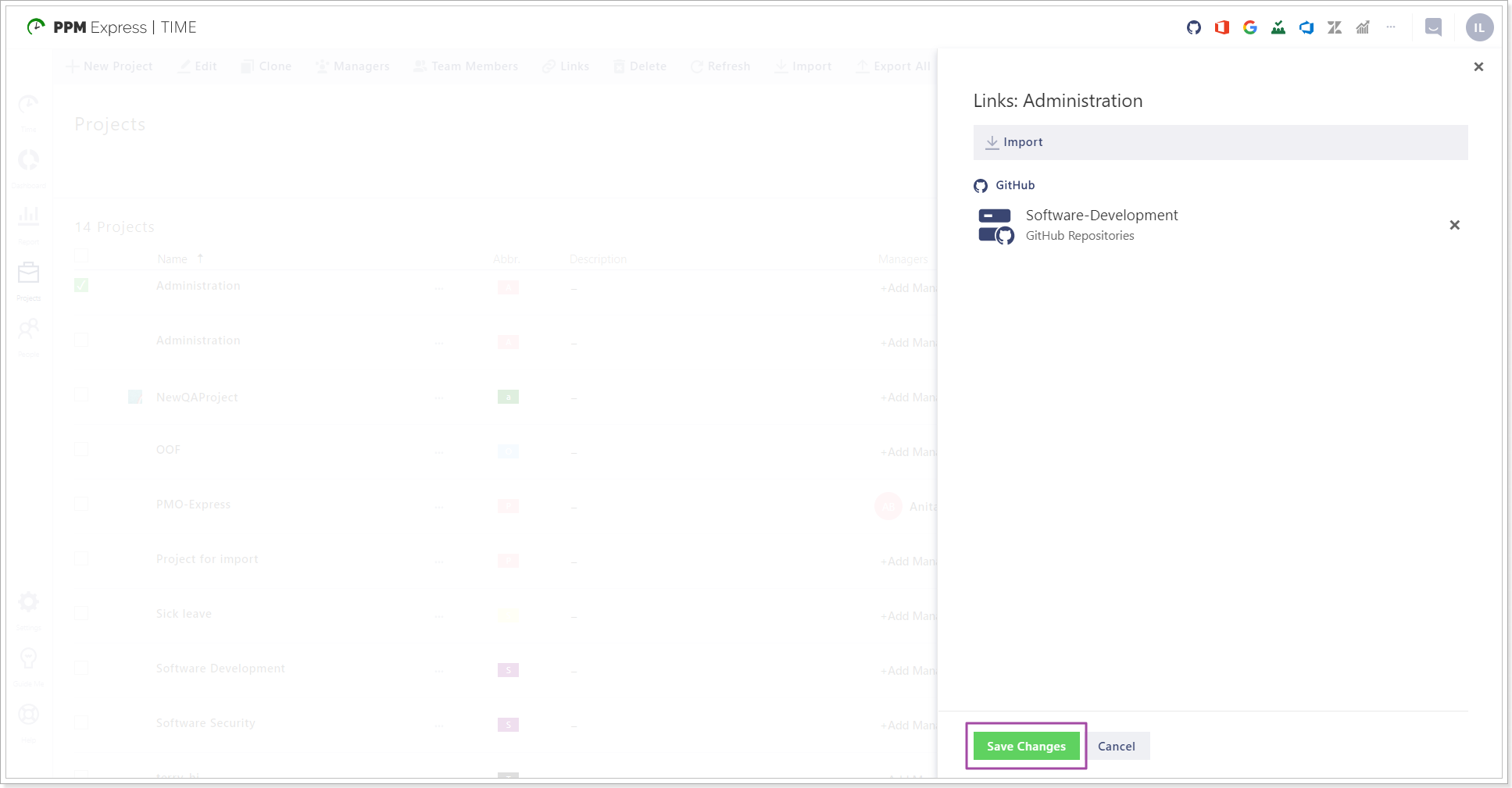
7. If the projects are linked, the required project will be already selected in the suggested time entries that appear on the Time tab from the GitHub connector.
Unlinking GitHub projects and PPM Express Time projects
If you would like to unlink GitHub projects and PPM Express Time projects perform the following:
1. Open PPM Express Time => Projects.
2. Navigate to the project that you would like to unlink.
3. Open the menu from the ... icon. Select the Links option.
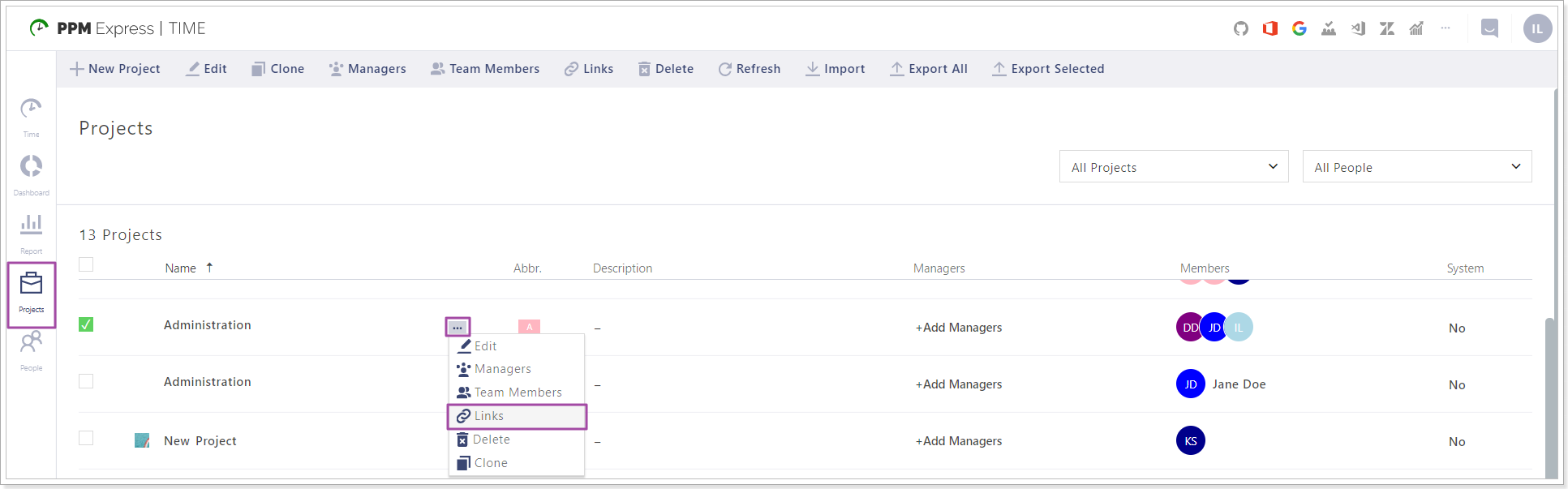
4. Click delete the GitHub project from the Links window.