In this article, we will review the report Data Model for the PPM Express Advanced Power BI pack.
While Power BI report pages provide interactive data visualizations the data itself is stored in the report Data Model. In most cases, powerful report visualizations are intuitive and do not require any additional clarifications. The cases when there is a need to customize an existing visual or to create a new one may require some knowledge of the report Data Model.
FluentPro Power BI specialists can customize the reports according to your needs if required, but if you would like to perform additional customization on your own, this article will help you understand report Data Model.
Here are the steps to explore the report Data Model:
- Run Power BI Desktop application.
- To get direct access to the report data click on the Data button on the left side panel.
On the right side of the following screen, there will be Fields pane with a full list of tables and fields available in the Data Model.
Select a table on the Fields pane to browse its data.
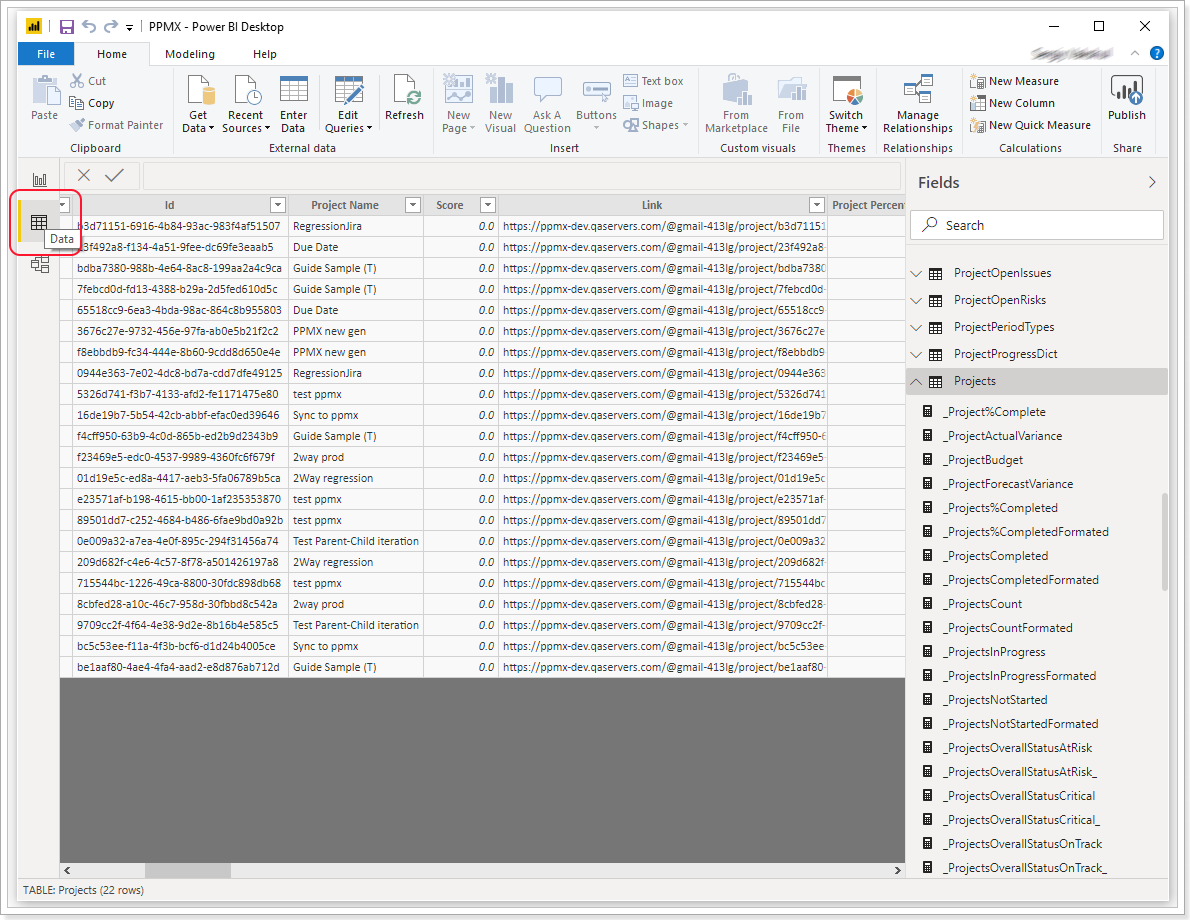
- To analyze table relations that define filters propagation click on the Model button on the left side panel.
Tables can be grouped in different layouts. 'All tables' layout displays all the tables and their relationships in the Data Model.
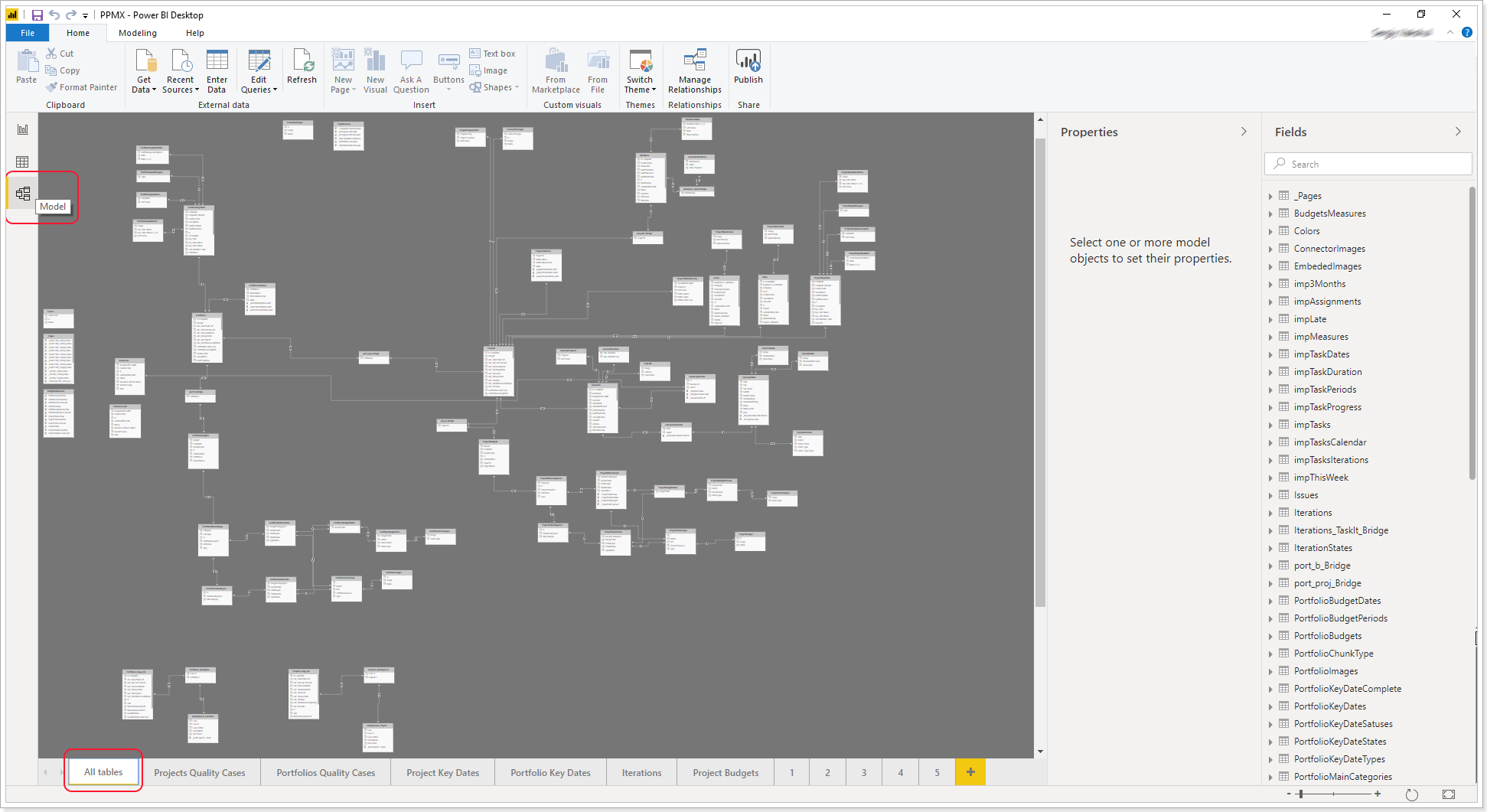
- If you are distracted by the presence of other tables on the schema you can add a new layout with the tables you need.
To add a new layout just drag and drop the required table on the canvas and choose 'Add related tables' from the context menu.
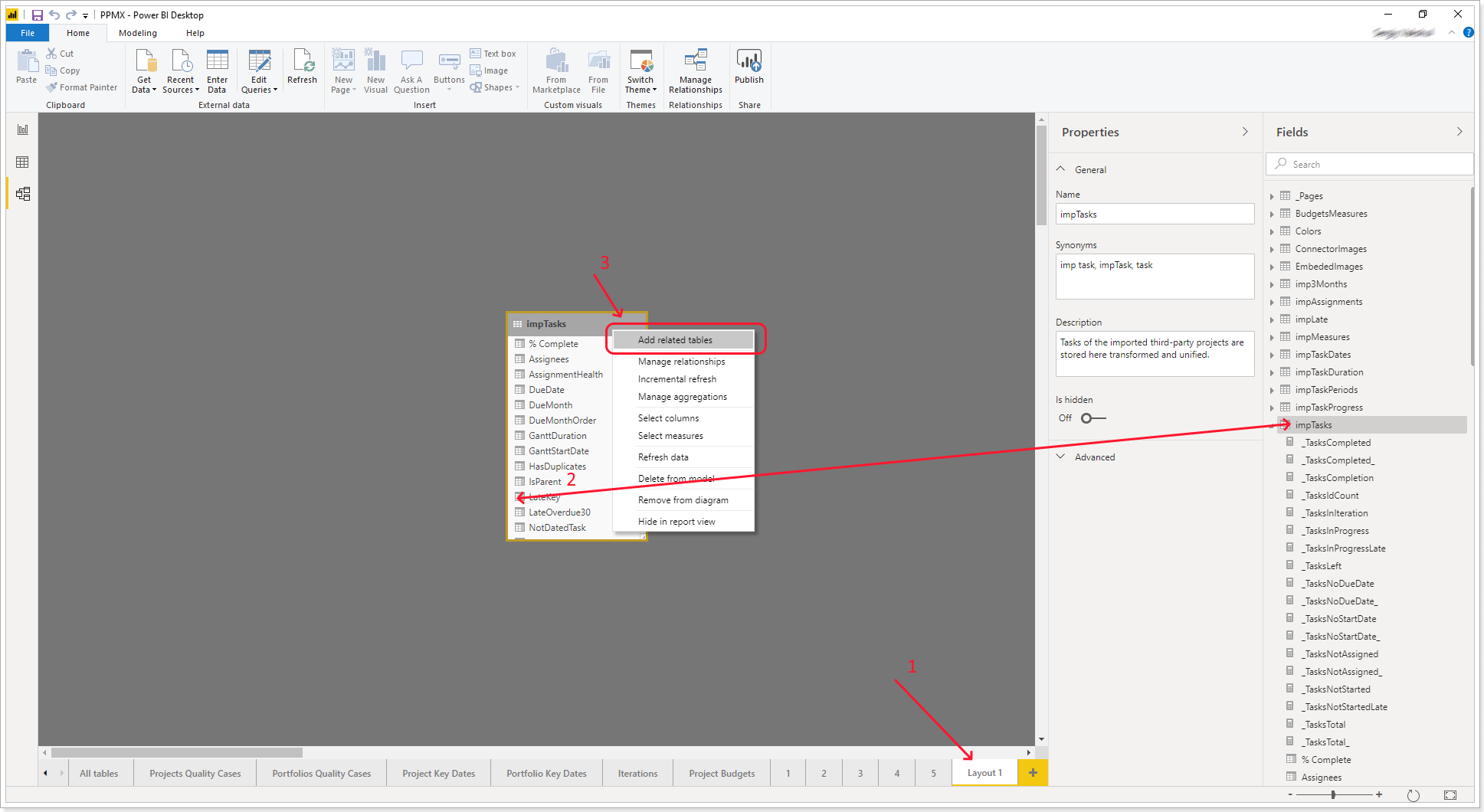
- The report Data Model has several predefined Layouts presenting groups of related tables.
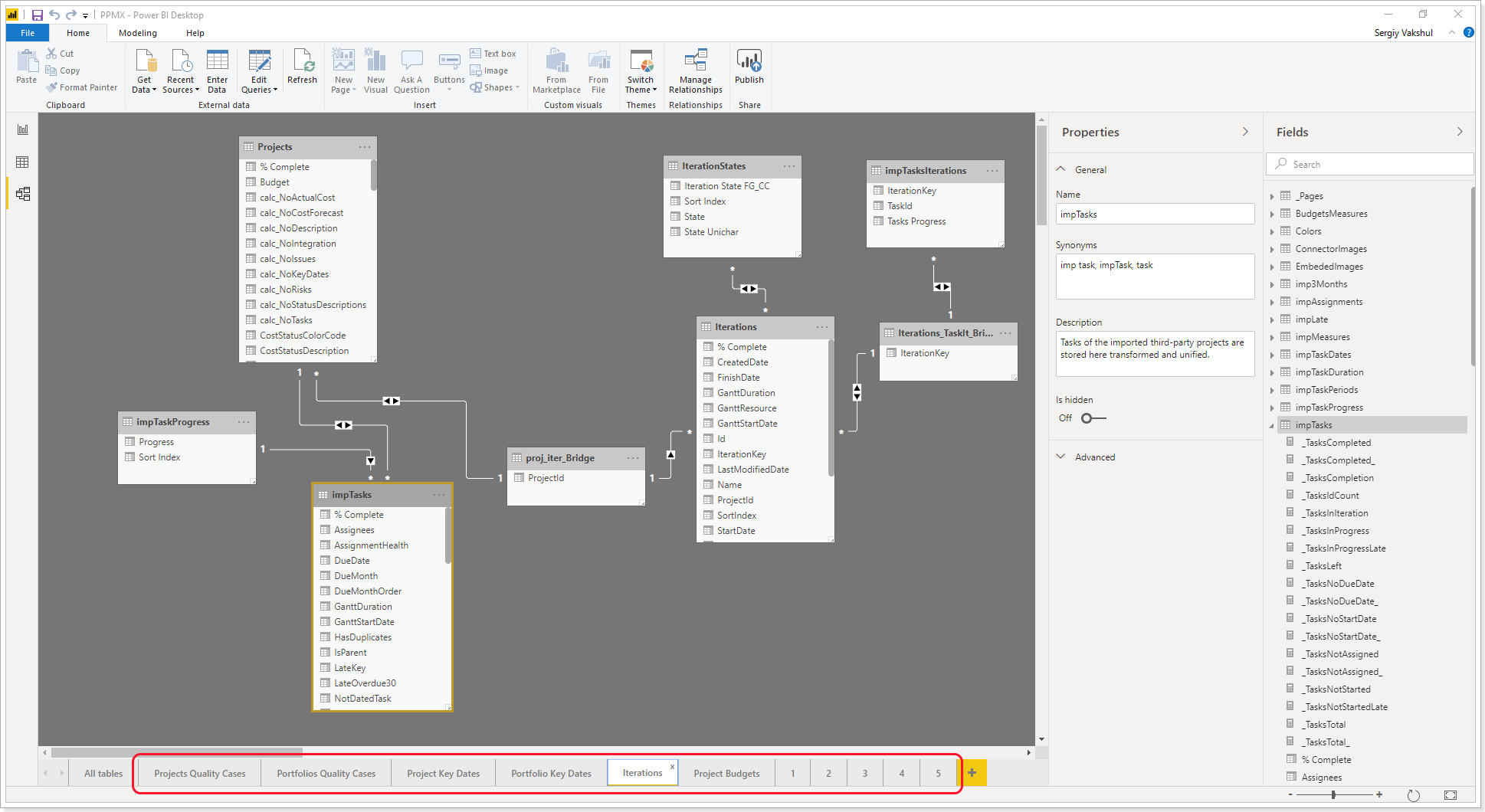
- Most of the Tables in the Model have a description. To make a table description appear on the Properties pane select a corresponding table either on Fields pane or on the schema canvas.
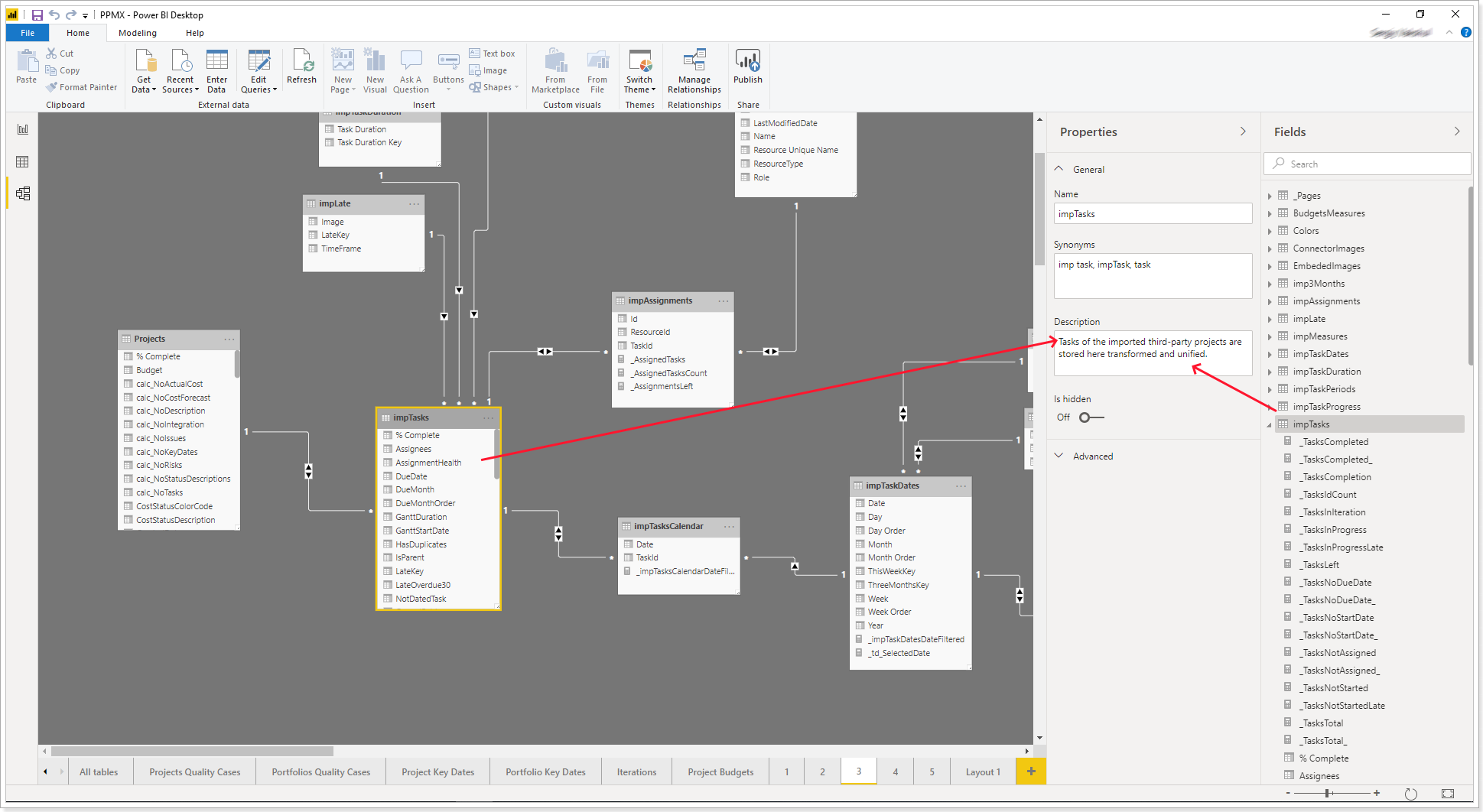
- Most of the Table columns in the Model have a description. To make a column description appear on Properties pane select a corresponding column either on Fields pane or on schema canvas.
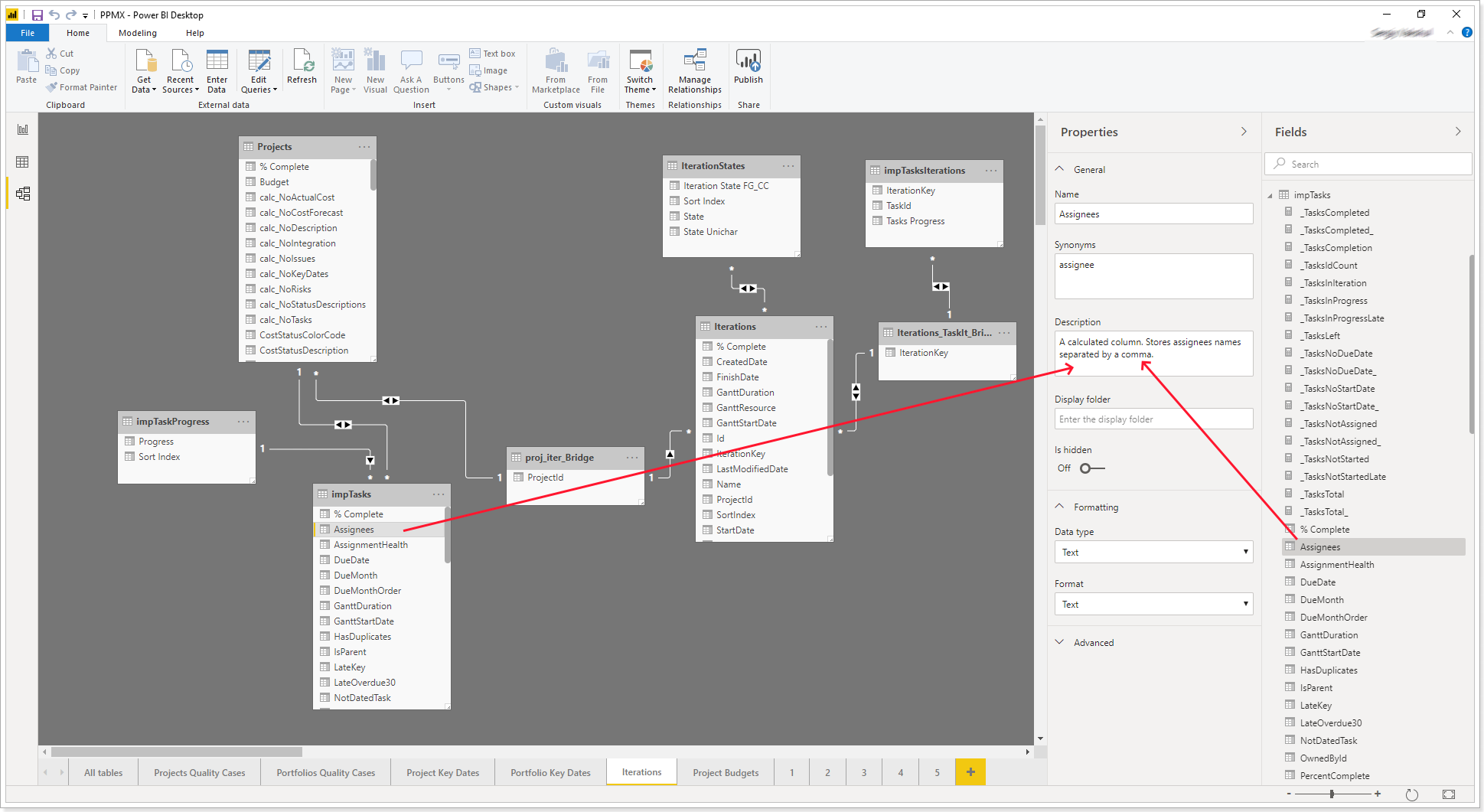
If you need any additional information, please contact our Support Team at support@ppm.express.
