This article describes which data is synchronized to the PPM Express Project from an imported/linked Jira Space.
Summary and Timeline
In the Summary and Timeline sections, the timeline and Progress display data synchronized from Jira, showing the project's progress.
Progress shows the amount of “Story” issue types (work item types) in the Project, where the first number corresponds to the number of entities with the status “Complete,” and the second number corresponds to the total number of entities.
In case there are no “Story” issues types (work item types) in the Project, PPM Express will display the progress based on the amount of “Task” issue types (work item types).

Iterations
This section displays sprints that exist in Jira and iterations created in PPM Express.
Timeline and table views are available for Iterations. By default timeline view is displayed, but you can switch to the table view at any time if needed.
PPM Express will synchronize iterations from the selected board.
PPM Express extracts data from sprints to populate it to the Iterations section, so Scrum and Team-managed Space Boards sprints will be synchronized to the Iterations section. Kanban Boards do not include any sprints so the Iterations section will be empty in this case.
Information from Kanban Boards will be synchronized as well, but populated to Team and Schedule sections only.
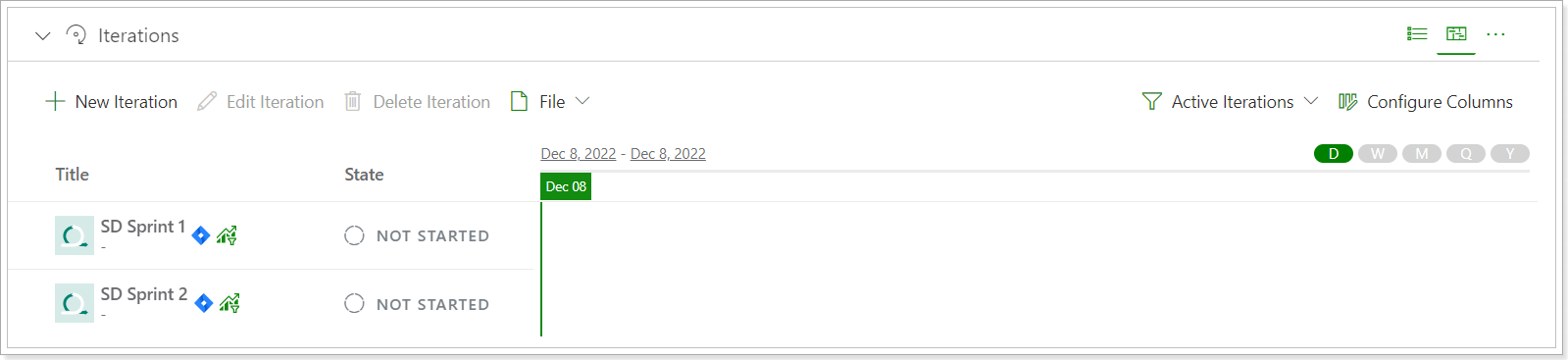
New sprints/iterations can be added manually and will be displayed alongside sprints/iterations synchronized from Jira.
In the iterations section, the following information is synchronized and displayed:
- Iteration title – corresponds to the sprint title in Jira
-
State– displays the state of the sprint: Closed, Started, Not Started.
- All past sprints are displayed as Closed.
- Current sprint is displayed as Started.
- All future sprints and sprints with no dates are displayed as Not Started.
-
Story– displays a number of stories in the sprint, where
- the first number corresponds to the number of closed Stories
- the second number corresponds to the total amount of Stories in the iteration
- Tasks – displays the number of Tasks in the sprint similar to Stories
- Start Date – corresponds to Start date of the sprint/iteration
- Finish Date – corresponds to the Finish date of the sprint/iteration
Additionally, the following OOB columns can be added to be displayed from the Configure columns section:
Bugs – displays a number of bugs in the sprint similar to Stories
Description – displays the iteration description of iterations created in PPM Express only.
The following fields can be added to the Iterations section for Jira: Effort, Effort Progress, Story Points, and Story Points Progress.
Effort and Story Points - is the ratio of values from all completed items in this iteration to the total number of items.
Effort Progress and Story Points Progress - is the ratio of values from all completed items in this iteration to the total number of items in percentage.
For example, if the sum of all Story Points on items that belong to the Current iteration is 200, of which the sum of Story Points on items with the Completed state is 100, the Progress will be 50%.
Team
Team section displays a list of all resources assigned to the project with the number of bugs and tasks assigned to each resource grouped by Task/Bug state.

By default, PPM Express displays Team members from the current iteration/sprint.
To change this, select any specific iteration/sprint, and members assigned to tasks in the selected iteration will be displayed.
As an option, you can select "Entire Project" - in this case, team members assigned to tasks in the entire Project disregarding iterations/sprints will be displayed.
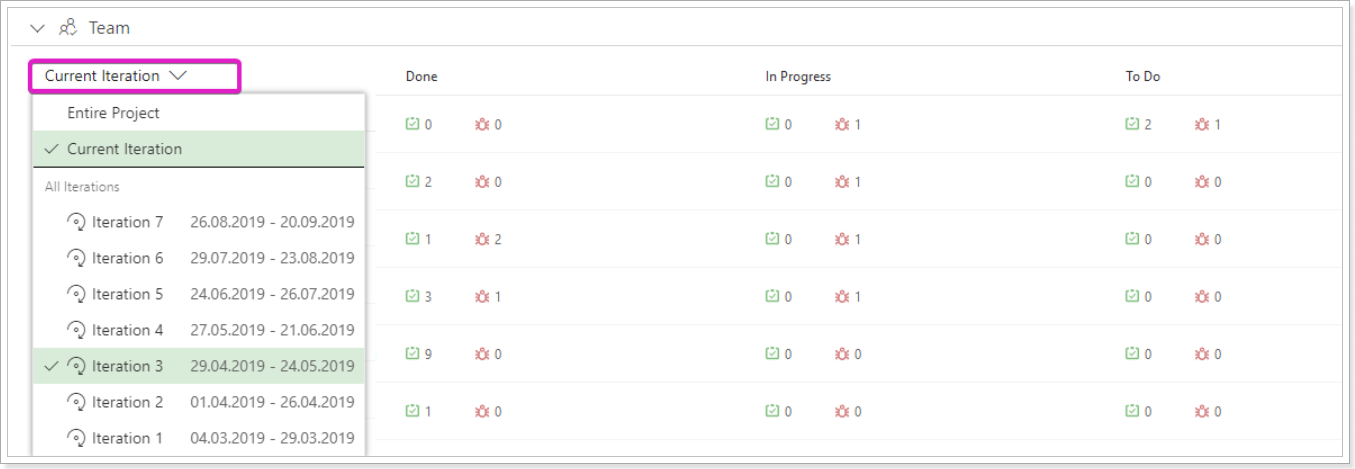
Schedule (Tasks)
This section shows the number of issue types (work item types) considering issue type (work item type) status.
There is a separate Jira tasks page to review the details for the issue types (work item types) synchronized from Jira. By clicking on the 'View Backlog from Jira', the Jira tasks page is opened.
Also, the Jira tasks page will open when you click on each number next to the items, filtering the information by the selected item and value.
The Schedule (Tasks) section includes the following information cards: Backlog Overview, Current Iteration Backlog, Current Iteration Progress, and Iterations.
These cards are configurable. To start editing the cards, click on the ellipsis button => Configure.

By opening the Configure View menu, users can edit the list of the information cards displayed in the Schedule (Tasks) section.

Also, you can edit the list of items included in the Backlog Overview and Current Iteration Backlog cards by clicking on the gear button next to the card name.

The selected items appear on the information card immediately.

By creating multiple views and including a different set of items on the information cards for each view, it is possible to limit access for certain users to the information in the Schedule (Tasks) section.

