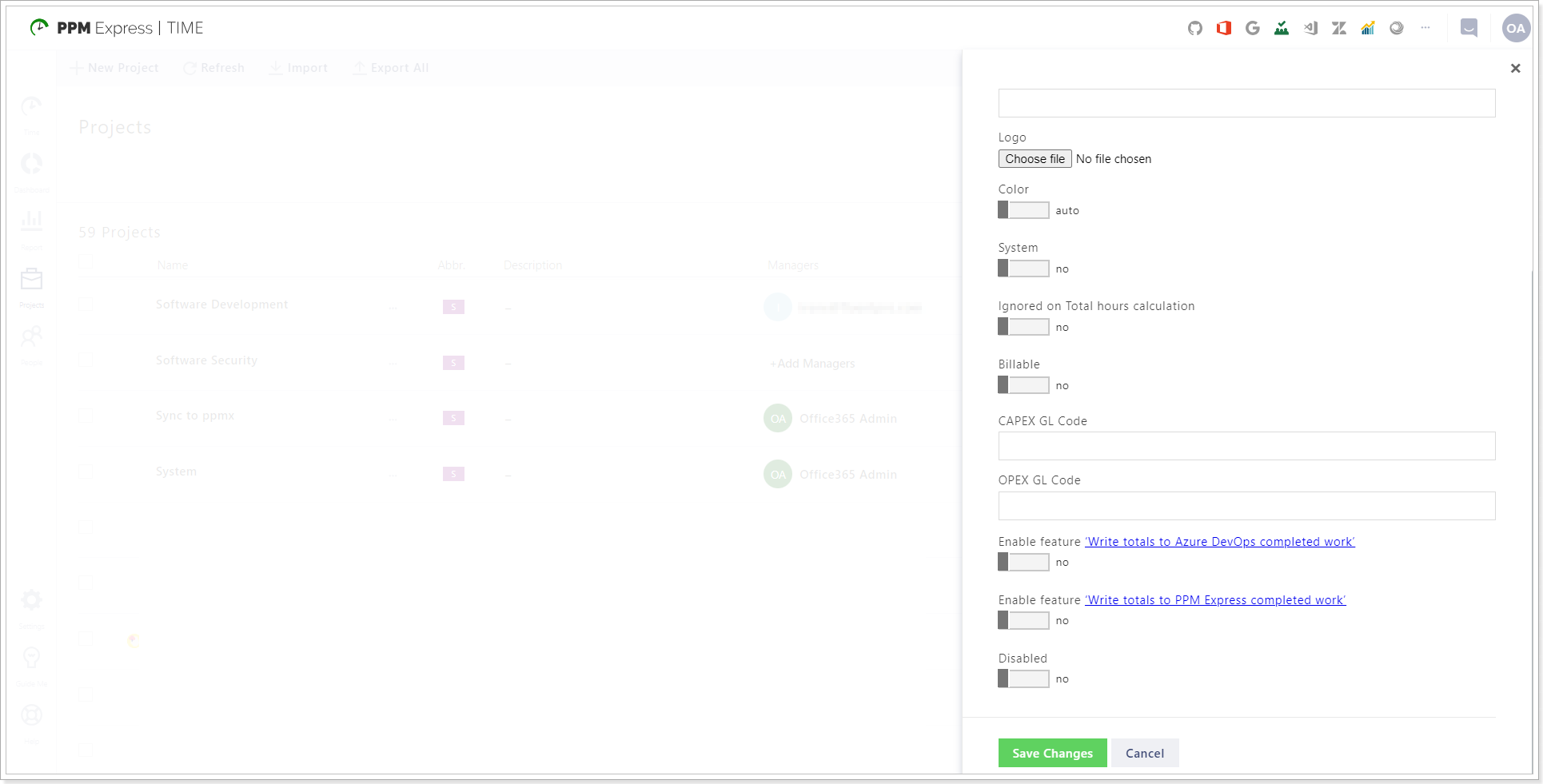Projects tab allows managing projects available for time reporting. This tab is available only to the users who have the Project Manager or Tenant Administrator role assigned.
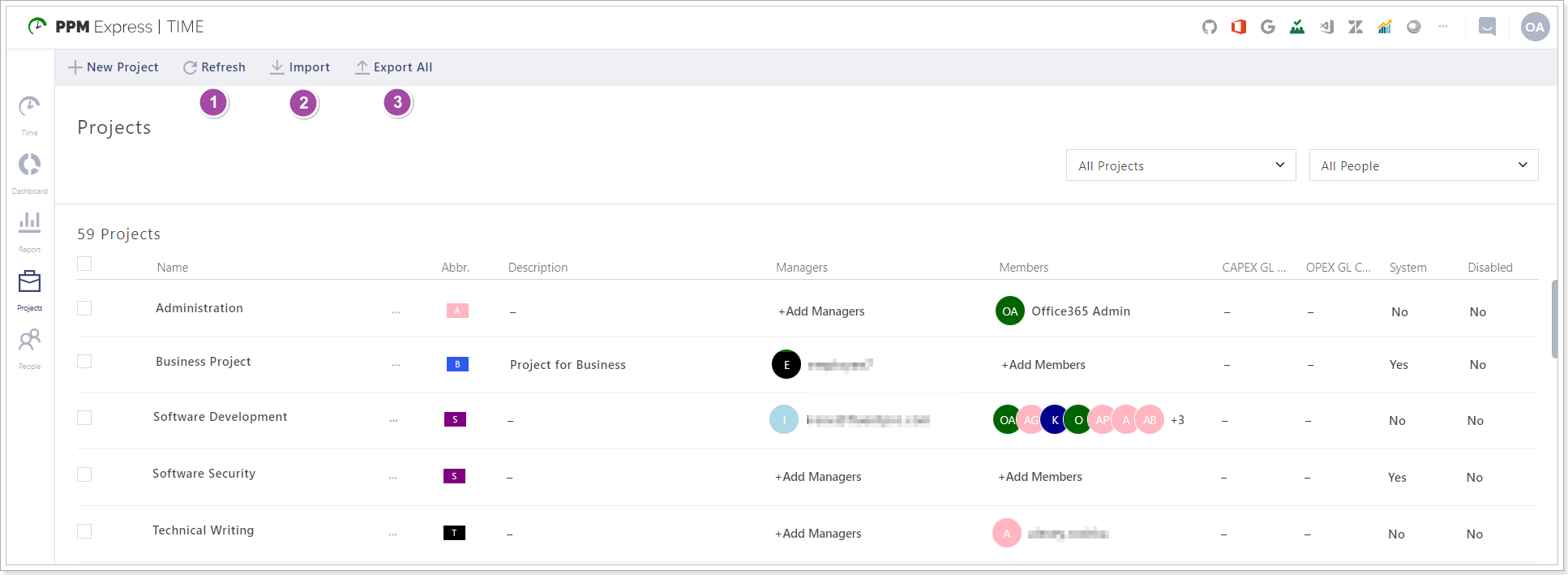
New project button. Opens New project menu.
2. Refresh the project list button.
3. Import project button. Allows importing various entities (e.g. Outlook recurrent tasks, Planner plans) from the connected source system as PPMX Time projects.
4. Export all button. Exports all the available projects as an Excel table.
To manage a project, select it by marking the checkbox in the list next to it. The following controls will become available:
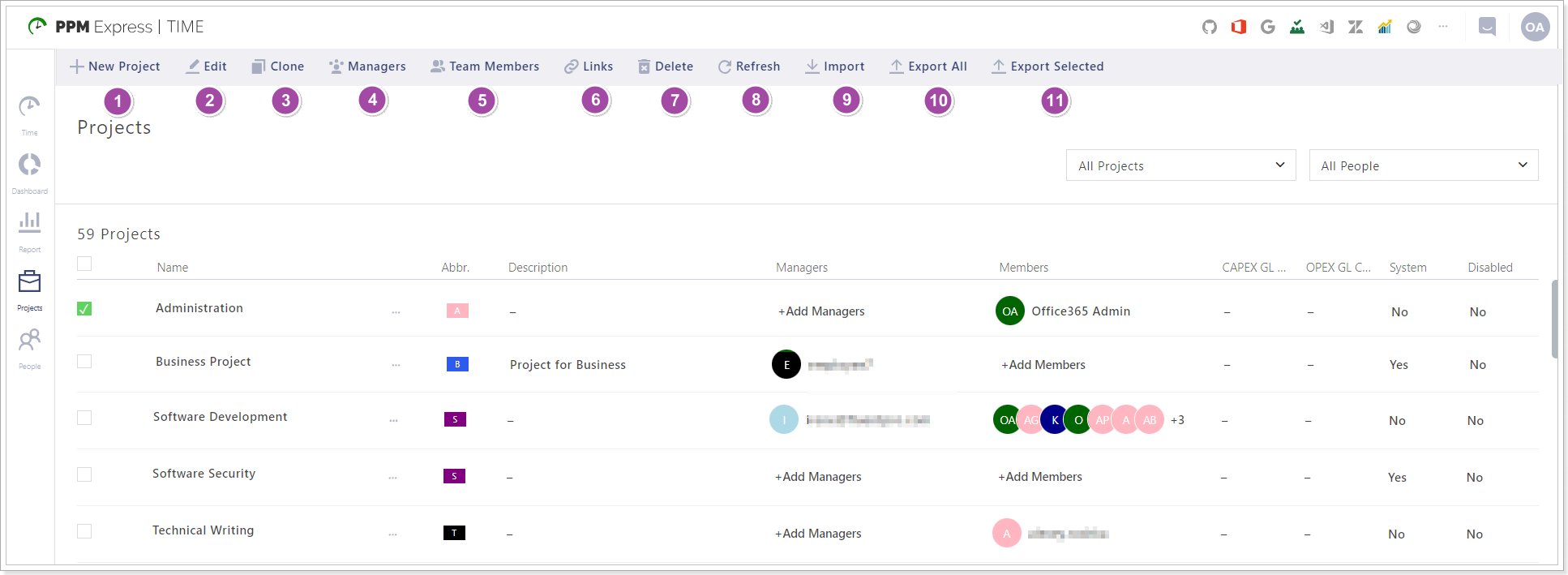
New project (1) button opens the New Project menu.
Edit (2) button allows editing project information.
Clone (3) button allows cloning the selected project.
Managers (4) button allows assigning Project Manager(s) for the selected projects.
Team Members (5) button allows adding project team members from the users list.
Links (6) button opens the Links menu where you can import projects from the external connectors and link the PPM Express Time projects and projects from the selected connector.
Delete (7) button allows deleting the selected projects.
Refresh (8) button allows refreshing the Projects page.
Import (9) button opens the Import Projects menu where you can select to import several projects at one go from the external systems (connectors) supported.
Export all (10) exports the project list as an .xls document.
Export selected (11) exports the list of the selected projects as an .xls document.
To open the settings for a specific project click on the ellipsis button. The following actions are available:
- Edit
- Managers
- Team Members
- Links
- Delete
- Clone
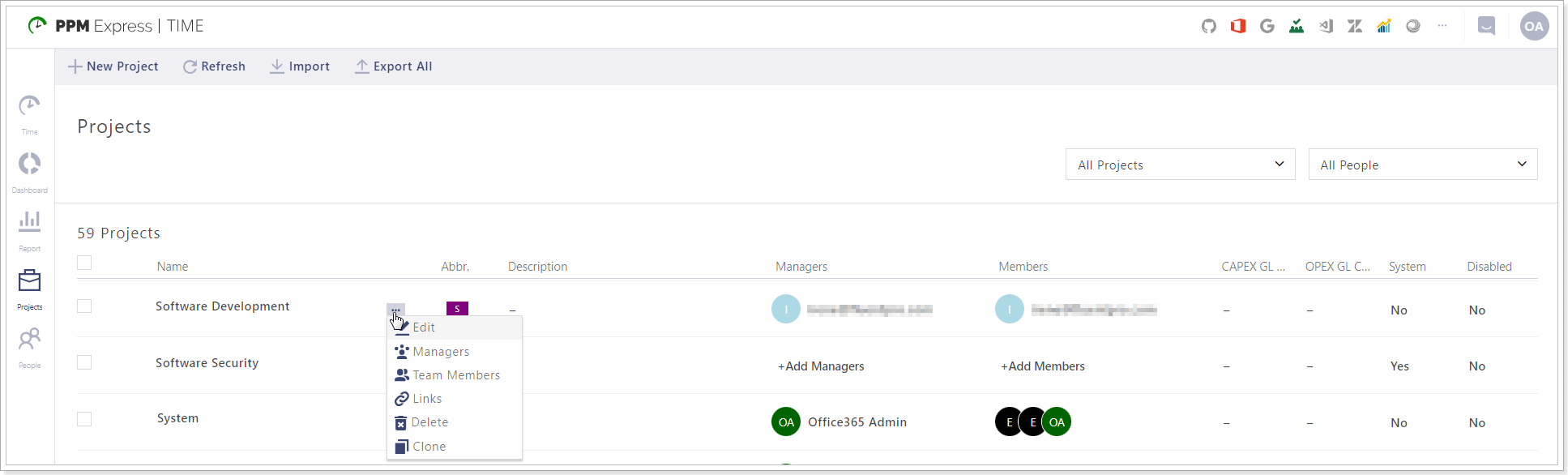
Click on the Edit button to open the project settings menu:
Logo - allows adding a logo for the project;
System - allows setting up if the project is system or not;
Ignored on Total hours calculation - if enabled, the project will be ignored on Total hours calculation;
Billable - allows setting up if the project is billable;
Capex/Opex GL Codes - provides an ability to set up the GL Codes;
Enable feature ‘Write totals to Azure DevOps completed work’;
Enable feature ‘Write totals to PPM Express completed work’;
Disabled - allows disabling a project and hiding it from the selection of projects on the time reporting page.