PPM Express TIME allows linking the projects with various entities in supported Connectors (e.g. Plans from Microsoft Planner).
Linking a project with specific plans and projects helps to analyze tasks completed by users to make suggested time entries more precise and relevant.
Please note: To link a project, you need to create at least one Connection with at least one supported Connector. Please refer to the Adding connectors to PPM Express Time article to learn how to do this.
To link a project, follow these steps:
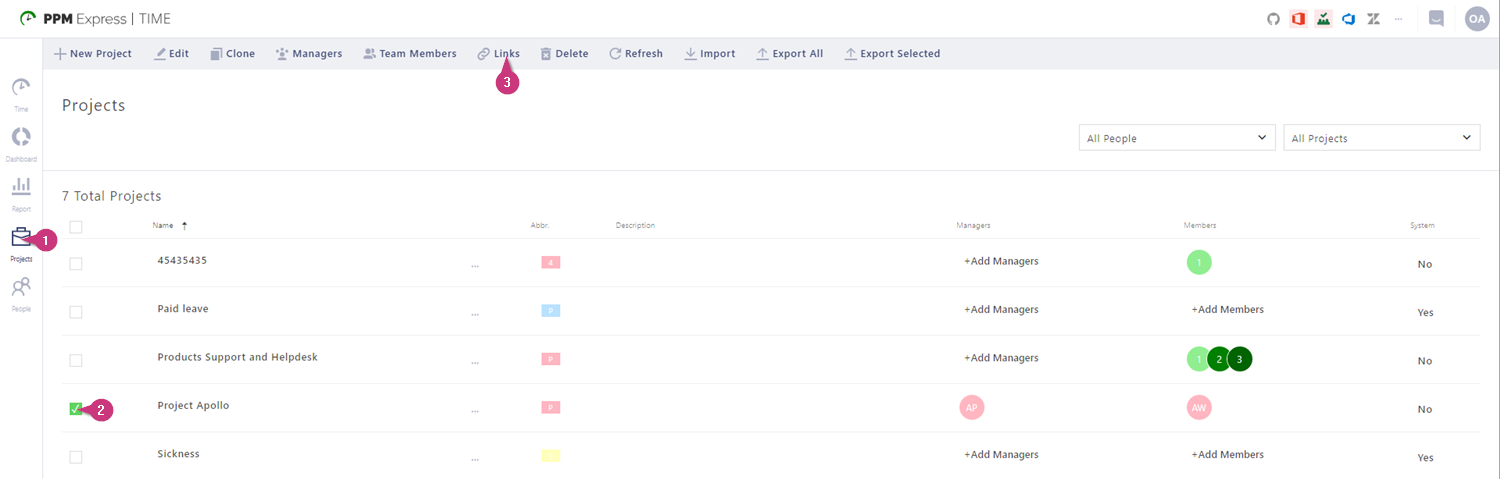
1. Navigate to the Projects tab.
2. Choose the desired project in the projects list by marking the checkbox next to it.
3. On the available actions ribbon in the upper part of the page click on the Links. The Project links menu will open in the right part of the page.
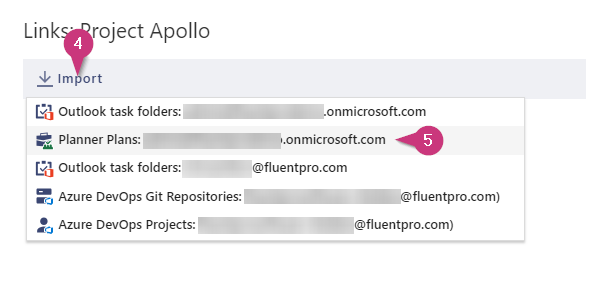
4. Click Import.
5. Choose the desired Connector (e.g. Planner Plans from the Microsoft account connected already). The Import links window will open.

6. Wait for the available links list to load and choose the links corresponding to your project.
7. Click on the Link button to confirm your selection.
8. The linked entities will appear in the list of the Project links menu.
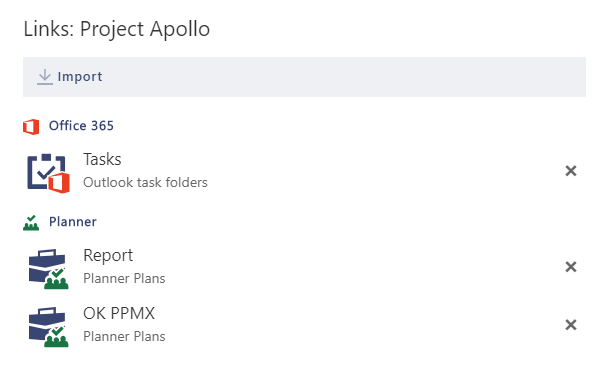
If you need to delete one of the links, click on the x button next to it.
