In this article, we will review how to configure and use the ID field in Projects, Portfolios, Programs, and Ideas.
When creating new Projects, Portfolios, Programs, or Ideas, sometimes it is required to create a unique ID to associate it with each entity. Later on, users can reference each entity by a unique ID instead of a Project/Program/Portfolio/Idea name, since names can be changed.
We will review how to configure Project ID, but the steps are the same for all other entities.
How to set the IDs for newly created Projects
To configure the ID field for Projects, perform the following:
1. Open any Project on the Details Project section => Configure menu.

2. Enable the ID field toggle and click on the pencil-like button to open it for editing.

3. It is possible to change the name of the field and add some description.
Three settings are used to set the rules for the ID field:
- Prefix. This setting defines the prefix part of the identifier that will be added automatically for all newly created Projects.
-
Starting Number. This setting defines the numerical part of the identifier that will be automatically generated when the Project is created. This number will be changed in ascending order each time a new item is created. For example, the starting number is 001, when the next Project is created, this setting will be changed to 002, etc.
Note: This setting is required, if no value is provided in the Starting Number, the ID will not be generated for newly created Projects. - Suffix. This setting defines the suffix part of the identifier that will be added automatically for all newly created Projects.

4. Click the Save Field button.
When a new Project is created, the ID field will be added according to your provided settings.

How to set the ID field for existing Projects
Please note that the rules set in the ID field are applied to the newly created Projects.
To set the ID field values for existing Projects, open them for bulk editing: Projects Page -> select the Projects -> Bulk Edit.
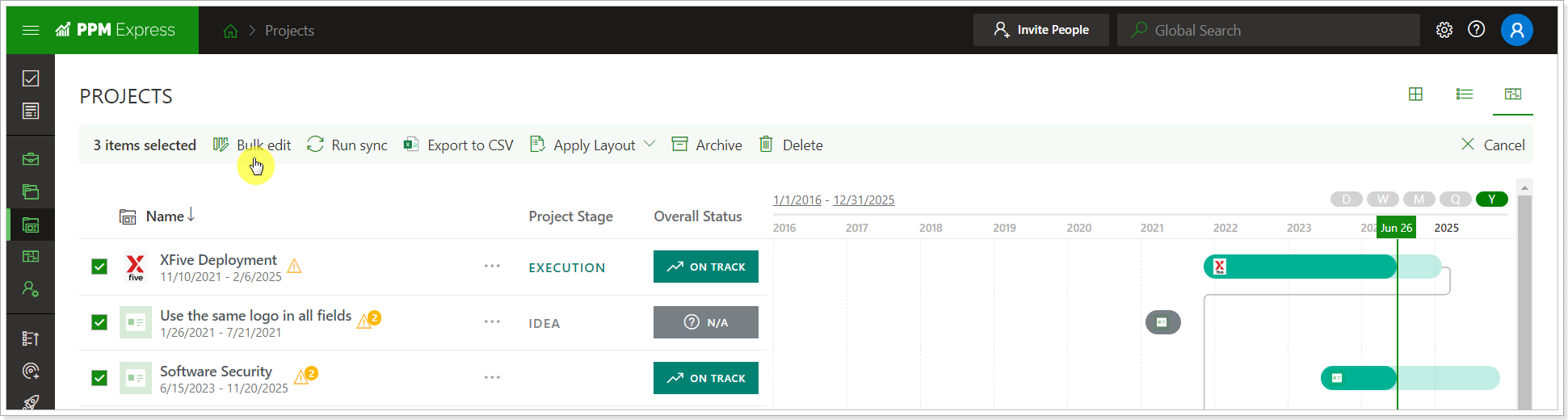
Add the ID column to the view, and edit the Project IDs as required.
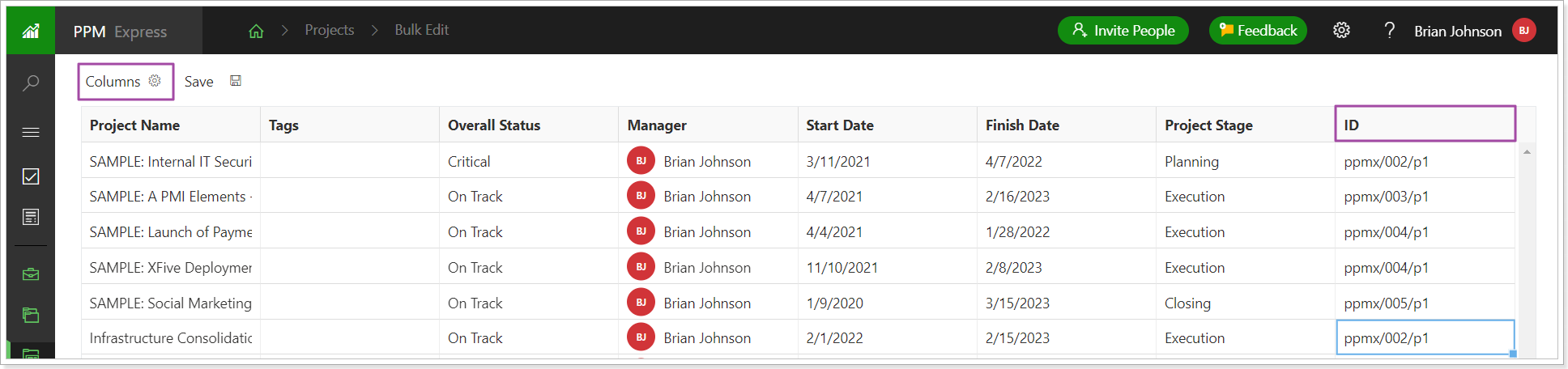
Click Save.
If you export the Projects to an Excel file for editing and the Project Id is '001', for example, it will automatically change to '1' in the Excel file. When you import the Project back to PPM Express, its ID will be changed to '1' in PPM Express as well. To avoid this behavior, it is recommended to use prefixes and suffixes.
