This article will review how to find HAR files for troubleshooting.
The HAR files are required for cases when providing the issue details for the PPM Express Team by video or screenshots is impossible due to security or other reasons. Also, the PPM Express Support Team may occasionally need additional information about the network requests generated in your browser for troubleshooting, especially regarding connection errors.
To find the HAR files, please perform the following (the provided instructions are specific to Chrome, but the process is generally similar for other browsers):
1. Open Chrome and go to the page where the issue is occurring.
2. Open the Browser Console by pressing F12 on your keyboard.
3. From the panel that appears, select the Network tab. You must keep the menu open while you reproduce the issue.
4. Look for a round record button in the upper left corner of the tab, and make sure it is red. If it is grey, click the button once to start recording. If it isn't, check the Preserve log box.
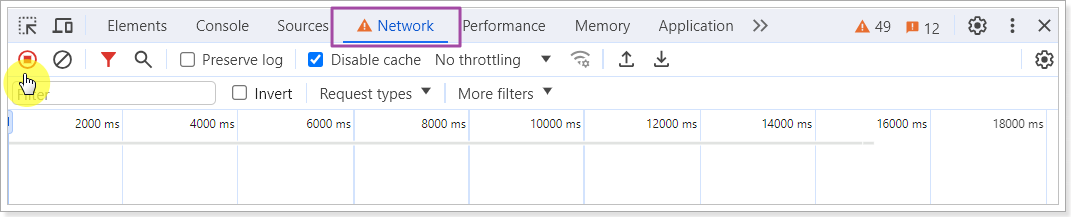
5. Click the crossed circle button to clear any existing logs from the network tab.
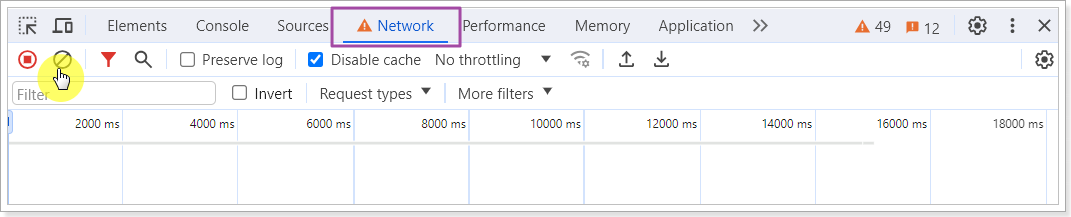 6. Reproduce the issue while the network requests are recorded.
6. Reproduce the issue while the network requests are recorded.
7. Click the download button, Export HAR, to download and save the file to your computer.
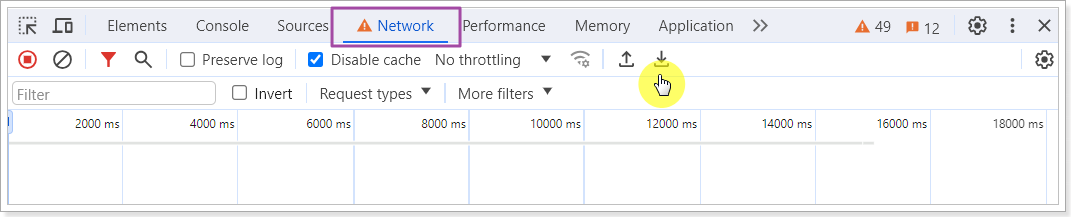
8. Send the HAR file to the PPM Express Support Team at support@ppm.express.
