In this article, we will review how to import items from external systems to the PPM Express Project as Deliverables.
Suppose you have added a connection from any available systems to PPM Express and linked the PPM Express Project to the external system Project. In that case, importing items from the external Project to the PPM Express Project is possible.
For example, if you have set up a connection between the PPM Express Project and Azure DevOps epic, area, or iteration. In that case, the Work Item types for the linked epic, area, or iteration can be imported as Deliverables.
Also, tasks from PPM Express can be imported as Deliverables.
Only items with date fields filled in can be imported as Deliverables from external systems to PPM Express. The date is a required field for the Deliverables in PPM Express.
To import items from external systems to the PPM Express Project as Deliverables, perform the following:
1. Open the Project where you need to import Deliverables and make sure this section is added to the view.
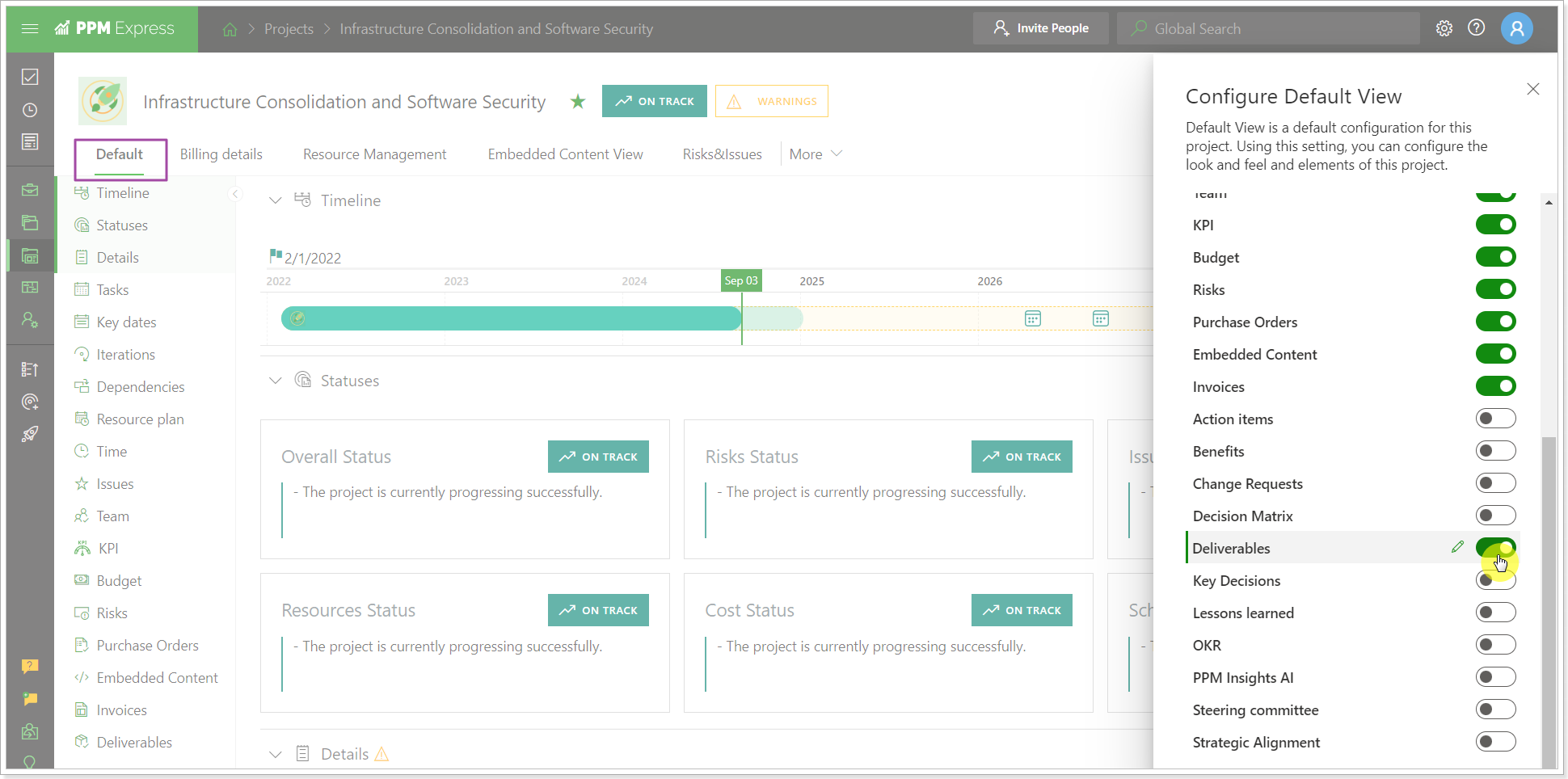
2. Click the Import Deliverable button. Select the required external system from the Connection drop-down (the list will show all systems where you have linked Projects to this Project and the PPM Express tasks).
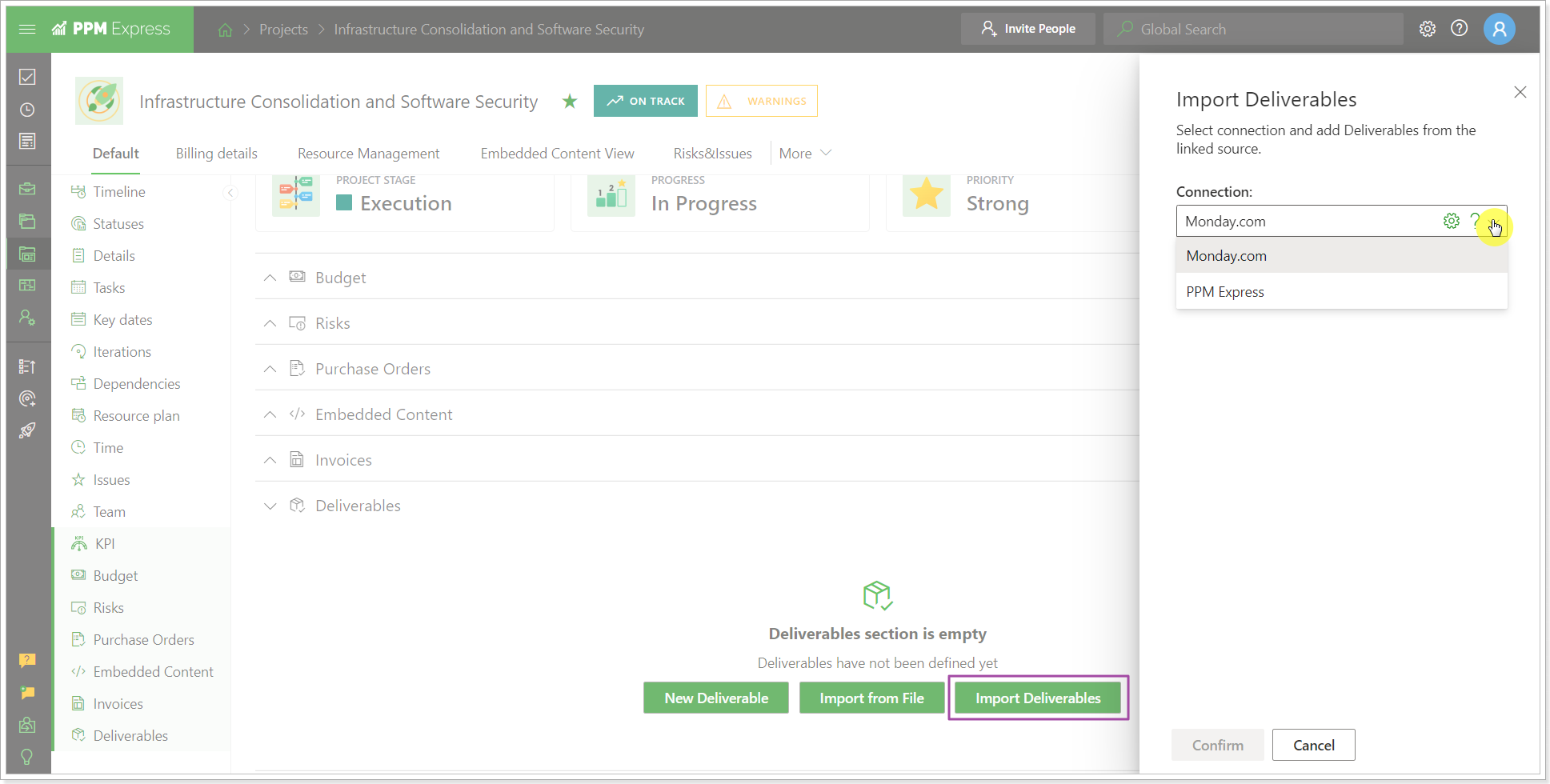
If you click on the gear button next to the linked system -> External Items Mapping -> click on the gear button next to the item you plan to import as Deliverable, you can configure additional mapping to import more fields. However, this mapping is for imported tasks, and it will not add more fields for Deliverables.
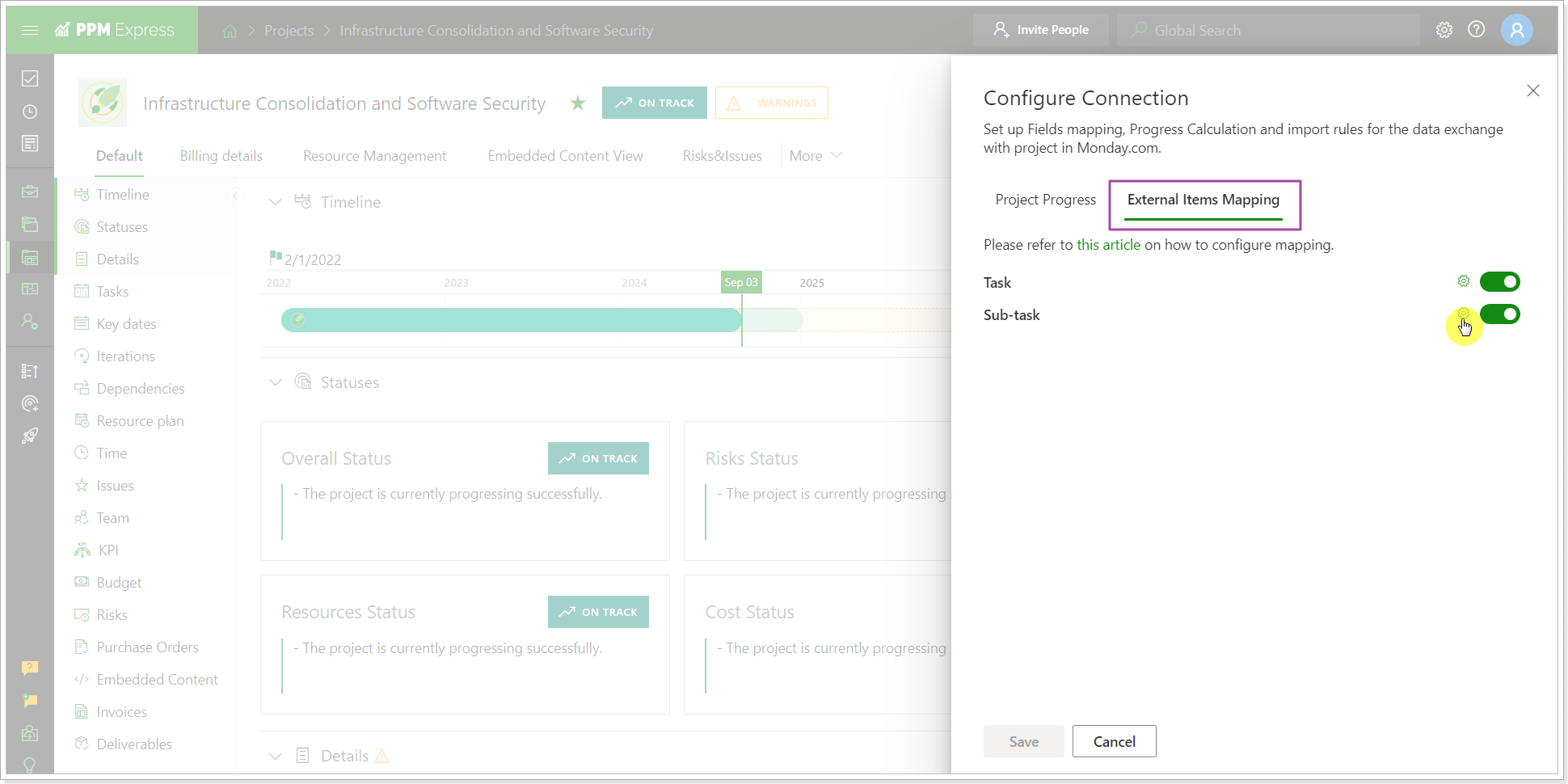
3. Search for the required item by Name, Type or Id. When the item is added it appears in the list below. You can delete it or open in the external system.
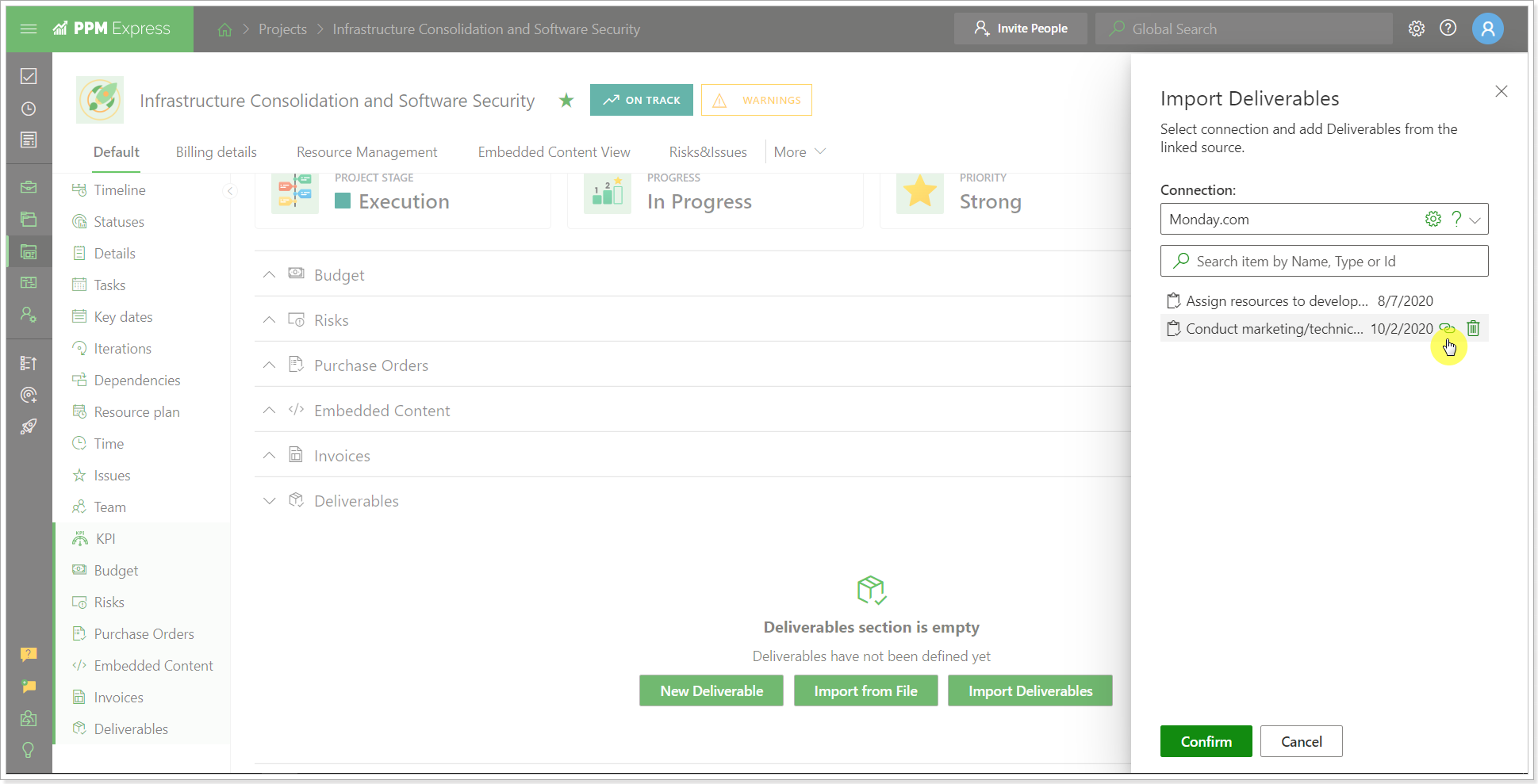
4. When all items you selected to import as Deliverables are added to the list, click Confirm.
The items will appear in the Deliverables section.
The field values imported from external systems cannot be changed within PPM Express. If these values are changed in external systems, they will be applied to PPM Express Deliverables automatically after data synchronization. Only custom PPM Express fields can be edited for the imported Deliverables.
The items imported as Deliverables can be opened in the connected system from the PPM Express section directly by clicking on the linked system icon next to each imported Deliverable.
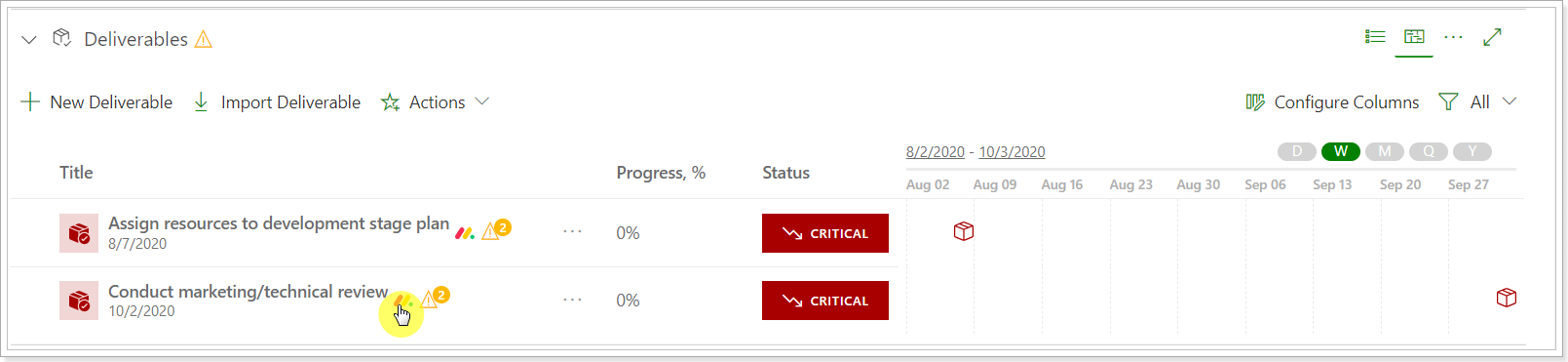
To delete the imported Deliverables, select the necessary ones and click Delete on the actions panel.
