In this article, we will review the Automation settings page in PPM Express.
PPM Express Public API allows connecting PPM Express with your existing tool ecosystem to automate processes and workflows. It provides an ability to integrate on a high level with non-native integrations (e.g. Asana, Trello, ServiceNow, Salesforce) and pass relevant details to PPM Express.
To give some examples of possible use cases, by using API, you can perform the following:
- Add Projects or tasks to PPM Express for new deals in a pipeline stage on Pipedrive
- Create Projects or ideas in PPM Express from new records in ServiceNow
- Create new PPM Express tasks or ideas from Zendesk tickets
- Turn won or lost opportunities in Salesforce into PPM Express ideas or Projects
- Add new Trello cards to PPM Express as tasks
To access the Automation settings, click on the gear icon in the upper right corner of the page and choose Automation.

Public API
Public API section provides access to the actual URLs for your tenant in PPM Express.
- API root URL
- Swagger UI
- OpenAPI 3.0 Specification

Personal Access Tokens
Access to the API is granted via personal tokens.
To create a personal token with the scopes you need in PPM Express, follow the steps below:
1. Open the Automation settings and click the New API Token button under the Personal Access Tokens section.

2. Provide the name of your token, and select the expiration date and scopes.
Thus, to create a new Project/Portfolio/Program via API, users need to have both: permission to Create a Project/Portfolio/Program within PPM Express (People management) and Write a Project/Portfolio/Program scope in the API token.
If you need to have access to Resources and Calendars/Calendar Exceptions via API, Resources and Calendars scope should be selected.
3. Click the Generate Token button.

4. Make sure to copy the above token at once. The token is not stored, and you will not be able to see it again.

5. When the token is created, you can review its Created Date, Expiration Date, Status, and Scopes.
You can delete the tokens you don't use anymore.
Zapier
Zapier is a popular third-party integration platform that allows PPM Express users to build custom integrations between PPM Express and 2,000+ other web services available within Zapier.
Every connection you make within Zapier is called a zap. A zap is set up in minutes with no coding and can automate your day-to-day tasks and build workflows between apps that otherwise wouldn't be possible.
Each zap has one app, the 'Trigger,' where your information comes from and which causes one or more 'Actions' in other apps, where your data gets sent automatically.
This section allows connecting PPM Express with Zapier and creating a zap. For this, click on the 'Log in' button.

Log in to your Zapier account.
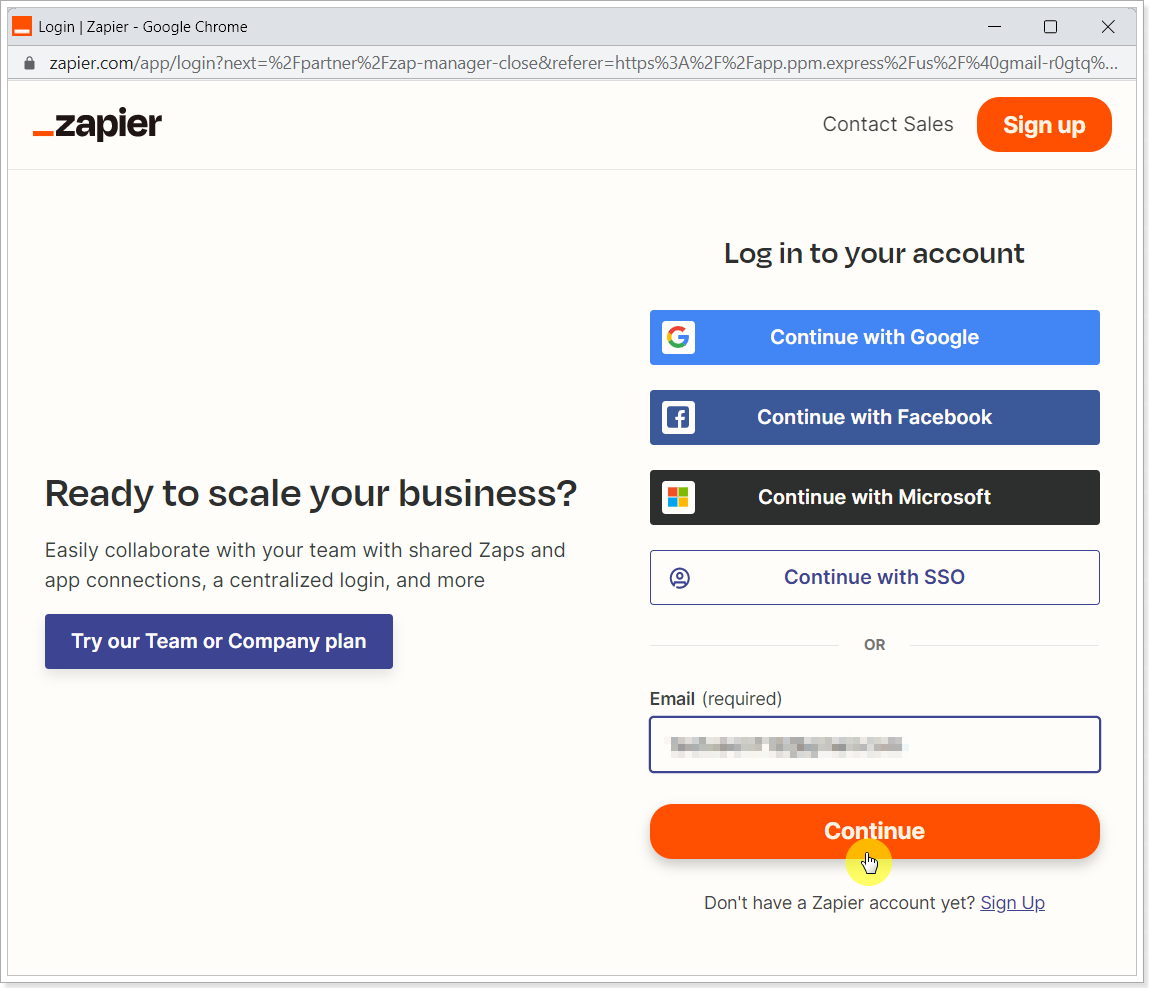
When the connection is established, click the 'Create workflow' button.

You can connect PPM Express with other apps and use the pre-workflow templates (or create your own workflows).

For more information, please refer to the 'How to connect PPM Express with Zapier' article.
