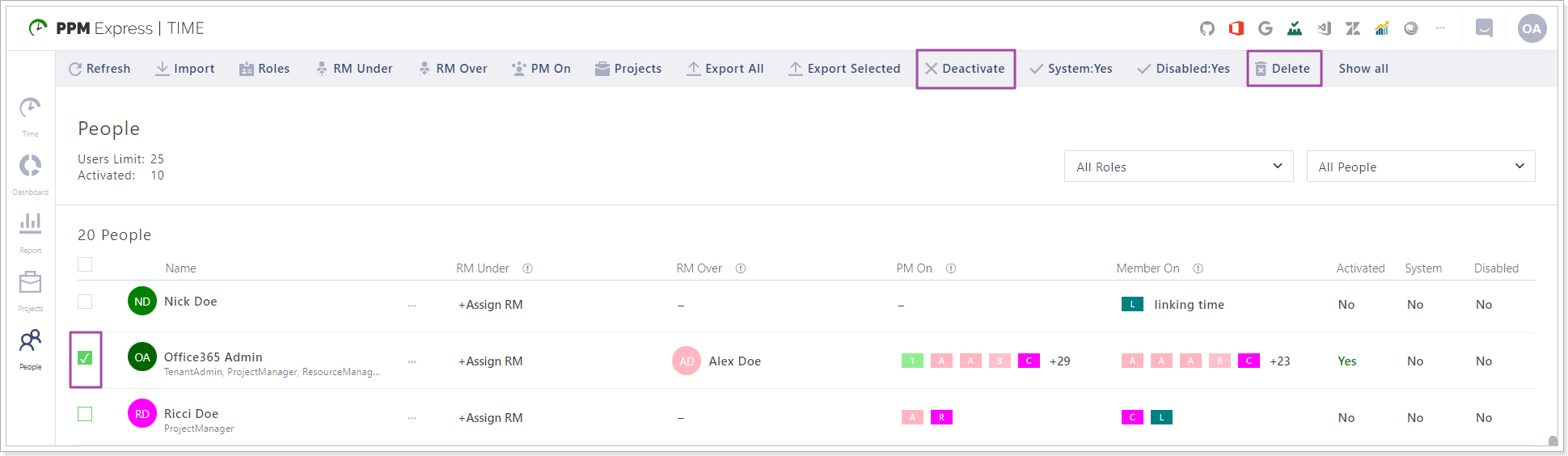In this article, we will review how to add and activate user accounts.
When the first user logs in to PPM Express Time for the first time and registers PPM Express Time tenant this user becomes Tenant Administrator by default.
User import and activation can be performed only by PPM Express Time users who have a Tenant Administrator role.
User accounts can be imported from the Microsoft 365 corporate tenant which was used to connect to PPM Express Time service.
Also, users with the same domain name in the email can sign up to PPM Express Time and they will be added to the same tenant automatically.
When the users are added to PPM Express Time tenant, the Tenant Administrator should activate the users and assign the roles as required.
When the users are activated by the Tenant Administrator, they become PPM Express Time users and can start reporting the time on their projects or act according to the role assigned to them.
The best scenario is to import users from Office 365, activate them in a bulk and assign the required roles. In this way, when the users log in to PPM Express Time, they will skip the sign-up page and can start reporting their time at once.
Importing user accounts
To import user accounts, navigate to the People tab and click Import on the Actions menu located in the upper part of the page. The Import users menu will open.
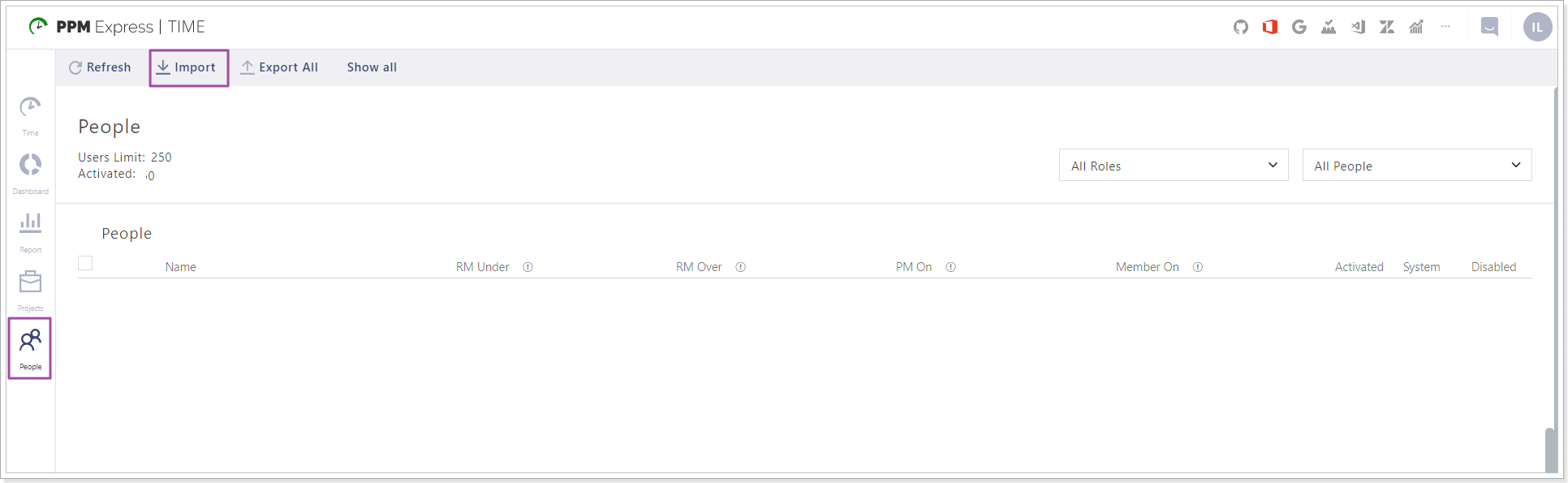
Select the accounts you wish to import by marking the checkboxes next to the corresponding records and clicking the Import button.
If some of the accounts were already imported, they will still be shown in the list, but the selection will be disabled. Such accounts will also be shown as Imported in the Status field.
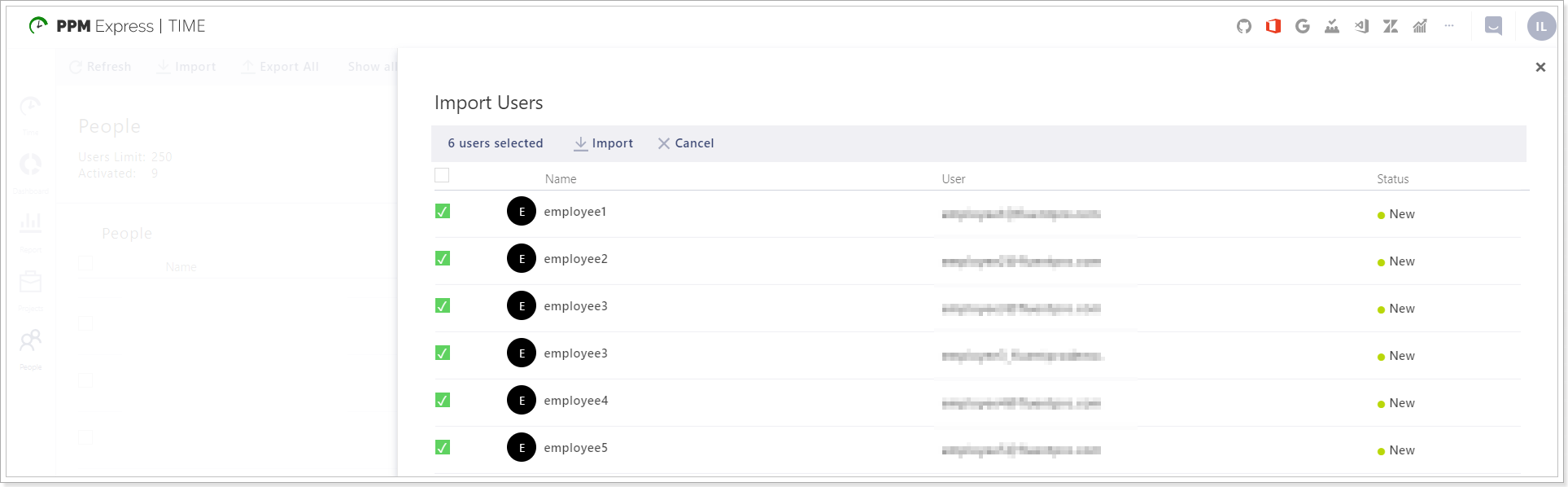
User account activation
Users with non-activated user accounts can log in to PPM Express Time, but its usage will be restricted to read-only mode.
User account management is done on the People page. The statistics counter located on top of the user accounts list shows the total amount of imported user accounts, the number of activated users, and the number of users you can activate using the current license plan.
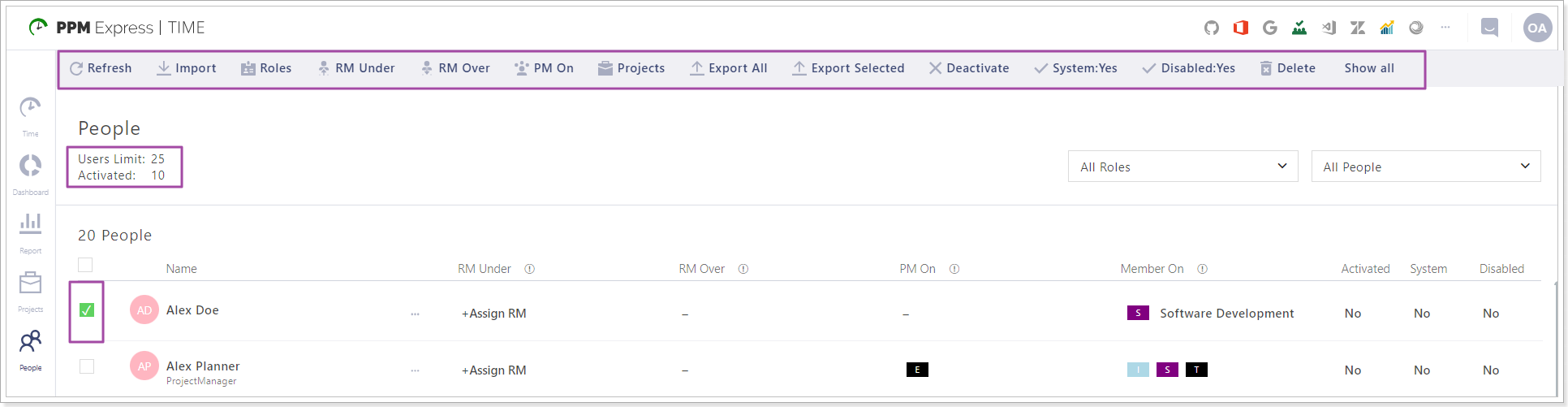
To activate a user account perform the following:
1. Navigate to People page.
2. Find the user account in question and mark the corresponding checkbox to select it.
3. In the actions menu located in the upper part of the page, click on Activate.
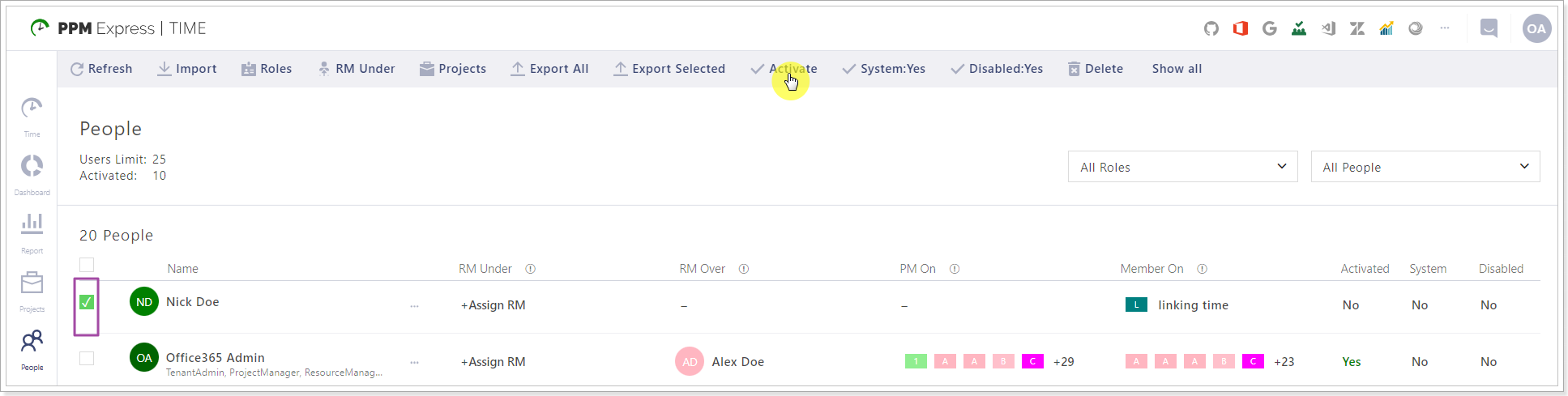
User Account Deactivation and Deletion
To deactivate users and/or delete them select the required users and click the Deactivate or Delete button.