The Settings menu includes the following tabs (available depending on the user access level):
General, Personal settings, Calendar Appearance, Connections, Holidays, License.
General settings
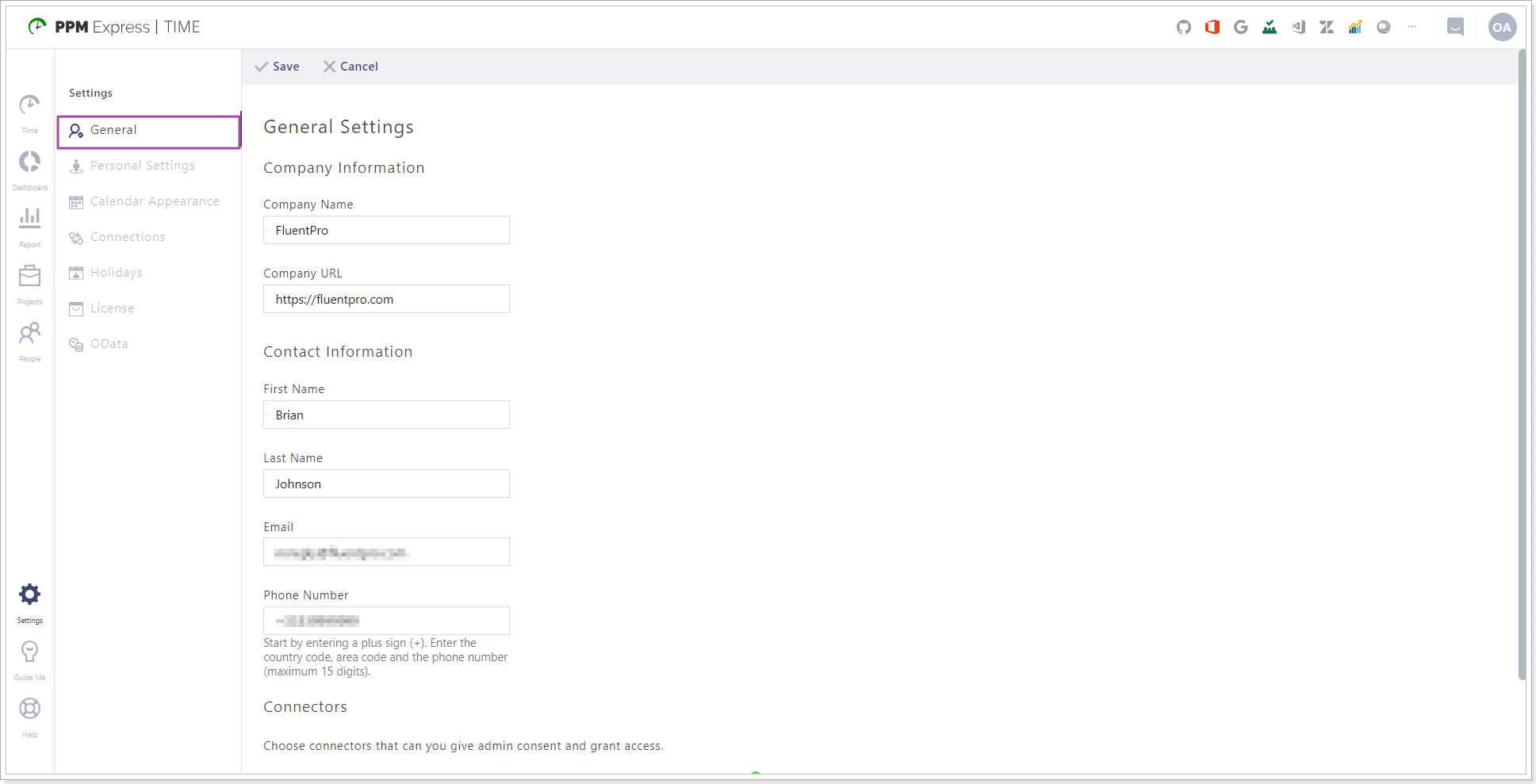
The General settings tab includes settings for your account appearance:
- Company name and Company website address
- Contact Information
You can edit and change this info at any time.
The Connectors section shows the status of the linked connectors (source systems) which require additional access permissions for the source system administrators to work properly.
If there are any issues with any connector (e.g. the Status doesn’t show as OK) you can try manually refreshing it by clicking on the … icon and choosing Refresh.
Personal Settings
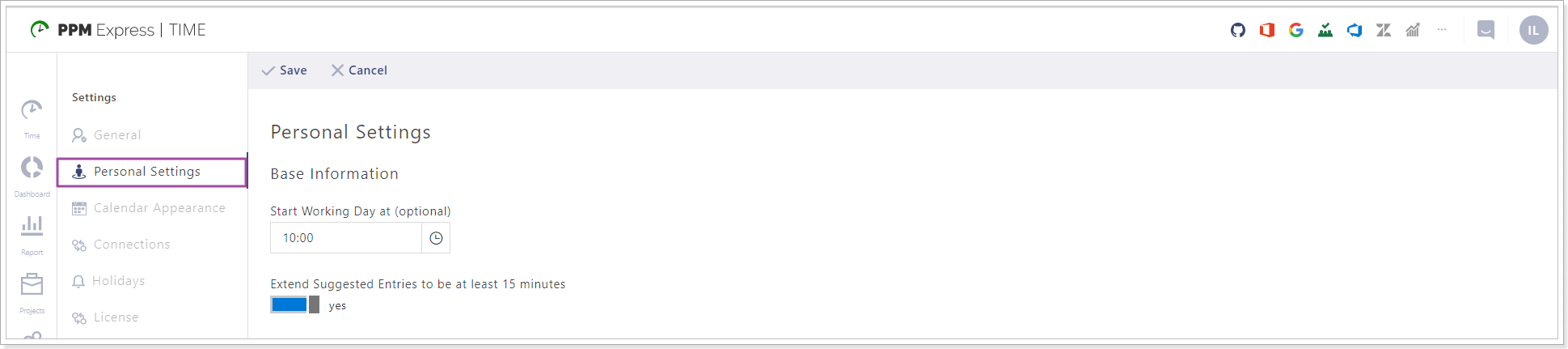
The Personal settings menu contains specific settings for the current user account.
The only option currently available allows designating Workday start time specifically for the current user to properly show the timetable.
Calendar Appearance
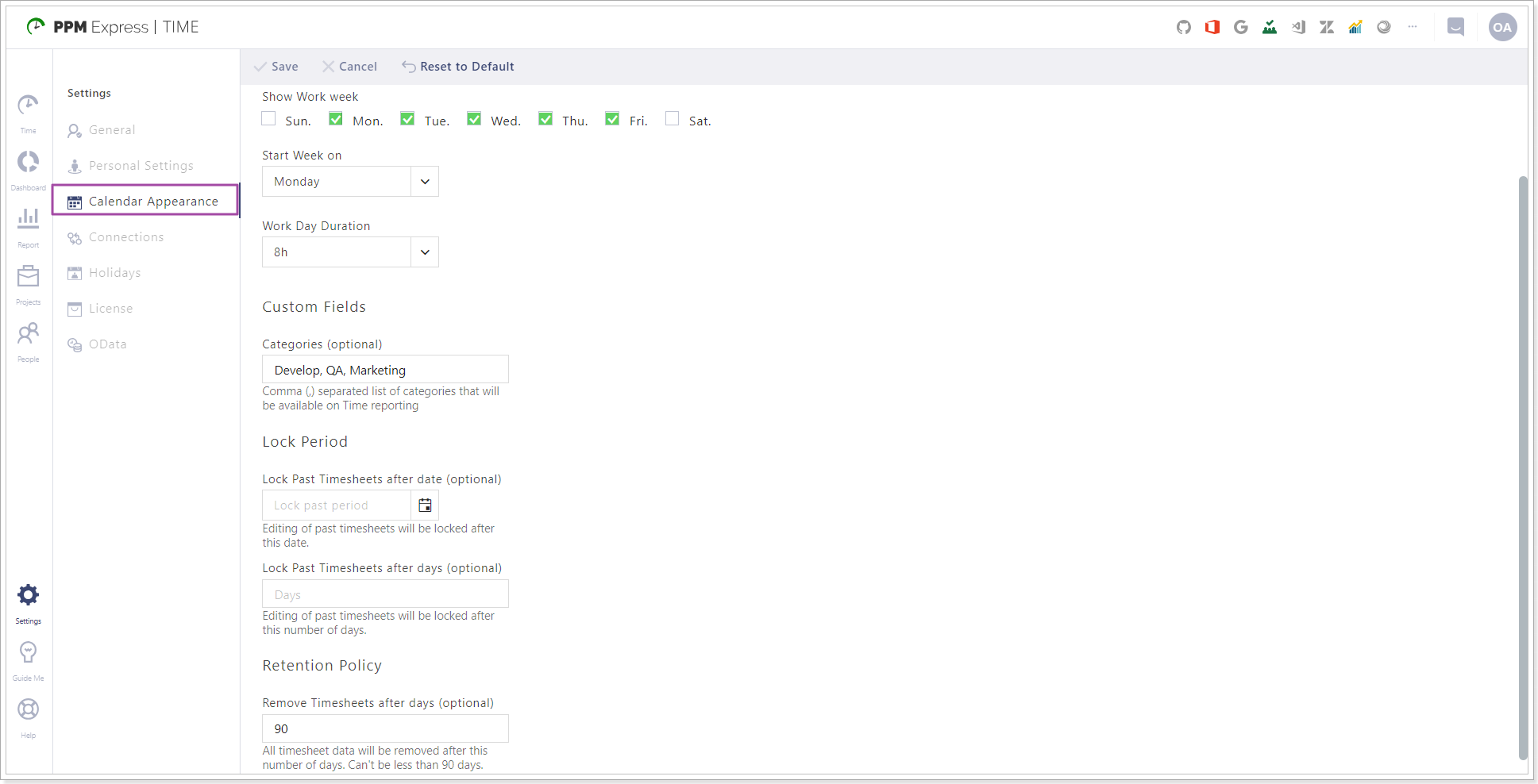
The Calendar Appearance tab includes settings that affect each user in your PPM Express TIME tenant:
The Show work week checkboxes allow to specify working days of the week.
Start Week on dropdown allows choosing the day of the week which is shown as a work week start.
Use the Work Day Duration dropdown to specify the duration of the work day in your organization.
Use the Categories field to add a list of categories that will be available on Time reporting.
The Lock Past Timesheets after date option allows locking part of the past time reports for any changes. Editing of past timesheets will be locked after this date.
The Lock Past Timesheets after days option allows locking part of the past time reports. Editing of past timesheets will be locked after this number of days.
Please note: If both values are provided the closest in time is taken into account first, and then the second one is also applied.
The Remove Timesheets after days option allows setting us the retention policy to remove time entries after a selected period.
Connections
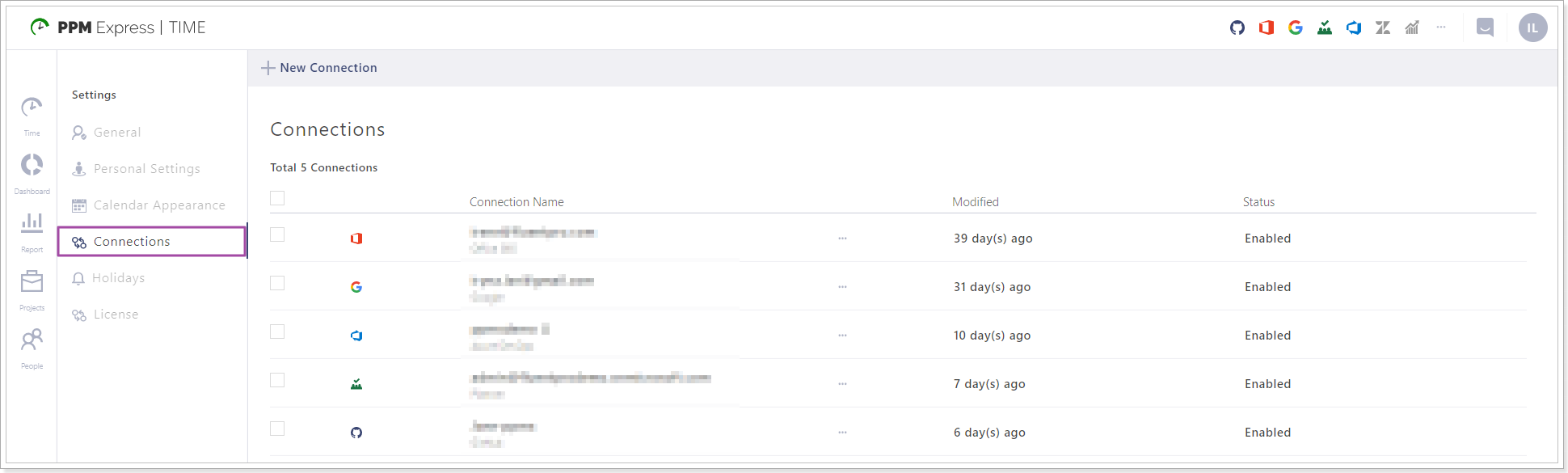
The Connections tab allows managing the existing connections as well as adding additional ones.
Use the New Connection button to link any supported source system to PPM Express TIME.
To manage a connection, choose it in the list by marking the corresponding checkbox next to it and use the Refresh button to refresh a connection or the Delete button to delete it.
Holidays
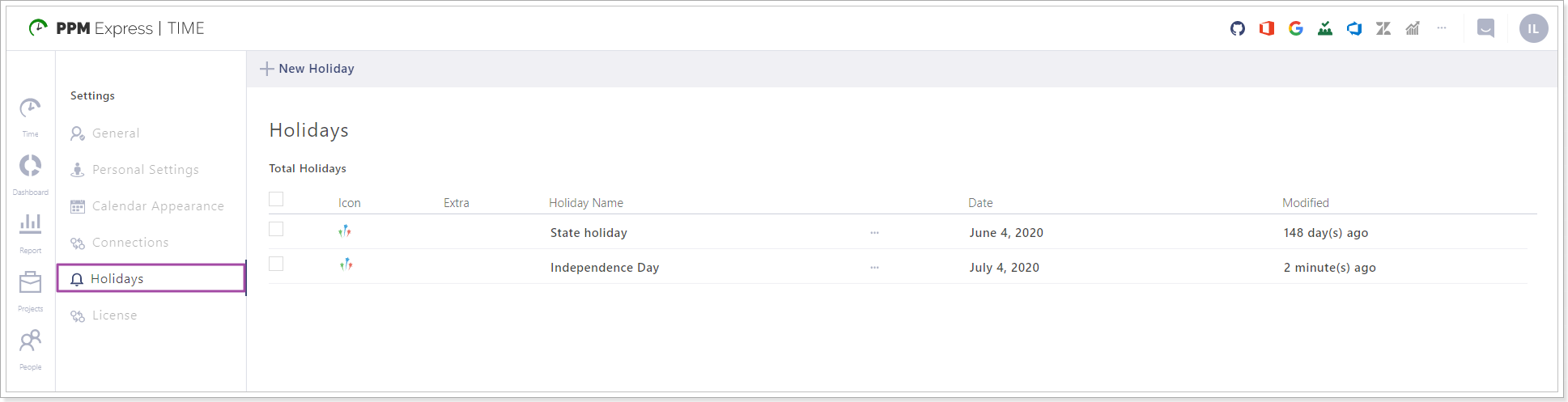
The Holidays tab allows managing days that will be counted as holidays.
To add a Holiday, use the New Holiday button at the top of the page. The Add holiday menu will open.
Name – enter the name of the holiday.
Date – choose the date.
Description (optional) – enter an optional description which will be shown in the timetable.
Icon – choose the icon for your holiday. Optionally, you can also choose a Secondary icon.
License
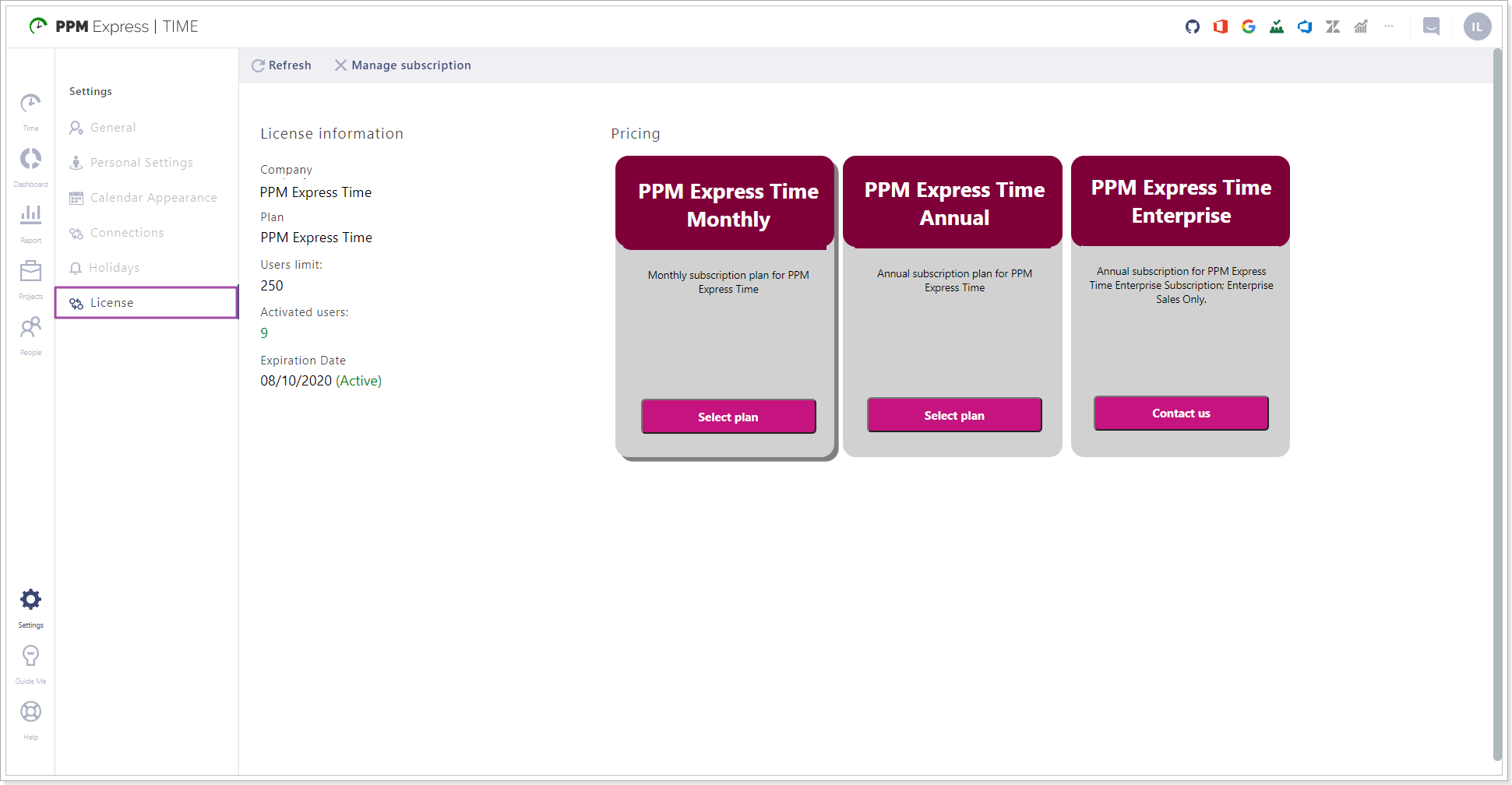
The License tab allows managing your PPM Express TIME license subscription. This tab is available only to users with administrator permissions.
OData
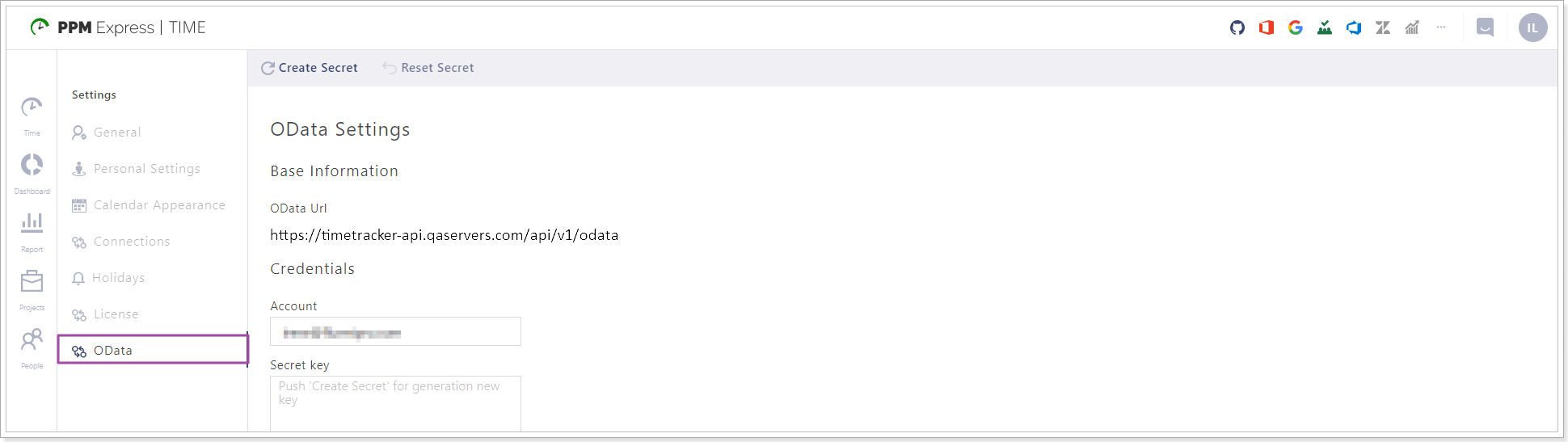
PPM Express Time includes an API that allows external read-only access to the Time database.
The value of the Account field should be used as a login to get access to the API. The Secret Key is used as a password.
To get your Secret key, click on the Create secret button in the upper part of the page.
To see the data structure in XML format, perform the following request in your browser:
