PPM Express Time allows synchronizing time reported on the PPM Express Time project to Azure DevOps 'Completed' task field. If the projects from Azure DevOps and PPM Expres Time are linked, tasks from Azure DevOps will appear as suggested time entries in PPM Express Time. When the time is reported (confirmed) for these entries, the values will appear in the Azure DevOps Completed task field, if the 'Write totals to Azure DevOps completed work' feature is turned on.
Please note: This feature is enabled in PPM Express Time per project.
Azure DevOps Connection should be added to PPM Express Time and the project in PPM Express Time should be linked to the required project from Azure DevOps. For the details on how to link PPM Express projects to the projects from external systems refer to this article.
Please note: If there are several users assigned to the same task in Azure DevOps and these users report time on the same task in PPM Express Time, the time in the 'Completed' field will be summed up for these users.
Please note: If there are any values in the 'Completed' task field in Azure DevOps, these values will be overwritten by the values from PPM Express Time after the "Write totals to Azure DevOps completed work" feature is enabled.
To write totals to Azure DevOps completed work task field, PPM Express Time requires Work items read/write permissions. To grant PPM Express Time these permissions a token is required.
A Project Manager of the required project in PPM Express Time should create this token and enable "Write totals to Azure DevOps completed work" feature in the Azure DevOps connection window.
Please note: A user who creates Azure DevOps token to enable this feature should be a Project Manager on the PPM Express Time project where this feature will be enabled.
A token can be provided while adding Azure DevOps connection to PPM Express time or while refreshing the connection, if it was added previously. We will take the second scenario as an example when the connection is added, but the steps are the same on adding Azure DevOps connection.
1. A Project Manager of PPM Express Time project for which it is required to write totals to Azure DevOps completed work task field should open the PPM Express Time Settings page first.
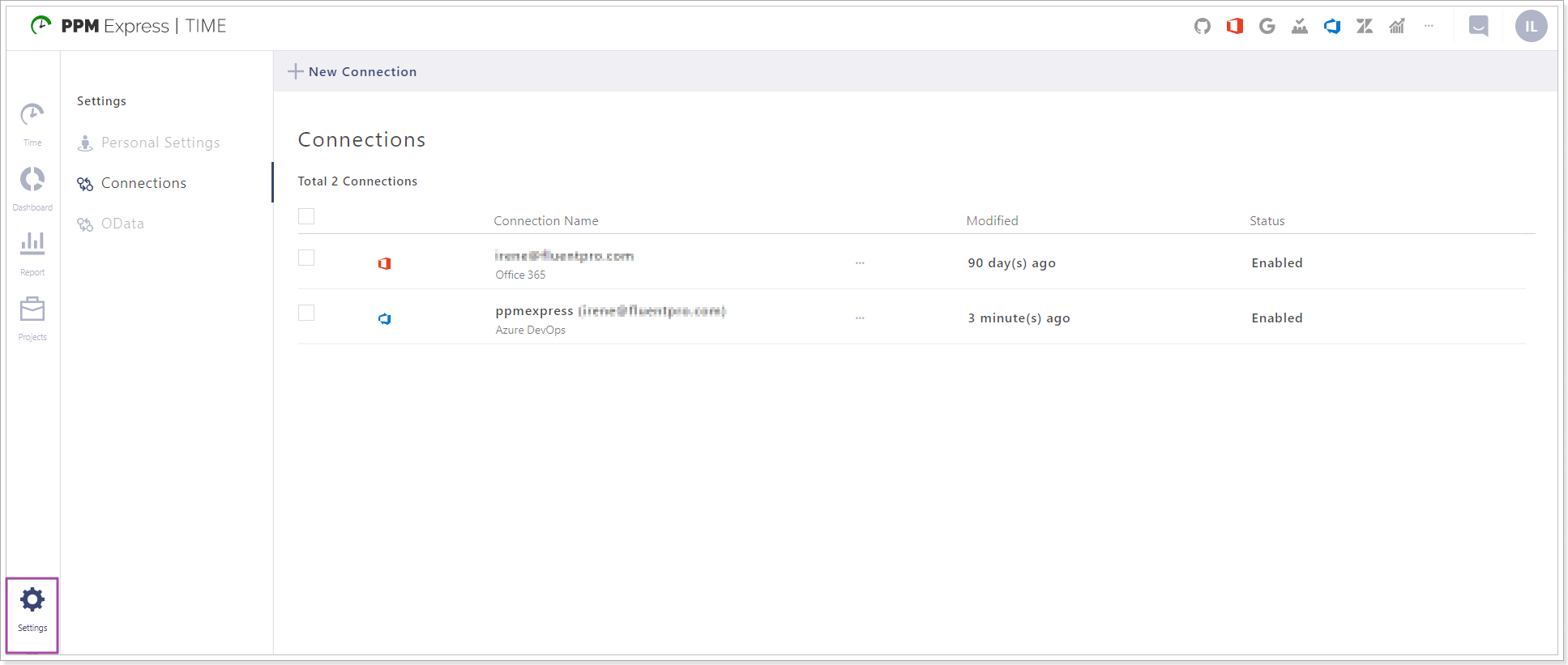
2. Select the Azure DevOps connection by checking its checkbox. Please make sure to select the connection from the required Azure DevOps organization (tenant).
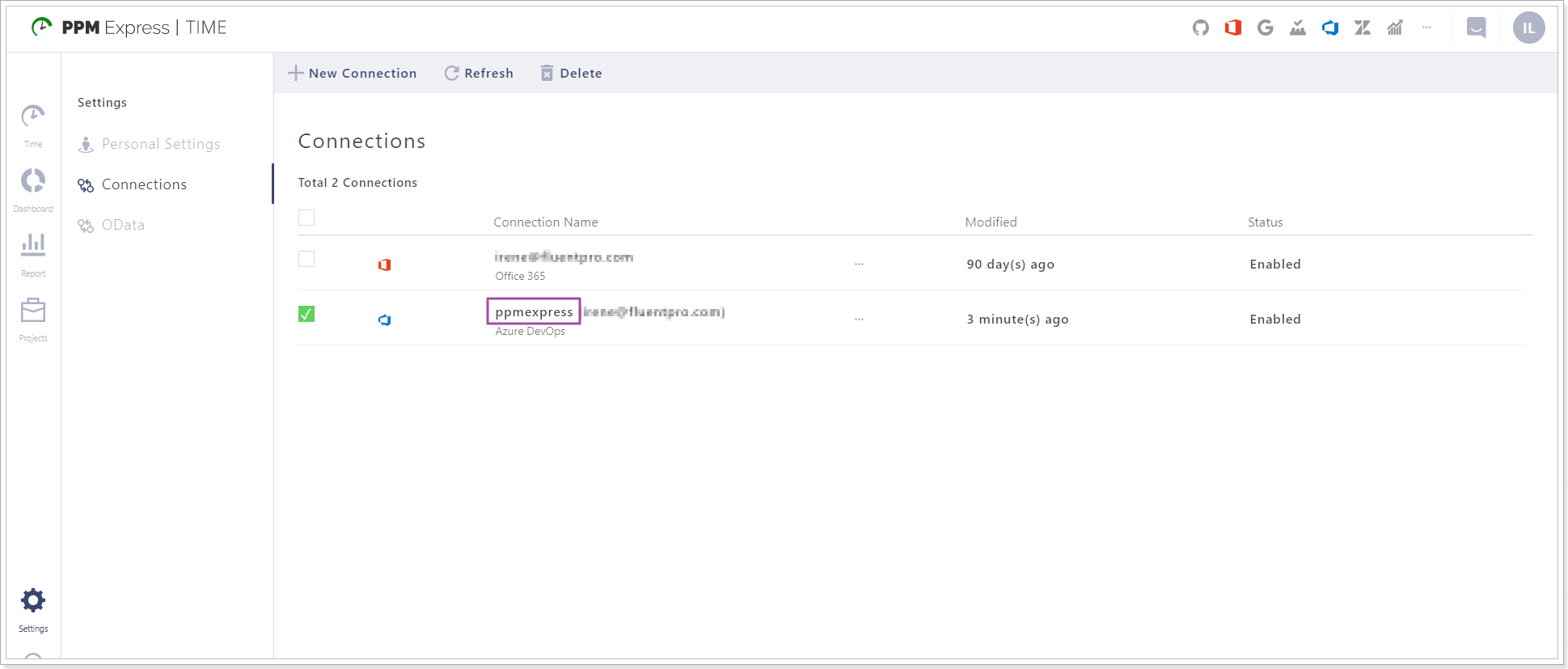
3. Click the Refresh button.
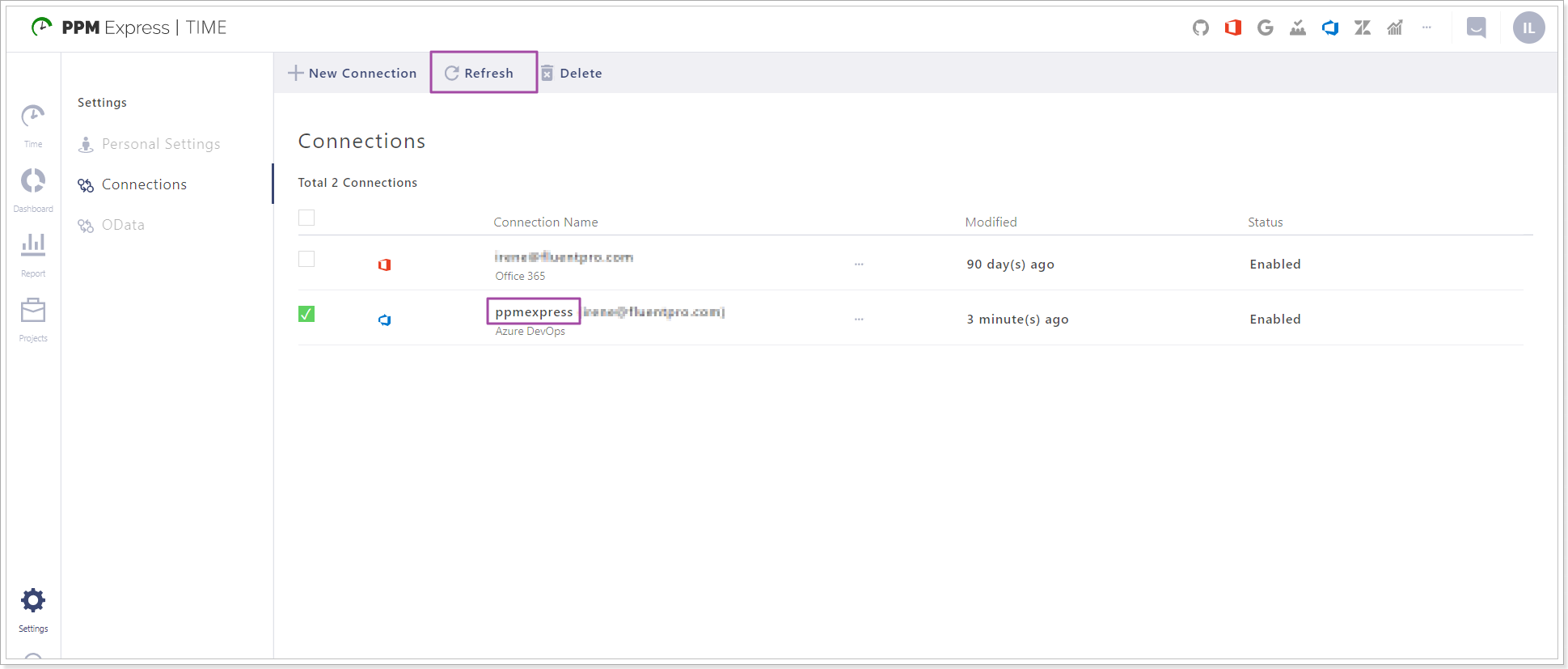
4. In the Connect Azure DevOps window enable the 'Write totals to Azure DevOps completed work' feature.
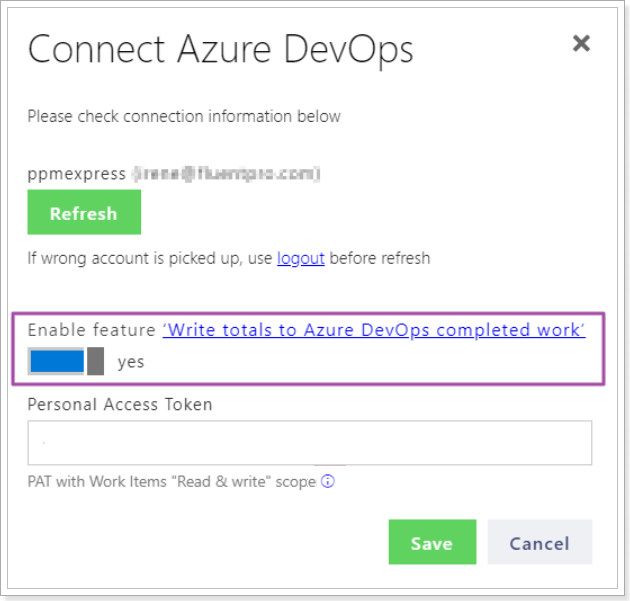
5. Click on the 'PAT with Work Items 'Read&Write' scope' information link. 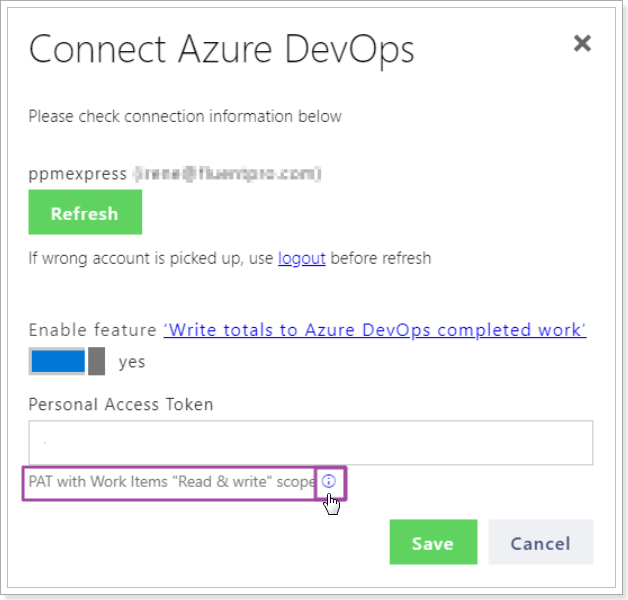
6. You will be redirected to the Azure DevOps page where you can generate a token. Click the New token button. Provide the Name for the token, Expiration date and Set the Scopes, check the Read&Write checkboxes for Work items.
Click Create.
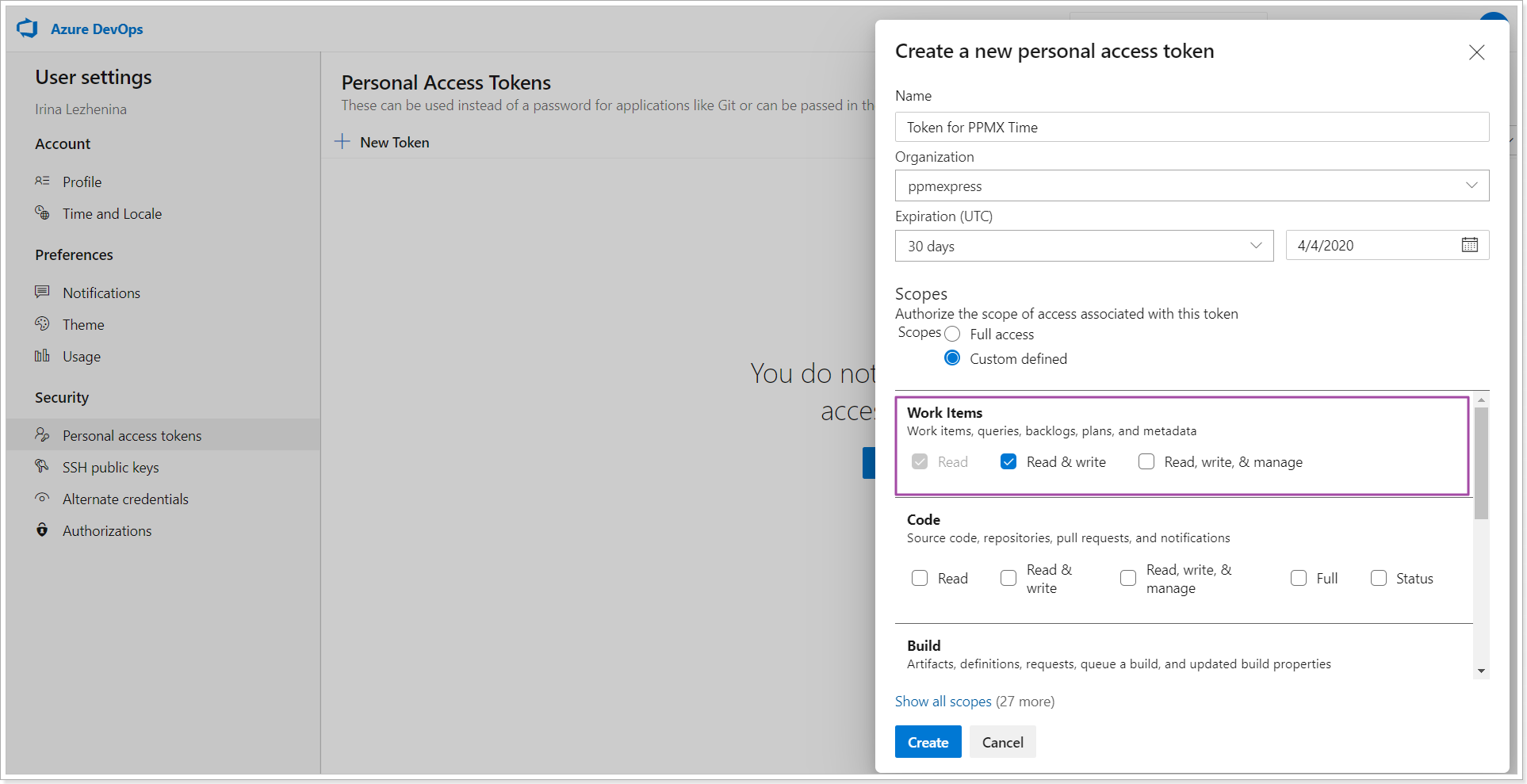
7. Copy the generated token at once.
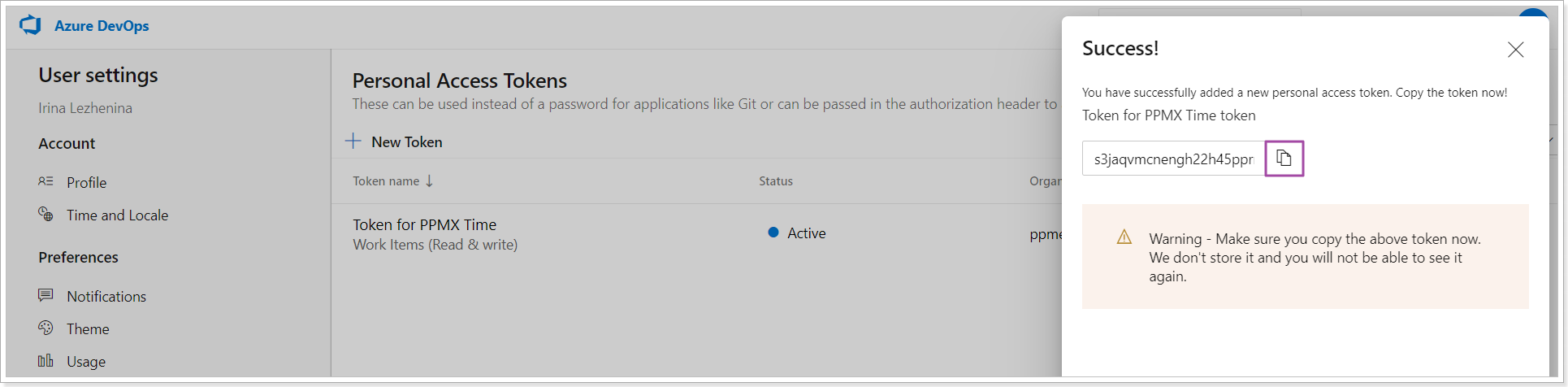
8. Open PPM Express Time Connect Azure DevOps window and paste this token to the Personal Access Token field.
Click Save to save the changes.
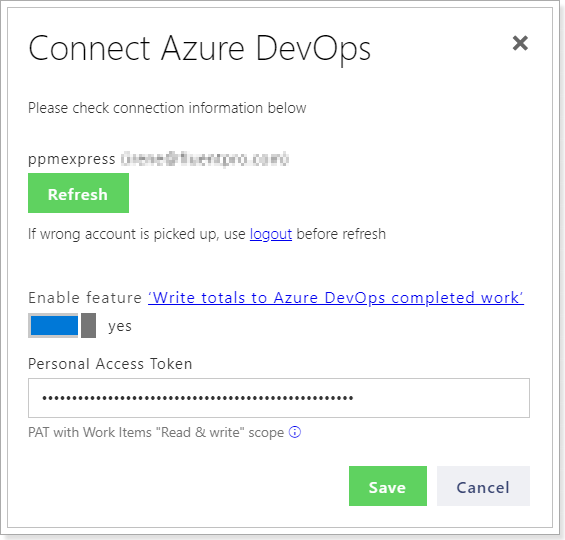
9. Next, it is required to enable this feature on the PPM Express Time project.
Open Projects page in PPM Express Time and select the required project by checking its checkbox.
Select the Edit option.
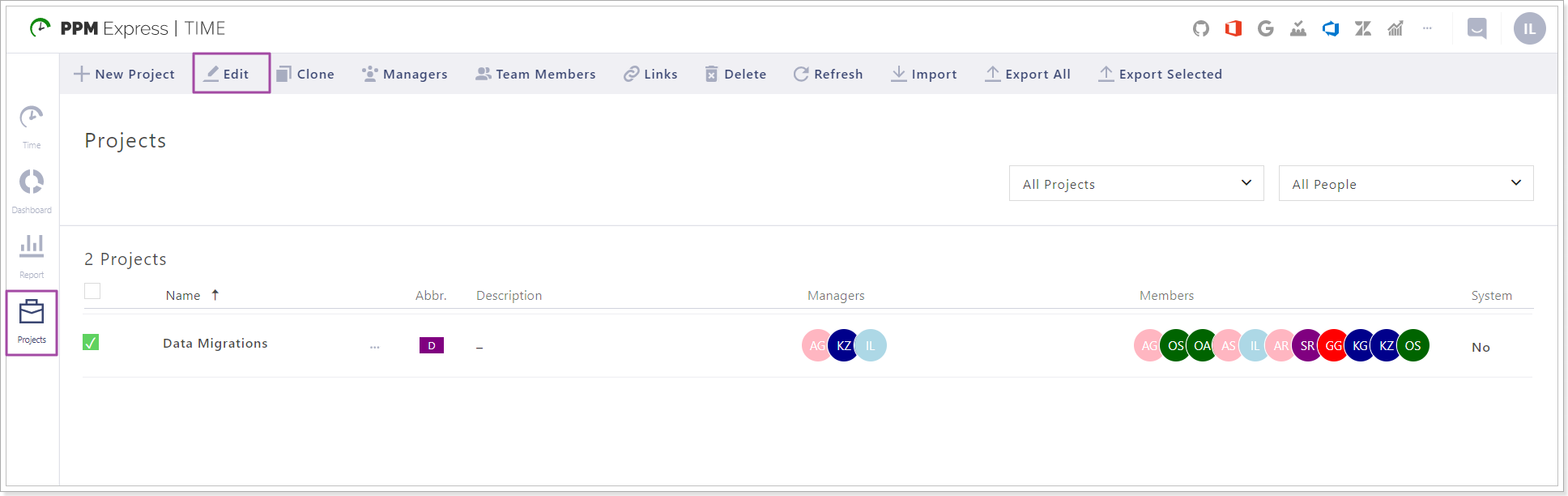
10. In the Edit Project window toggle the Enable feature"Write totals to Azure DevOps completed work" to YES.

11. Click the Save Changes button.
12. Make sure that the PPM Express Time project is linked to the Azure DevOps project.
On the Projects tab, click the Links button and check if the projects are linked.
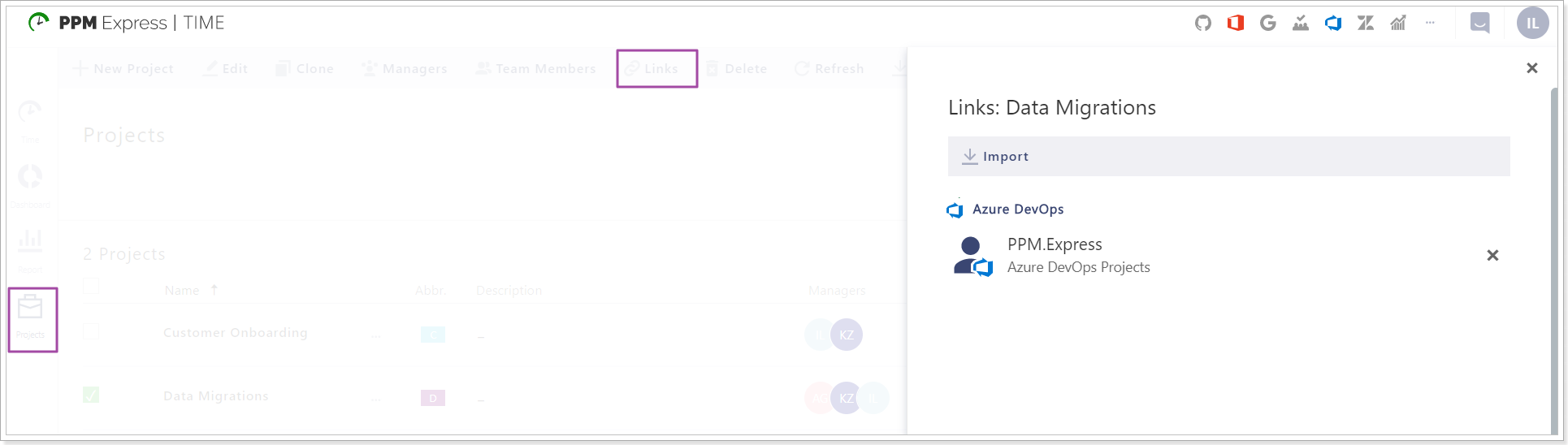
When the projects are linked, the tasks from Azure DevOps will appear as suggested time entries in PPM Express Time. When the time is reported (confirmed) for these entries by the users who have these tasks are assigned for, the values will appear in the Azure DevOps Completed task field.
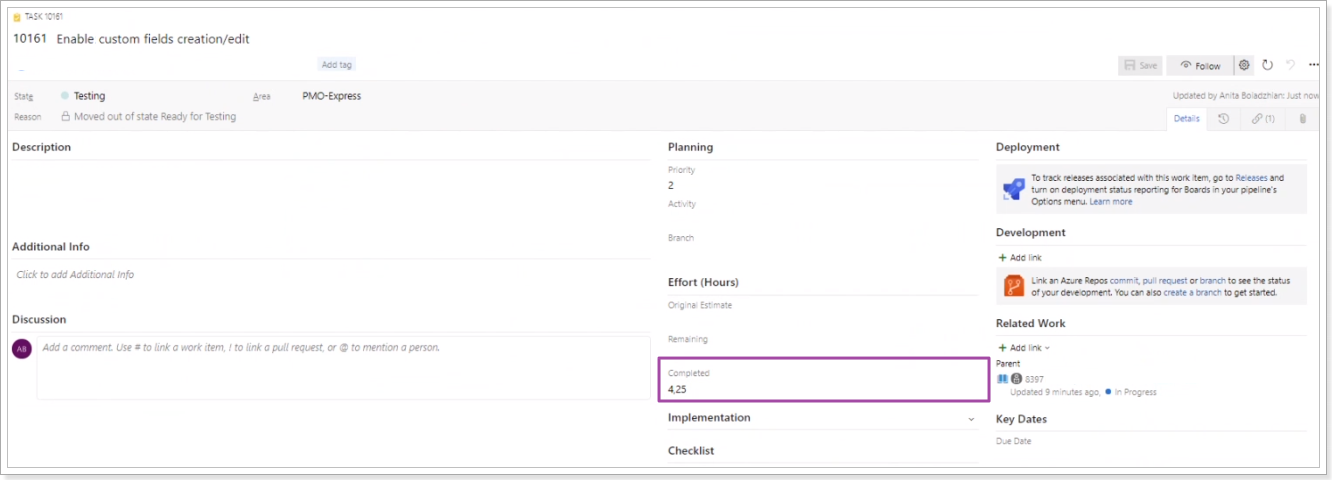
If the token has expired for any reason, please refer to the Invalid Personal Access token or 'Currently in queue # pending items. Save project to retry' warnings article.
