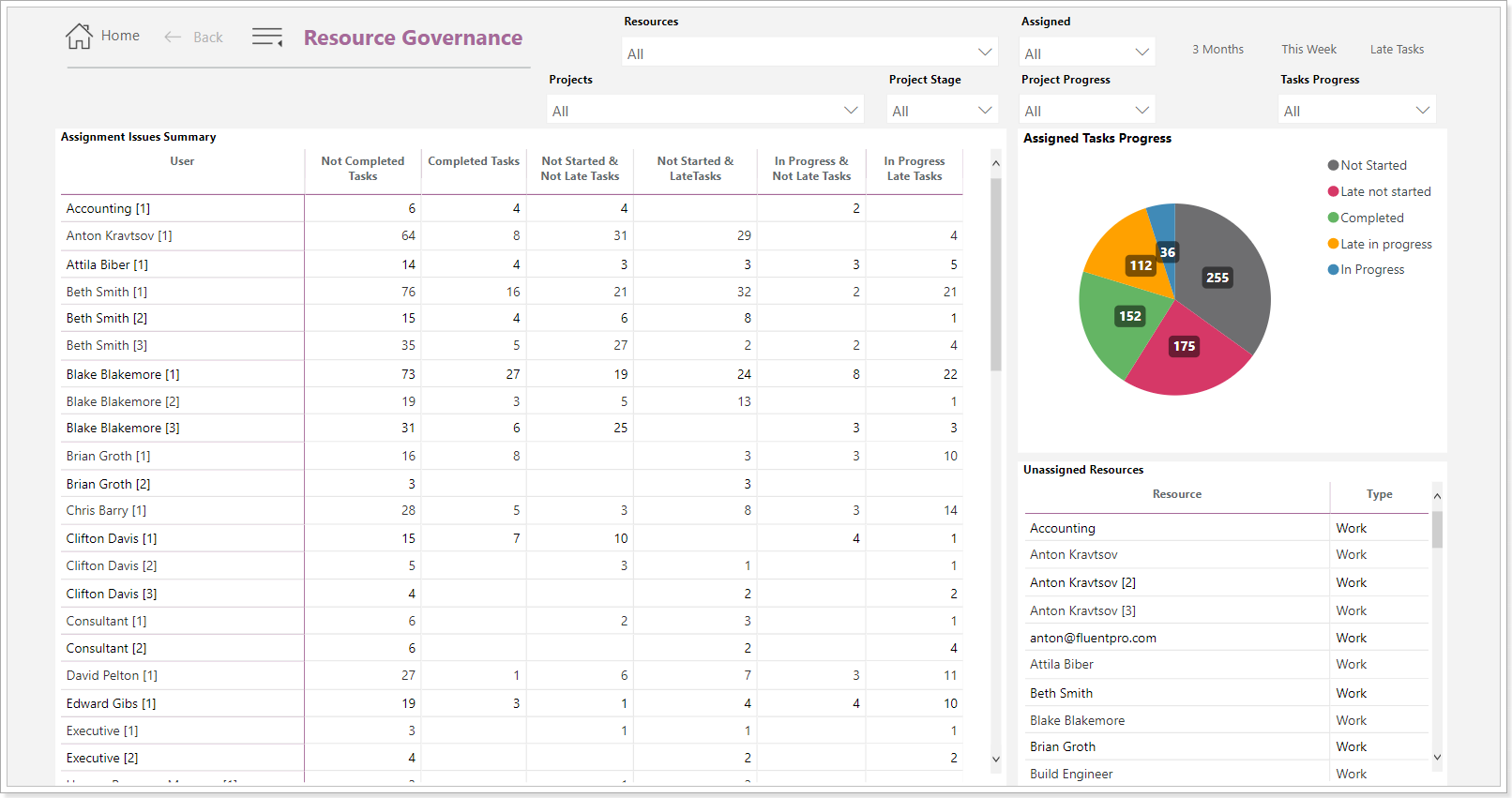PPM Express provides multiple Power BI report packs that cover all aspects of project/program/portfolio/resources data enabling users to explore and analyze data from various angles, allowing them to uncover insights and make data-driven decisions.
PPM Express Power BI reports allow users to create interactive and visually appealing data visualizations based on up-to-date information that helps users understand and analyze data more efficiently.
Users can configure default Power BI reports, as well as customize them to meet specific business needs and requirements.
To work with your data in the report packs, they need to be configured first following the steps described in the articles below:
- Advanced Power BI report pack
- Executive report pack
- Report Pack for MS Office 365 Planner
- Report Pack for Azure DevOps
- OKR report pack
- Resource Management pack
- Core report pack
- Innovation report pack
- Resource Workload report pack
- Governance report pack
- RAID+ Registry report pack
- Benefits Registry report pack
- Time report pack
PPM Express Advanced report pack provides accurate and comprehensive Power BI reports with a graphical representation of PPM Express data. These reports can be used for further analysis and processing.
Using these reports, you can see all progress indicators of your portfolio, projects, resource usage, and timelines whenever you need this information.
PPM Express Power BI Reports include the following sets of Reports:
- Enterprise Portfolios
- Portfolio Details
- Project Details
- Cross-Project Reports
- Resources
- Data Governance
Each set includes detailed reports with instant and beautiful dashboards on PPM Express data.
When you open the Reports option from the PPM Express pages, you can select from three options:
- Open the Report Settings page and start the PPM Express Power BI report packs configuration.
- Open the help article and review the detailed information about the Advanced Power BI report pack configuration.
- View the sample report pack on our demo data. This report cannot be edited, using this report, you can review the report pack in detail on our demo data.
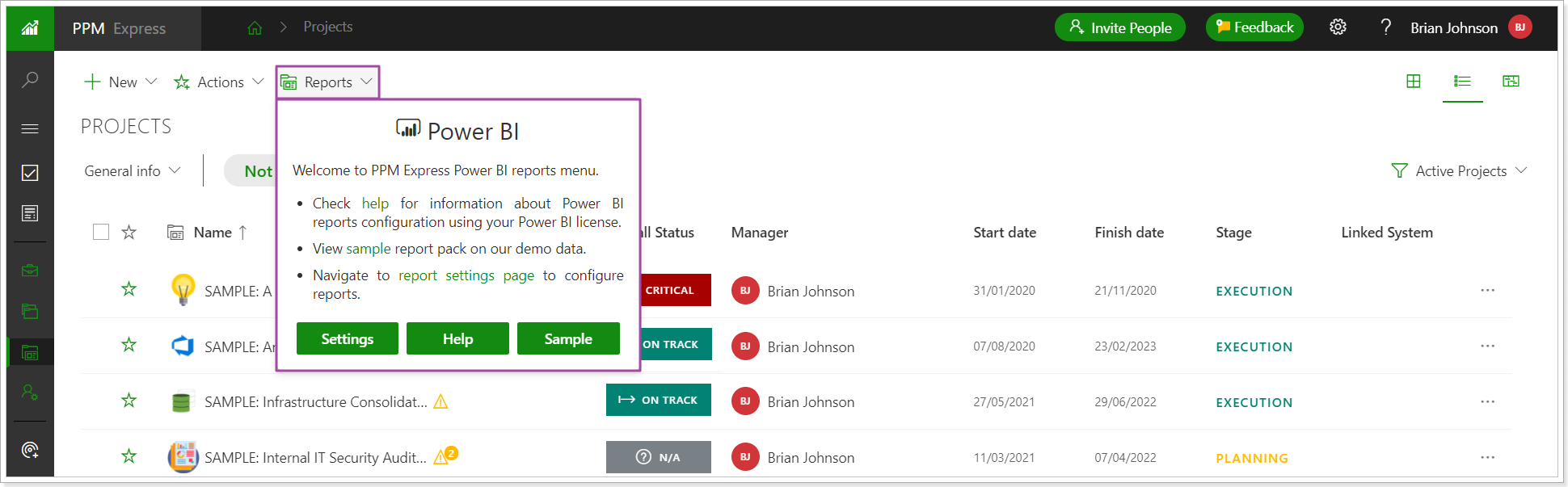
Once you activate the reports, they become available on different PPM Express pages for your convenience. If you select to open any PPM Express report after it is activated, the Power BI service will be opened in a new tab, and information for the selected report will be displayed.
Reports from the Advanced pack can be opened not only from the PPM Express pages with Projects, Portfolios, Programs, etc. but also from the project sections. Other report packs are not available from the project/portfolio/program/etc. sections, only from the 'Reports' button on the PPM Express pages.
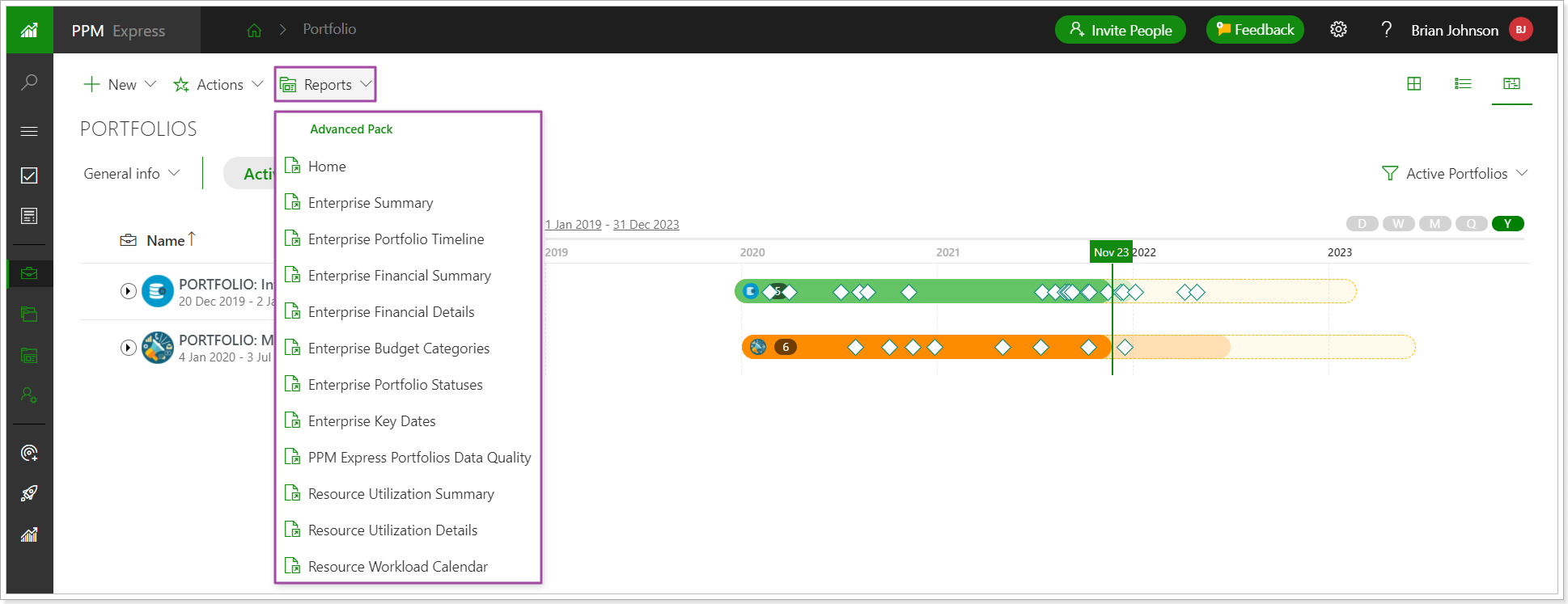
When you configure Power BI Reports, it will be possible to schedule data synchronization as required and launch data synchronization on-demand when needed so that the changes performed for the projects/portfolios/resources are applied to the reports at once.
Enterprise and Summary reports
Enterprise and Summary reports can be opened from the Reports menu. The Reports menu is available from any PPM Express page.
These reports provide complete visibility of all portfolios, projects, and resources that exist in PPM Express.
If the Portfolios Page is opened, Enterprise reports will be available from the Reports menu.
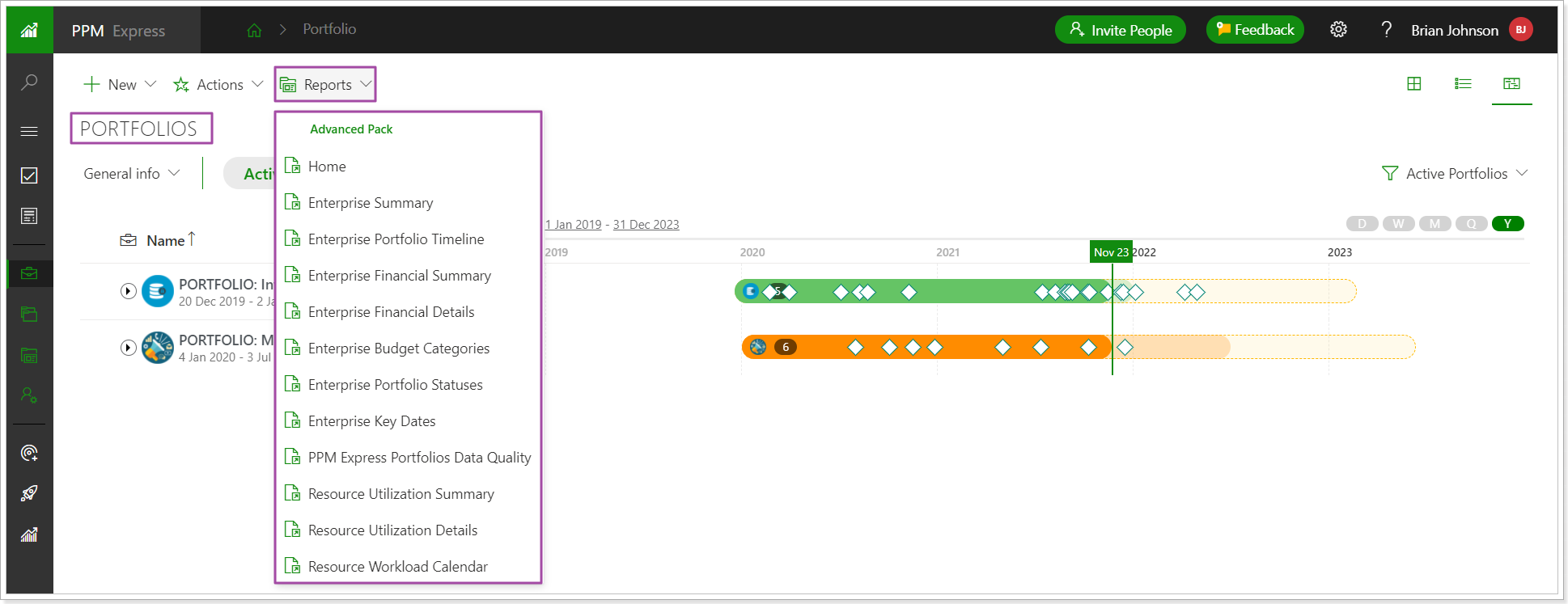
Project Summary reports will be available from the Reports menu if the Projects Page is opened.
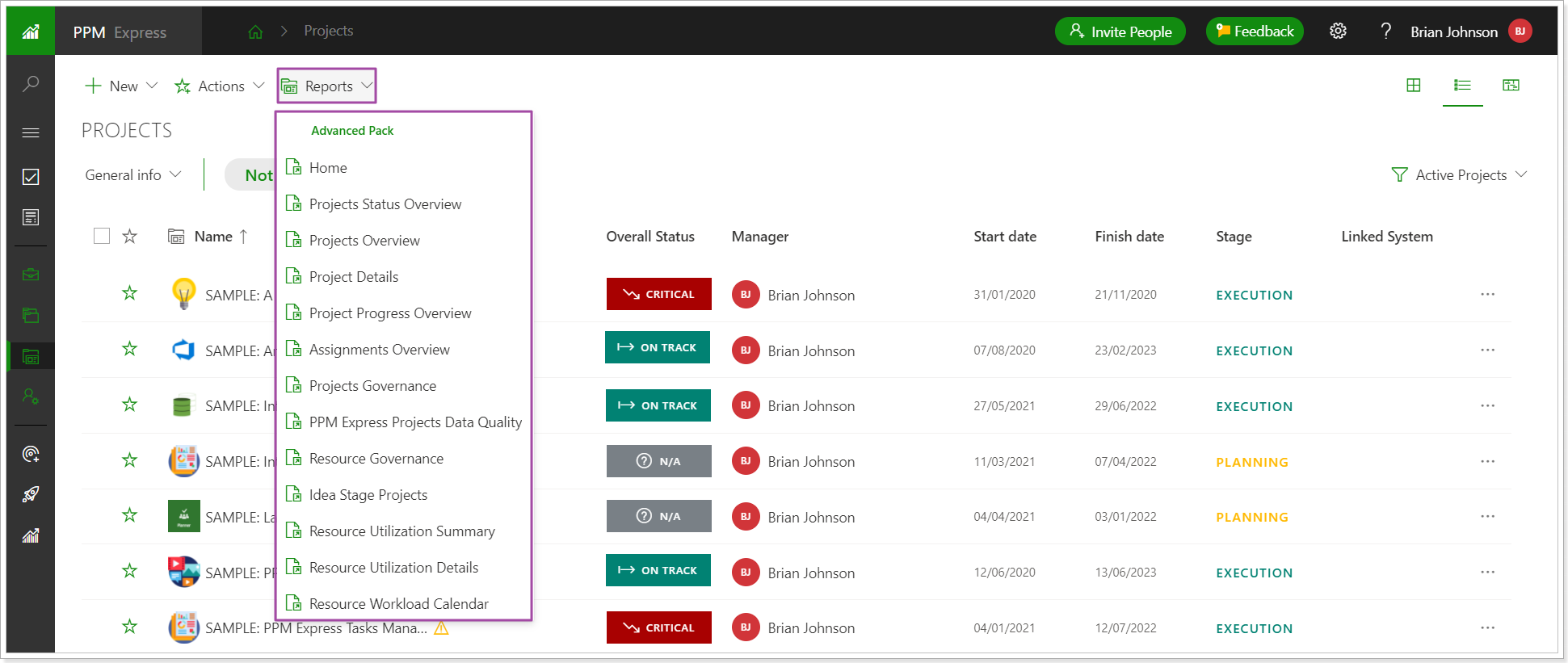
If the Resources page is opened, Resource Summary reports will be available from the Reports menu.
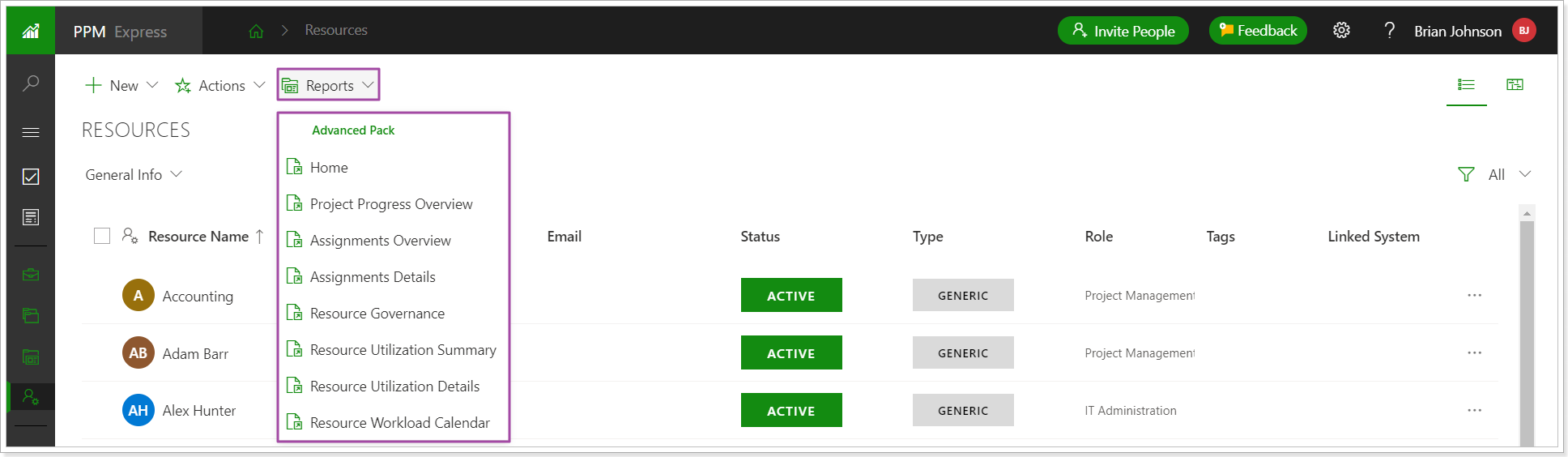
Home page in the Reports menu opens the home page of all Power BI reports where the required report can be selected for review or presentation.
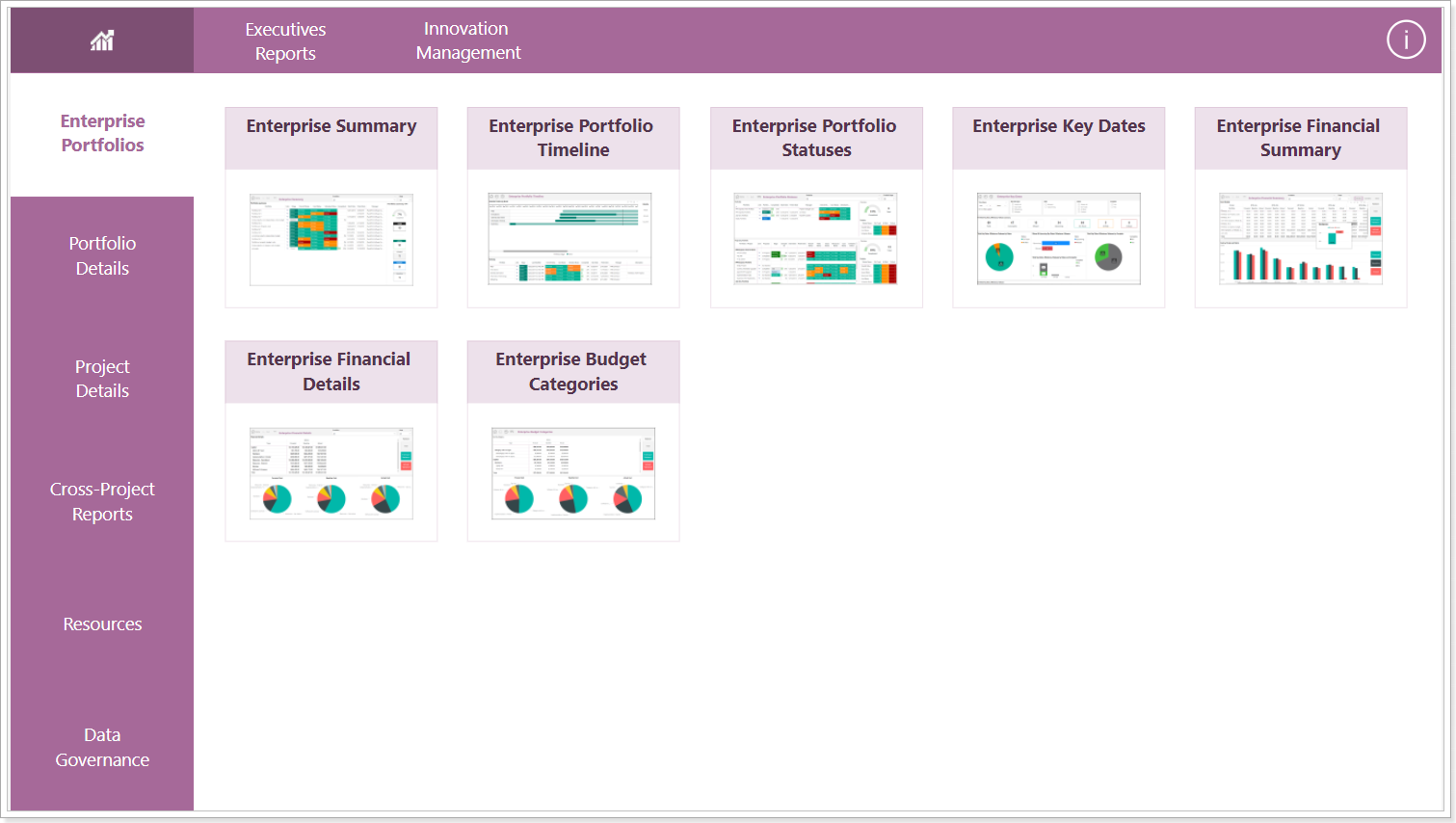
Portfolios reports
Portfolio reports can be opened by clicking on the ellipsis, from the drop-down menu of the specific Portfolio.
These reports provide visibility of the data that is included in a selected portfolio.
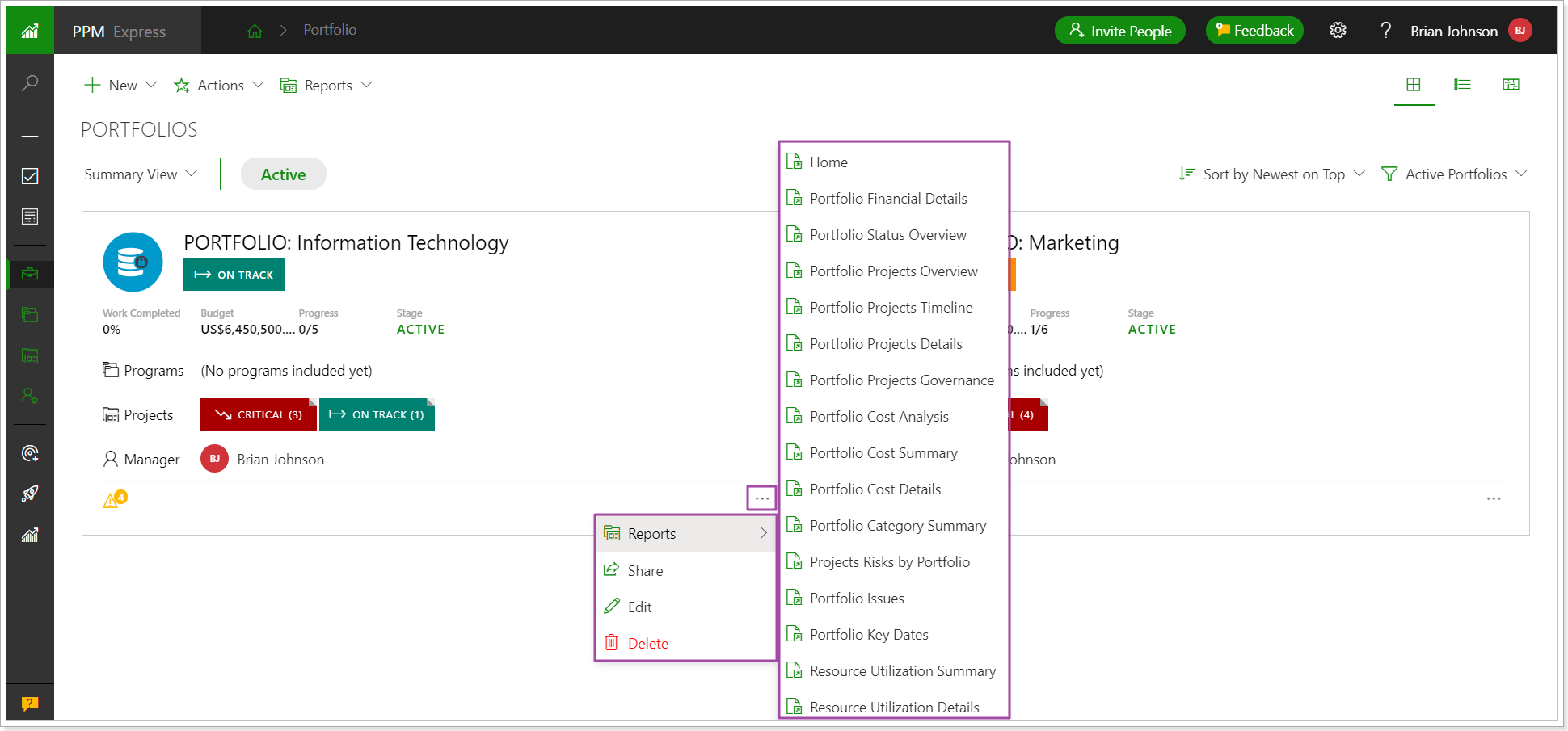
If you switch to the Configurable table view, Portfolio reports will also be available from the drop-down menu.

If you click on any Portfolio and open the Portfolio details page, you can review the reports for the sections this page includes: Statuses, Projects, and Details (optionally Budget section).
You can access the reports via the ellipsis button, from the drop-down menu, in the upper right corner of each section.
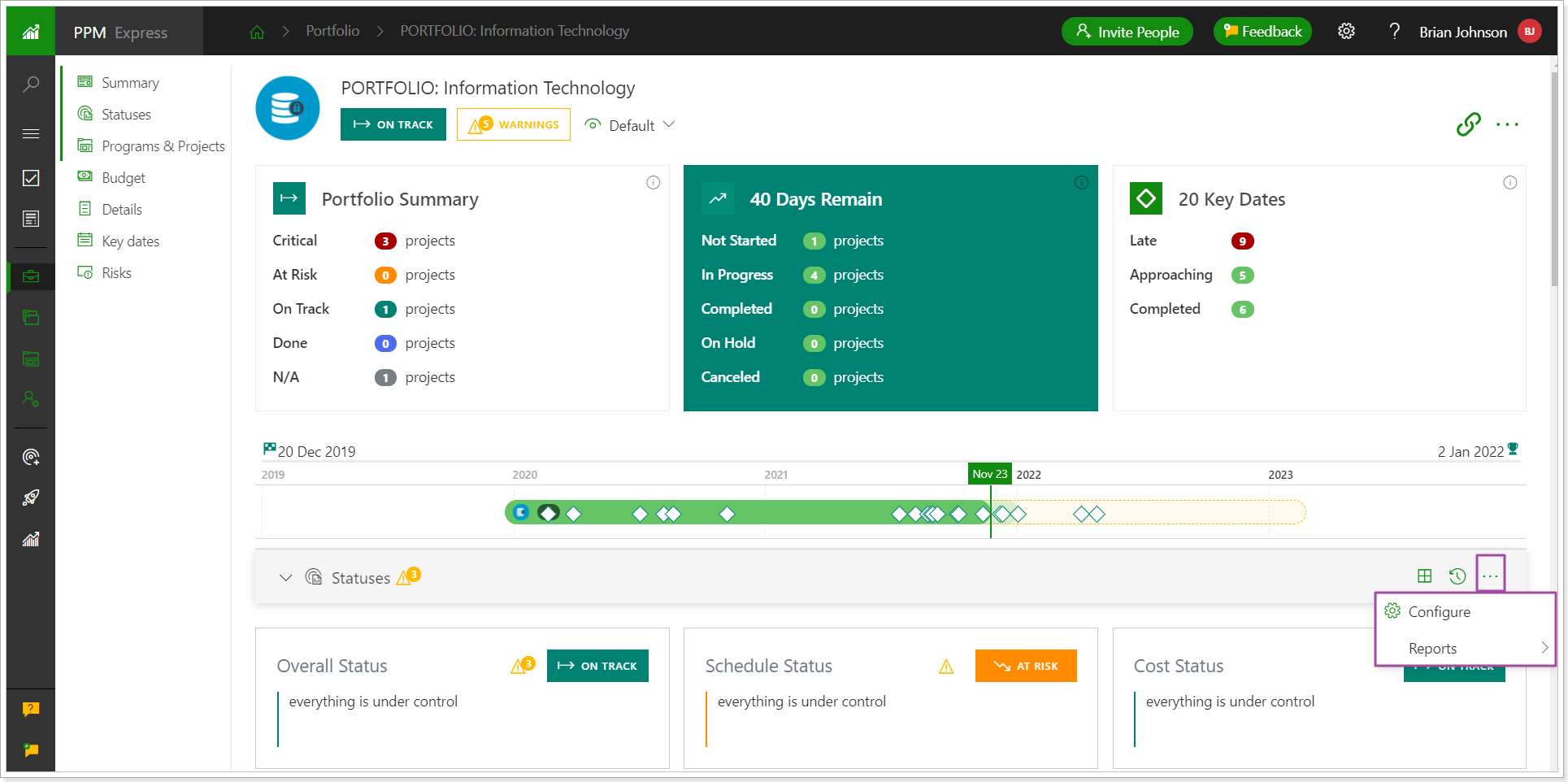
As you select to open any PPM Express report, it will be opened in a new tab, and information for the selected report will be displayed.
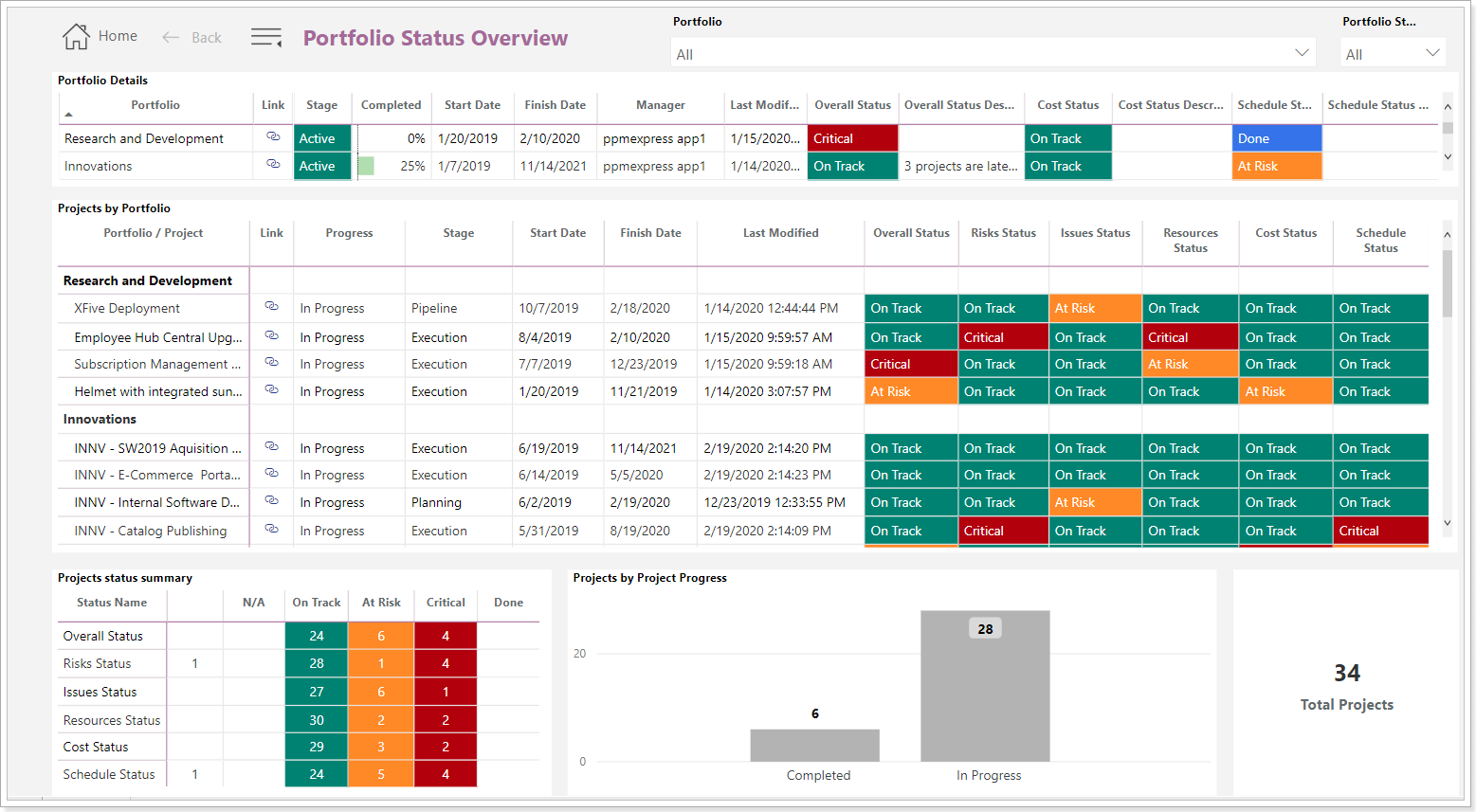
Projects reports
Projects reports can be opened by clicking on the ellipsis, from the drop-down menu of the specific Project.
Reports described below are from the Advanced pack, all other report packs are not available from the project/portfolio/resources/etc. sections, only from the 'Reports' button on the PPM Express pages.
These reports provide visibility of the data for the selected project.
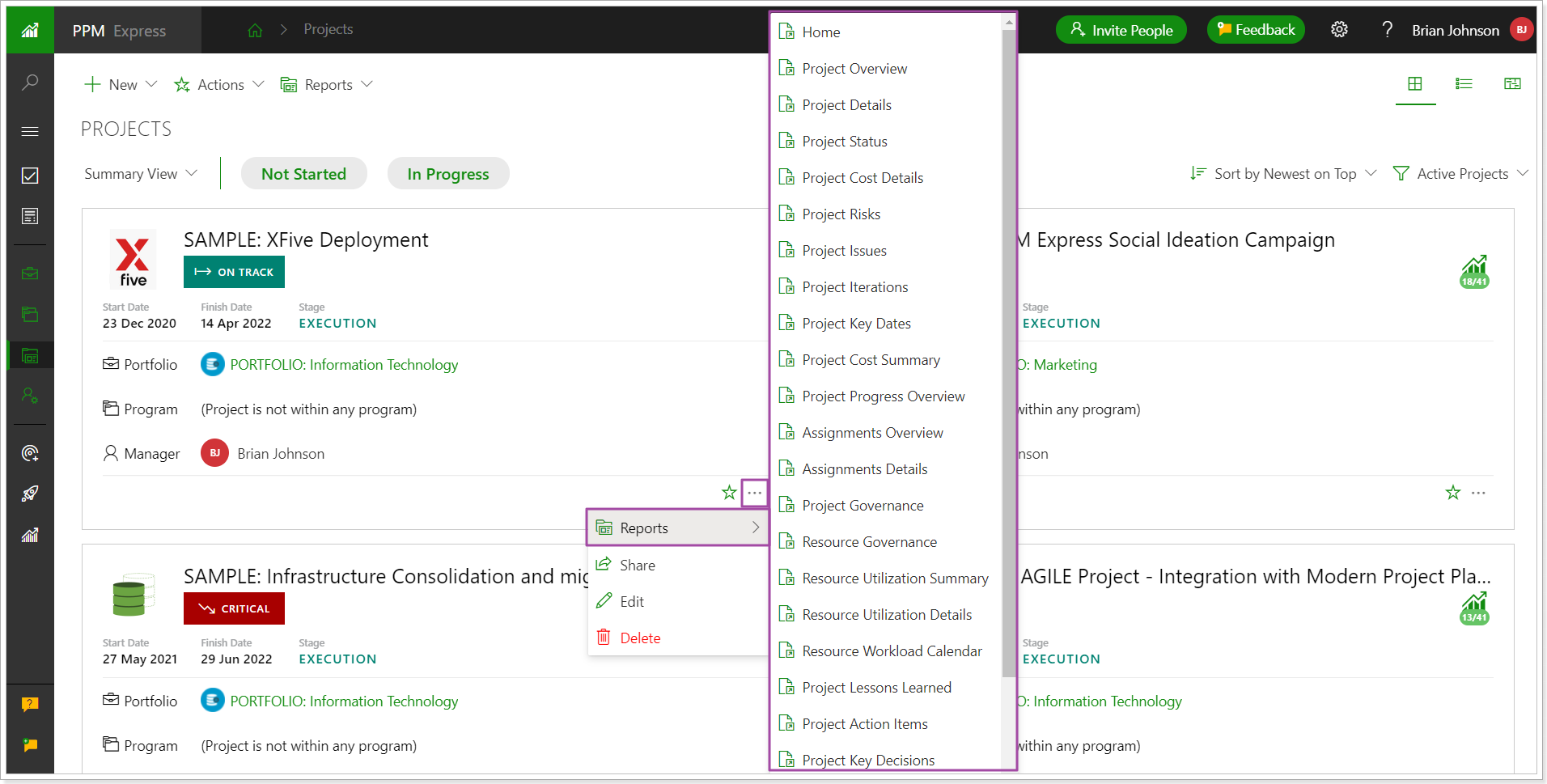
If you switch to the Configurable table view, Projects reports will be available as well from the drop-down menu.

If you click on any Project and open the Project details page, you will be able to review the reports for the sections this page includes: Statuses, Key Dates, Iterations, and Details. Optionally the reports can be reviewed for the following sections if they are added: Team, Risks, Issues, and Budget.
You can access the reports via the ellipsis, from the drop-down menu, in the upper right corner of each section.

As you select to open the report, it will be opened in a new tab displaying information for the selected report.

Resources reports
Resources reports can be opened by clicking on the ellipsis, from the drop-down menu of the specific Resource.
These reports provide visibility of the data for the selected resource.

As you select to open the report, it will be opened in a new tab displaying information for the selected report.